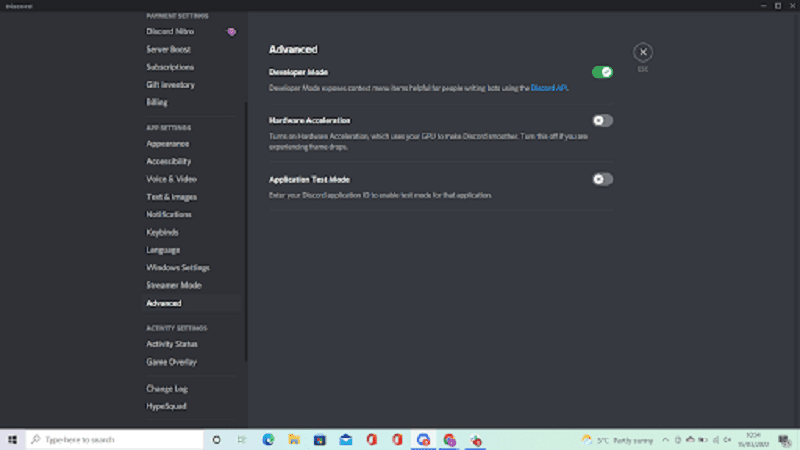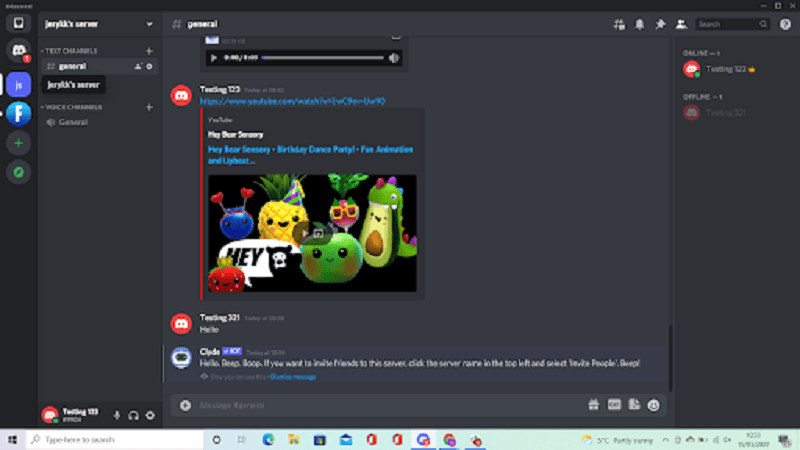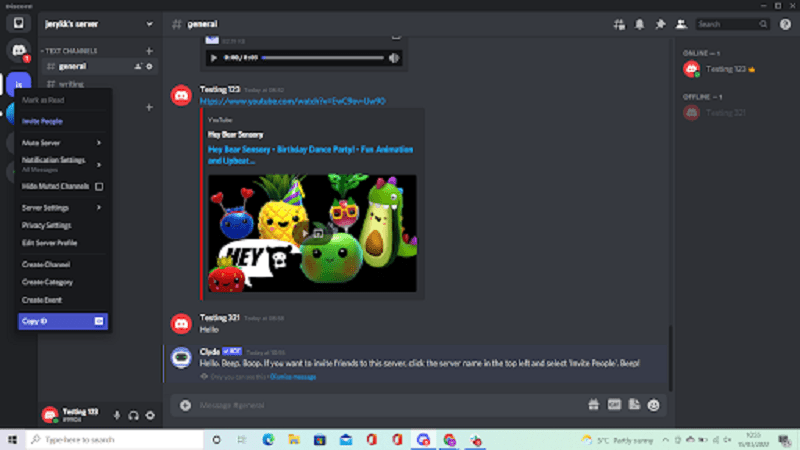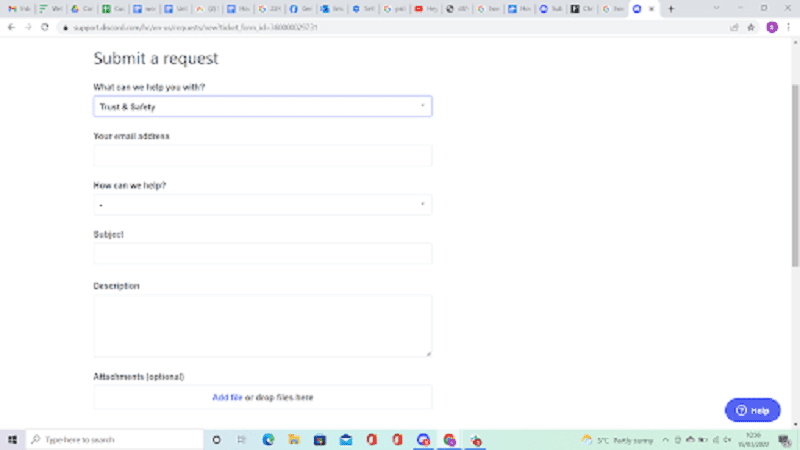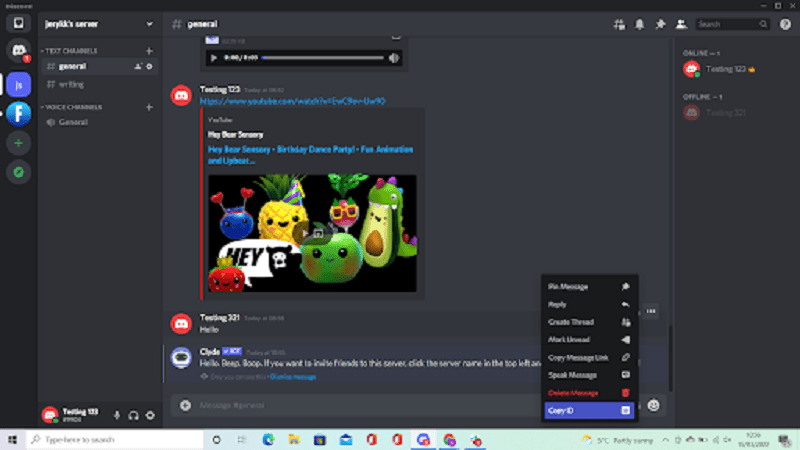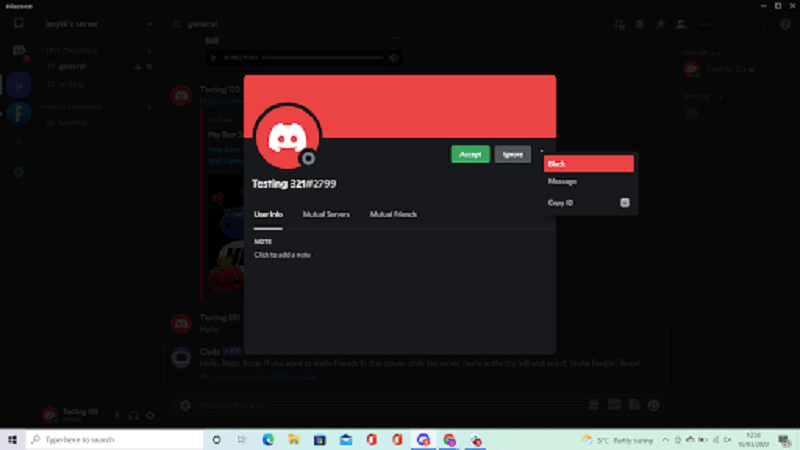How To Report A Discord Server

Table of Contents
Reporting a server on Discord is not a fast or simple process, but it is possible if you strongly believe that a server – including all of its members – is not following the Discord Community Guidelines.
Discord's Community Guidelines can be viewed online and it is a long list of general rules that should be followed by all servers and users on Discord.
Prime Day is finally here! Find all the biggest tech and PC deals below.
- Sapphire 11348-03-20G Pulse AMD Radeon™ RX 9070 XT Was $779 Now $739
- AMD Ryzen 7 7800X3D 8-Core, 16-Thread Desktop Processor Was $449 Now $341
- ASUS RTX™ 5060 OC Edition Graphics Card Was $379 Now $339
- LG 77-Inch Class OLED evo AI 4K C5 Series Smart TV Was $3,696 Now $2,796
- Intel® Core™ i7-14700K New Gaming Desktop Was $320.99 Now $274
- Lexar 2TB NM1090 w/HeatSink SSD PCIe Gen5x4 NVMe M.2 Was $281.97 Now $214.98
- Apple Watch Series 10 GPS + Cellular 42mm case Smartwatch Was $499.99 Now $379.99
- ASUS ROG Strix G16 (2025) 16" FHD, RTX 5060 gaming laptop Was $1,499.99 Now $1,274.99
- Apple iPad mini (A17 Pro): Apple Intelligence Was $499.99 Now $379.99
*Prices and savings subject to change. Click through to get the current prices.
To give you an idea of what the guidelines entail and what you can report a server or user for, the guidelines prohibit:
- abuse and harassment (cyberbullying)
- spam
- child pornography
- graphic sexual content or behavior
- images of gore or animal cruelty
- promotion or encouragement of suicide or self-harm
- violent threats
- violent extremism
- violations of IP rights
- distribution of malware or viruses
- scams and fraud
Anything of this nature can be reported to Discord's Trust & Safety Team.
With that said, this guide explains how to report a Discord server and the correct way to go about it.
How To Report A Discord Server Step-by-Step
As briefly mentioned, reporting a Discord server is not a fast or simple process.
This is because handling the issue(s) requires a lot of evidence and investigation. Servers often involve a lot of members, so for Discord to take action against a server, it requires that all its members are exhibiting the same prohibited behavior.
Before reporting a Discord server, you can try to contact the owner (administrator) of the server about the issues at hand.
If the server and its members continue to break Discord's Community Guidelines, however, you can report a server by following the step-by-step instructions detailed below.
Step
Enable Developer Mode On Discord
The first thing you need to be able to report a Discord server is to enable developer mode, as this will allow you to view server IDs.
1. Using the desktop app or browser version of Discord, click on User Settings in the bottom-left corner. This is an icon with an image of a gear or cog.
2. In the left-hand sidebar, scroll down and click on “Advanced”.
3. At the top of the page, there will be a toggle for “Developer Mode”. Enable this option so that it is green and ticked.
Step
Get The Discord Server ID
The next thing to do after you have enabled Developer Mode is to collect the ID of the server you wish to report. This is important so that Discord can locate the server in question.
If you have not enabled Developer Mode, you will not be able to see the server ID, so make sure to do that first (this is explained above).
1. Open the server you wish to report.
2. In the top-left corner, right-click on the name of the server.
3. Click on “Copy ID” from the dropdown menu that appears. Paste it into a separate document so that you have a note of it.
Step
Submit A Request On Discord Support
Now that you have the server ID, you can submit a request to Discord's Trust & Safety Team.
1. Go to the main Discord Support/Help Center page using your browser and click on “Submit a request” in the top-right corner.
2. Where it says “What can help you with?”, click this and, via the dropdown menu, select “Trust & Safety”.
3. Fill in the form to submit your request.
In the “submit a request” form, there will be several dropdown menus that will specify what you wish to report. You will also have to provide your email, a subject, and a description of the server and what you are reporting.
Attaching evidence (screenshots) is optional, but this is recommended to support your request and increase the chance of Discord's Trust & Safety Team taking action.
You will receive an email confirming your request, followed by a second email after an investigation has been carried out.
How To Report A Message On Discord
As an alternative to reporting a Discord server, you can report a message or user to the Discord Trust & Safety team. This is the better option if one or a few members of a server are behaving inappropriately.
To report a message or user on Discord, enable Developer Mode following the instructions above.
Next, retrieve the ID of a message by clicking on the three dots at the top-left of a message and clicking “Copy ID”. To retrieve the ID of a user, right-click on the user's username and click “Copy ID”.
With the ID saved, you can proceed to submit a Discord request following the instructions above.
How To Block Users On Discord
If you want to stop all communication with a specific user on Discord, it is possible to block them. This is a faster and simpler process than submitting a request and does not require you to enable Developer Mode.
To block a user on Discord, click on the user's username. Next, click on their profile image (“View Profile” will appear when you bring your cursor over their profile image). Lastly, click on the three dots in the top-right corner of the popup that appears. Click “Block”.
Conclusion
Reporting a Discord server is not a fast or simple process but it is possible by following the steps explained above. If you are unsure if you should report a server, make sure to check Discord's Community Guidelines.
Whether any action is taken against a server depends on the activity of all its members and how much evidence you have provided, which will need to be investigated by Discord's Trust & Safety team.
As an alternative to reporting a server on Discord, it is possible to report a user, report a message, or block a user. After all of this, ensure you leave as you don’t want to associate yourself with any harmful server antics.