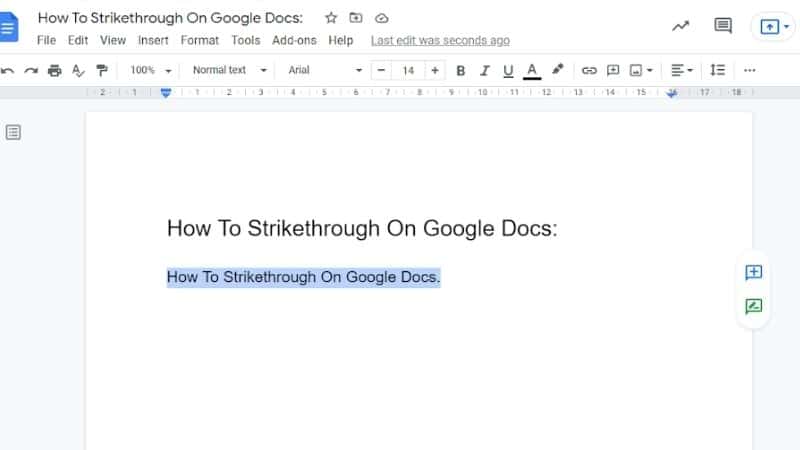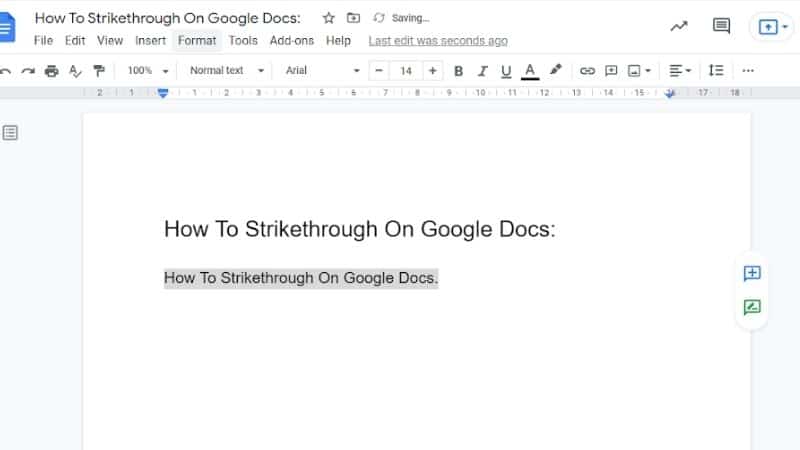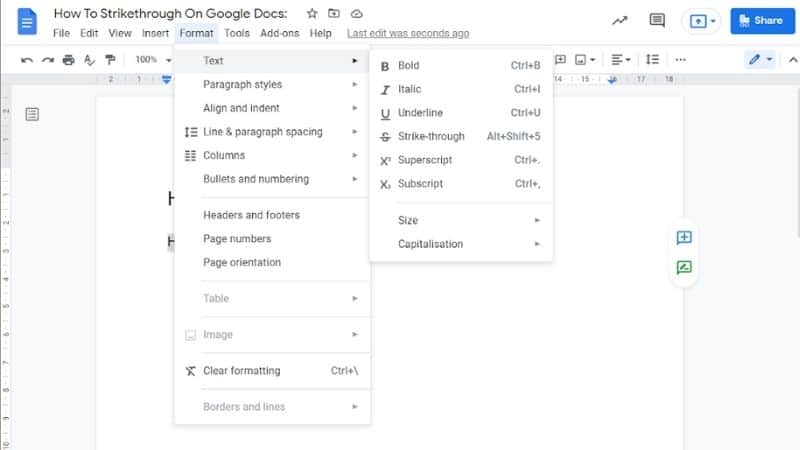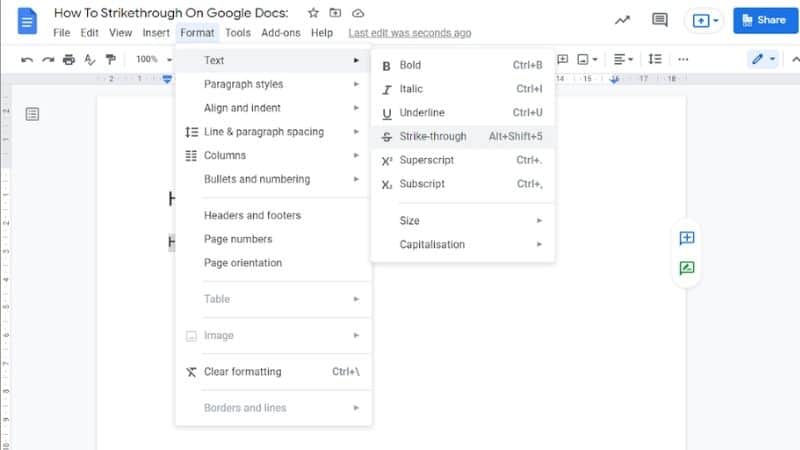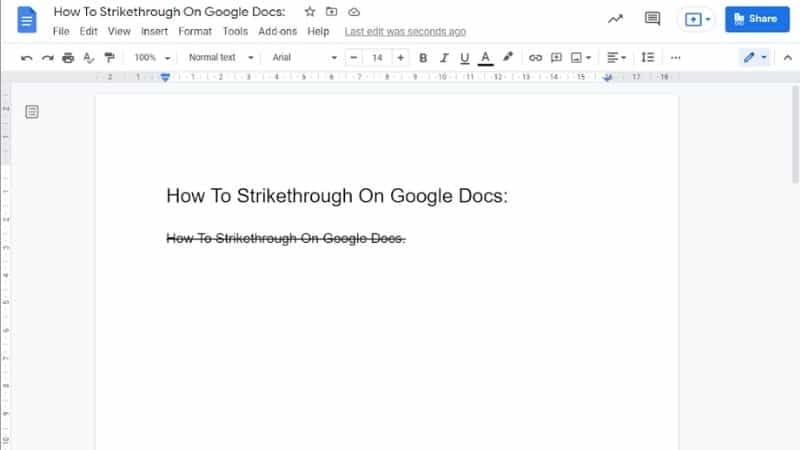How To Strike-through In Google Docs
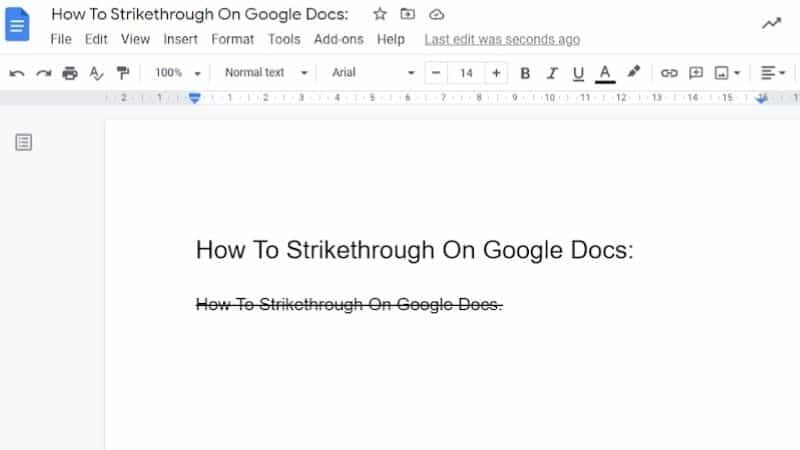
Table of Contents
Occasionally, we make errors as we type up Google Docs or on other word-processing programs. While the backspace is perfectly designed to help to solve this problem, sometimes we just don’t want to outright delete some work.
This is often the case in research, where ideas can rapidly be disproven before being typed up properly.
Prime Day is finally here! Find all the biggest tech and PC deals below.
- Sapphire 11348-03-20G Pulse AMD Radeon™ RX 9070 XT Was $779 Now $739
- AMD Ryzen 7 7800X3D 8-Core, 16-Thread Desktop Processor Was $449 Now $341
- ASUS RTX™ 5060 OC Edition Graphics Card Was $379 Now $339
- LG 77-Inch Class OLED evo AI 4K C5 Series Smart TV Was $3,696 Now $2,796
- Intel® Core™ i7-14700K New Gaming Desktop Was $320.99 Now $274
- Lexar 2TB NM1090 w/HeatSink SSD PCIe Gen5x4 NVMe M.2 Was $281.97 Now $214.98
- Apple Watch Series 10 GPS + Cellular 42mm case Smartwatch Was $499.99 Now $379.99
- ASUS ROG Strix G16 (2025) 16" FHD, RTX 5060 gaming laptop Was $1,499.99 Now $1,274.99
- Apple iPad mini (A17 Pro): Apple Intelligence Was $499.99 Now $379.99
*Prices and savings subject to change. Click through to get the current prices.
In such cases, you may want to strike through said idea to indicate that it is no longer right, but that there is still value in it sticking around.
How Do You Strike-through On Google Docs?
If you are keen to learn how to strike through on your Google Doc, then you have come to exactly the right place.
Read on below to get started.
Step
Highlighting Text
To strike-through any text on Google Docs, you must first make a point of highlighting exactly which text you want to strike through.
This can be any number of words at all.
Step
Click On Format
Once you have selected the body of text that you want to strike-through, simply head up, and click on the “Format” option which can be found in the toolbar atop the document.
Step
Marked Text
Once you are on the “Format” menu, seek the option marked “Text.”
Hover over this option, and you will then be met with a list of sub-options to choose from that allow you to alter your text in many ways.
Step
Strike-through
Move your cursor down to the “Strike-through” option.
Click on the option.
This will put a strike through the text that you highlighted earlier. And now you have successfully created a strikethrough.
Is There a Keyboard Shortcut for the Strike-through Option?
Yes. If you find that clicking through the menus in the toolbar feels rather unwieldy, or you find yourself needing to use strikethrough very frequently, then you can instead make use of a keyboard shortcut.
Step
Google Docs On A PC
If you are using Google Docs on a PC, simply highlight the text you want to strike-through, and then press Alt, Shift, & 5.
This will cause the text that you have highlighted to be struck.
Step
Google Docs On A Mac
If you are using Google Docs on a MAC, then simply highlight the text that you want to be struck, and then press Command, Shift, & X.
These keyboard shortcuts are incredibly useful if you are on a busy schedule, and you need to strike-through many individual pieces of text.
It will help you to significantly speed up your workflow and achieve even better results than ever before.
Why Should You Use The Strike-through Command?
The best reason you should try to use the strikethrough command is to show progression within your work. If you are writing up a research paper, then the strikethrough function can help to show how your ideas and theories have changed and evolved with time and with further research.
It also helps to make the text feel a little more personal, as instead of simply erasing all incorrect ideas, it instead presents them in a form that suggests that it is no longer correct or relevant.
Frequently Asked Questions
How To Undo Strikethrough In Google Docs
Luckily, undoing a strikethrough on Google docs is quite simple. If you realize that the strikethrough is wrong right away, then simply use the undo button in the toolbar, or use the associated keyboard shortcut.
If you notice a little later, don’t worry.
- Simply highlight the text that has previously received a strikethrough
- Then head through the menu again to click the strike-through button once more. This will cause the strike-through to be erased.
Is There A Shortcut For Strike-through On Mac?
Yes. If you are using a standard word-processing program such as Microsoft Word or Google Docs, then you will need to press Command, Shift, & X at the same time. This will cause whatever text that is highlighted to receive a strike-through.
What Does Strike-through Mean?
Strike-through is a verb that refers to the action of drawing a line through something to illustrate that it is incorrect.
To Conclude
Learning to strikethrough on Google docs can be a bit of a challenge at first, but once you have the technique down, you’ll very quickly be utilizing this useful tool. We hope this guide has helped you to put it to good use.
The strike-through tool is perfect for strengthening research papers, as it allows you to better illustrate your progress from one end of the project to the other, so make sure to try it out for yourself.