Last Updated on
If you are an Android user, there is no doubt you have activated, either accidentally or on purpose, the Google Assistant for your mobile device. The built in voice assistant is actually incredibly useful being able to set timers, make calls and even text just from the users voice.
It’s a built-in feature not just for Android phones but across a few Google devices including the Google Home which uses the assistant to listen to your requests and answer them for you.
The feature is great for setting little reminders or quickly searching something without having to type it into Google yourself, however it can get a little annoying when it lights up your phone when you didn’t mean to activate it or when it detects you have said something while in the middle of a conversation.
Turning off Google Assistant luckily is quite straightforward and can be done easily by any Android user, so keep reading to find out how to switch Google Assistant off for when you want a bit of privacy.
Android Devices
Make sure you have the Google app downloaded on your Android phone as you will need this to switch off and mute Google Assistant.
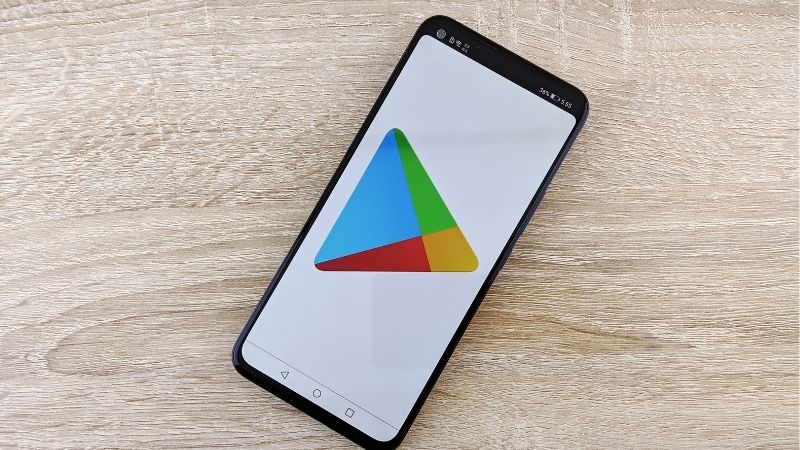
Step
Tap On Google Profile
When you load up the Google app with the search bar front and center, your profile with a big bold letter will appear in the top right corner, click on this to bring up a drop down menu with several options.
Step
Settings
Out of these options click ‘Settings’ which is near the bottom.
Step
Tap Google Assistant
When the settings menu is loaded up, another menu will drop down with a few options where you can customize your Google account including language, region and notifications.
Press on the ‘Google Assistant’ option right in the middle.
Step
Swipe Off
Next you will have a few options to edit the Assistant including a toggle option.
Toggle this to the left so it is faded out of color and the Assistant will be switched off.
Step
Assistant Devices
Some newer models of Androids require a slightly different method to turn off Google Assistant, but don’t worry it’s largely the same.
Once you follow the same steps and enter the ‘Google Assistant’ option in the ‘Settings’ there may not be a toggle. Instead, there will be a list of ‘Assistant Devices’ at the bottom.
This will include your Android phone if it is still connected to the Assistant, press on your phone of choice and it will give you an option to disconnect from the Assistant for good.
Google Home
Google Home also has a built-in Google Assistant that it requires to function so while this cannot be switched off, it can be muted.

Step
Find Mute Button
Near the back of the Google Home there will be a microphone button, this is the mute button.
For the Google Home Mini, this will be next to the power cord at the back.
Step
Press Down On Mute Button
Simply press down on this mute button for a few seconds and the Google Assistant will be toggled off so you can ensure it stops listening in on your private conversations.
Conclusion
The Google Assistant is incredibly useful and is great for setting reminders or searching a query when you’re in a pinch and need to look up something fast.
However because of how easy it is to toggle on and off, every Android user should consider doing so to avoid it listening in when you don’t want it to or activating in the worst possible scenarios.



