How to go incognito on iPhone (iOS 15 Safari)
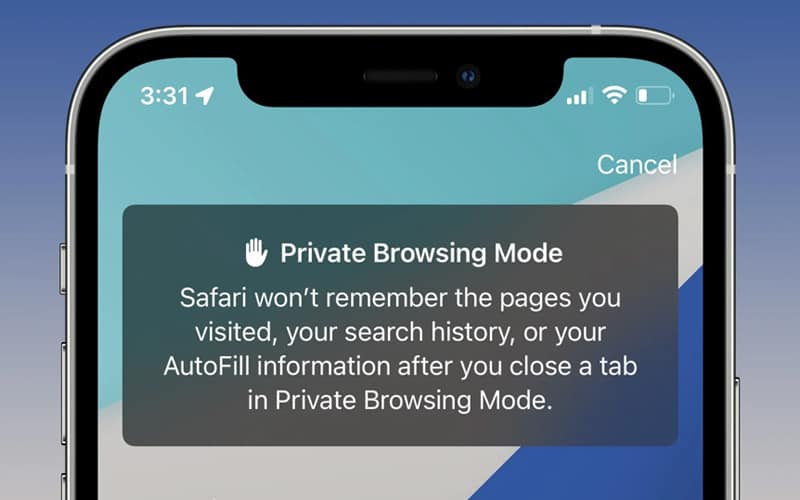
Table of Contents
With different changes coming to iOS 15, so too has Safari seen its fair share of them. From the tabs being moved about the page and now, getting into a private tab is just that little bit extra complicated. Well, not really, but you get what I mean. Things have changed and now, we need to know how to get into the private tabs, for finding the best pictures of bunnies… right?
I actually use private tabs to open my work email on phones so I don’t have it logged in, so I’m innocent in this accusation.
Prime Day is finally here! Find all the biggest tech and PC deals below.
- Sapphire 11348-03-20G Pulse AMD Radeon™ RX 9070 XT Was $779 Now $739
- AMD Ryzen 7 7800X3D 8-Core, 16-Thread Desktop Processor Was $449 Now $341
- ASUS RTX™ 5060 OC Edition Graphics Card Was $379 Now $339
- LG 77-Inch Class OLED evo AI 4K C5 Series Smart TV Was $3,696 Now $2,796
- Intel® Core™ i7-14700K New Gaming Desktop Was $320.99 Now $274
- Lexar 2TB NM1090 w/HeatSink SSD PCIe Gen5x4 NVMe M.2 Was $281.97 Now $214.98
- Apple Watch Series 10 GPS + Cellular 42mm case Smartwatch Was $499.99 Now $379.99
- ASUS ROG Strix G16 (2025) 16" FHD, RTX 5060 gaming laptop Was $1,499.99 Now $1,274.99
- Apple iPad mini (A17 Pro): Apple Intelligence Was $499.99 Now $379.99
*Prices and savings subject to change. Click through to get the current prices.
If you’re looking for how to change the position of the new Tabs Bar in Safari, you can follow our guide for that.
How to go to Private Browser on iOS 15
Learning how to go incognito on iPhone is a pretty simple process but follow the steps below and you won’t slip up!
Open Safari Tabs
You’ll know how to go incognito on iPhone in no time.
In Safari, open your tabs (the two squares at the bottom), and where it says “1 Tab” (or however many you have open) with an arrow, press this and it’ll bring up your Tab Groups options. Here, you can easily get into your private browsing mode, so you can keep looking at cute gifts for your mother.
Remember that Private Browsing does not mean anonymous and your ISP and Apple do have access to what you browse if needed, Safari just won’t keep tabs on it after you close everything. If you want to be anonymous on the internet, you’ll need to look into a VPN.


