How To Turn Off Shortcut Notifications on iOS 15
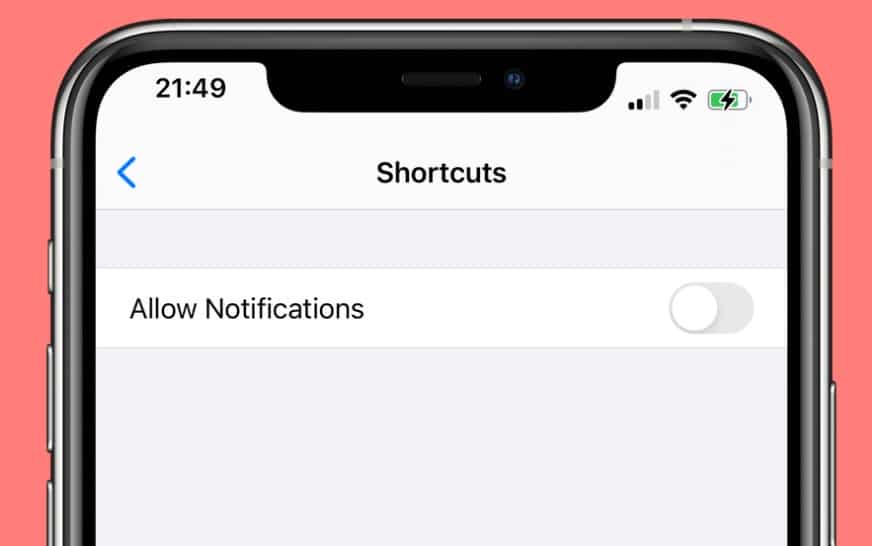
Table of Contents
How to turn off shortcut notifications has actually been a hot topic since its first release in iOS 12, now iOS 15 is here, more people need to know how. Whilst it's a great feature to automate tasks, we don't necessarily need to know that it's working whenever it does its job. It's like having a very capable toddler who just found out what notifications are inside one's iPhone.
How To Turn Off Shortcut Notifications iOS 15
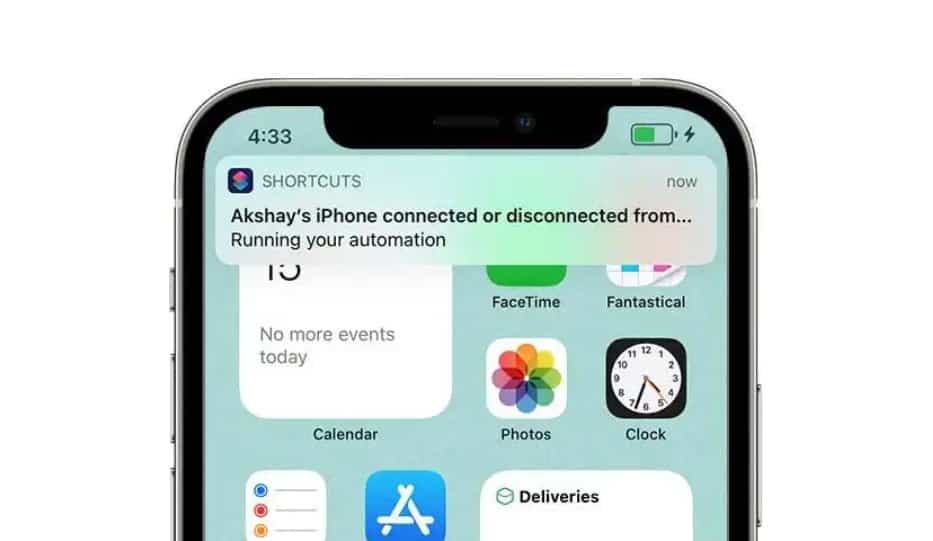
Prime Day may have closed its doors, but that hasn't stopped great deals from landing on the web's biggest online retailer. Here are all the best last chance savings from this year's Prime event.
- Sapphire Pulse AMD Radeon™ RX 9070 XT Was $779 Now $719
- AMD Ryzen 7 7800X3D Processor Was $449 Now $341
- Skytech King 95 Ryzen 7 9800X3D gaming PC Was $2,899 Now $2,599
- LG 77-Inch Class OLED C5 TV Was $3,696 Now $2,996
- AOC Laptop Computer 16GB RAM 512GB SSD Was $360.99 Now $306.84
- Lexar 2TB NM1090 w/HeatSink SSD Was $281.97 Now $214.98
- Apple Watch Series 10 GPS+ Smartwatch Was $499.99 Now $379.99
- AMD Ryzen 9 5950X processor Was $3199.99 Now $279.99
- Garmin vívoactive 5 Smartwatch Was $299.99 Now $190
*Prices and savings subject to change. Click through to get the current prices.
There's a handful of steps involved when learning how to turn off shortcut notifications iOS 15, so let's get started.
Open Screen Time
Go to Settings > Screen Time > See All Activity. Remember the Hokey Kokey song? Well, it's going to come in useful for the next step:
Go to Last Week
Tap Show More, which will show you which apps have been used this week. You'll need to flick back to last week by tapping the left arrow then the right to go back to this week. Finally, tap the Shortcuts option. This is a workaround for the Shortcuts option as sometimes it doesn't work. Roll on iOS 15.0.1.
Toggle Allow Notifications Off
Once you've tapped the Shortcuts option, you'll see the Allow Notifications toggle switch. Flick this to the Off position and live your life in peace.
For all things iOS, make sure to check out and bookmark our iOS Hub

