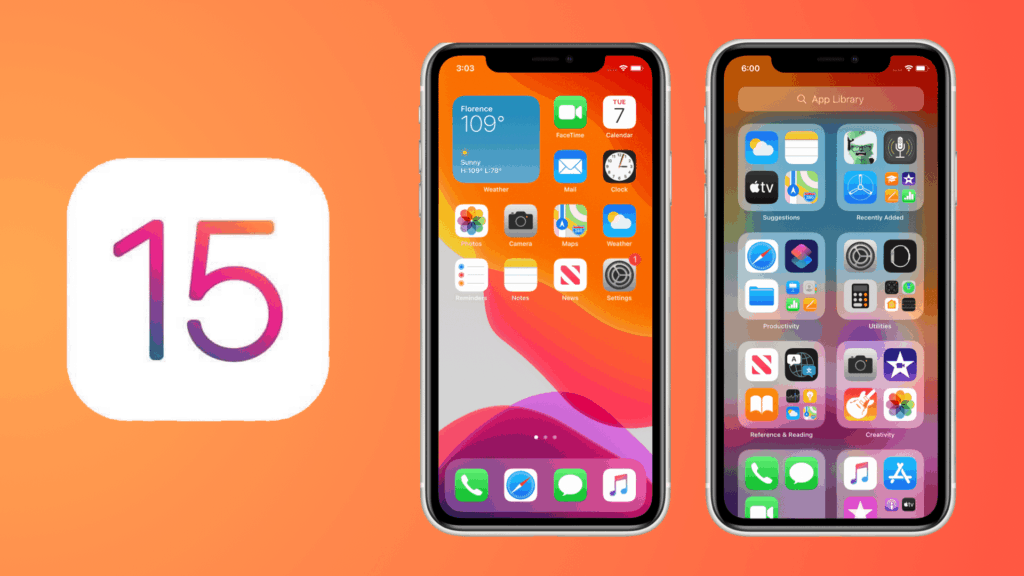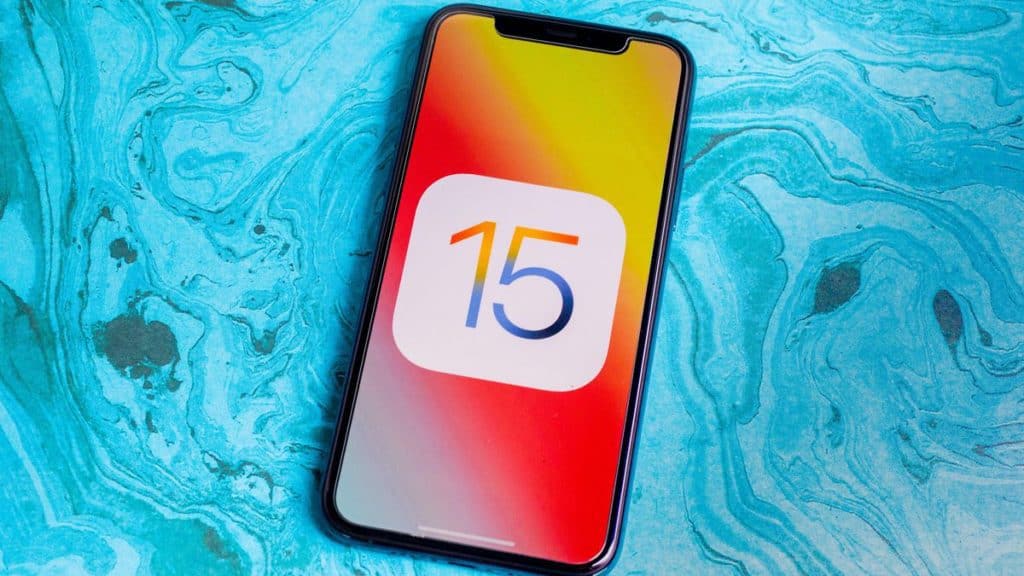How Long Does The iOS 15 Update Take? All The Steps Required

Table of Contents
How long does the iOS 15 update take? Well, make sure you've got a bit of time on your hands. Asking how long does the iOS 15 update take is like asking how long a piece of string is. It depends on what kind of update you're doing and under what circumstances.
How Long Does The iOS 15 Update Take?
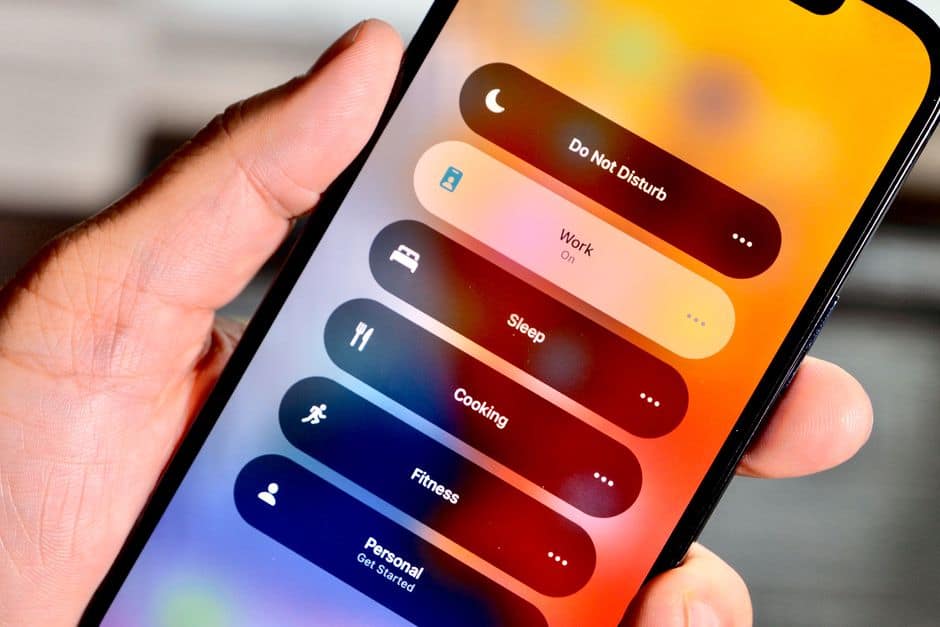
Prime Day is finally here! Find all the biggest tech and PC deals below.
- Sapphire 11348-03-20G Pulse AMD Radeon™ RX 9070 XT Was $779 Now $739
- AMD Ryzen 7 7800X3D 8-Core, 16-Thread Desktop Processor Was $449 Now $341
- ASUS RTX™ 5060 OC Edition Graphics Card Was $379 Now $339
- LG 77-Inch Class OLED evo AI 4K C5 Series Smart TV Was $3,696 Now $2,796
- Intel® Core™ i7-14700K New Gaming Desktop Was $320.99 Now $274
- Lexar 2TB NM1090 w/HeatSink SSD PCIe Gen5x4 NVMe M.2 Was $281.97 Now $214.98
- Apple Watch Series 10 GPS + Cellular 42mm case Smartwatch Was $499.99 Now $379.99
- ASUS ROG Strix G16 (2025) 16" FHD, RTX 5060 gaming laptop Was $1,499.99 Now $1,274.99
- Apple iPad mini (A17 Pro): Apple Intelligence Was $499.99 Now $379.99
*Prices and savings subject to change. Click through to get the current prices.
iOS 15 is the latest version of the Apple iPhone operating system that brings some brand new features such as background sounds and more. Whilst SharePlay is now available, it's only accessible by signing up to the Apple Beta Tester Program and installing iOS 15.1 Beta.
Preparation, Sync, Backup, and Transfer
This takes around 10-40 minutes depending on how much content you need to back up and sync. Make sure everything is backed up to iCloud or your PC/Mac by using iTunes or Finder respectively.
Download
Now that the release of iOS 15 has calmed down, servers should have freed up to allow for some decent download times. Of course, this time also greatly depends on your WiFi or Data speeds. We're looking for anywhere between 10 – 60 minutes for downloading iOS 15.
Installation
Installing iOS 15 can be temperamental and fail for a number of reasons, get some help for that here. IT part of the iOS 15 update also depends on which version of iOS you're upgrading from. Upgrading from the iOS 15 betas won't take too long, but updating from iOS 14.8 can up to an hour.
Post Installation
Once the update is complete, it's time to check that all of your information is still available, such as pictures, etc. It's a good idea to check apps work and Apple Pay is still intact, but for the most part, everything should remain the same. For those of you who have opted for a clean install, sign in to your Apple ID and restore your settings, files, and apps by syncing up an iCloud backup.
For all things iOS, don't forget to check out and bookmark our iOS Hub.