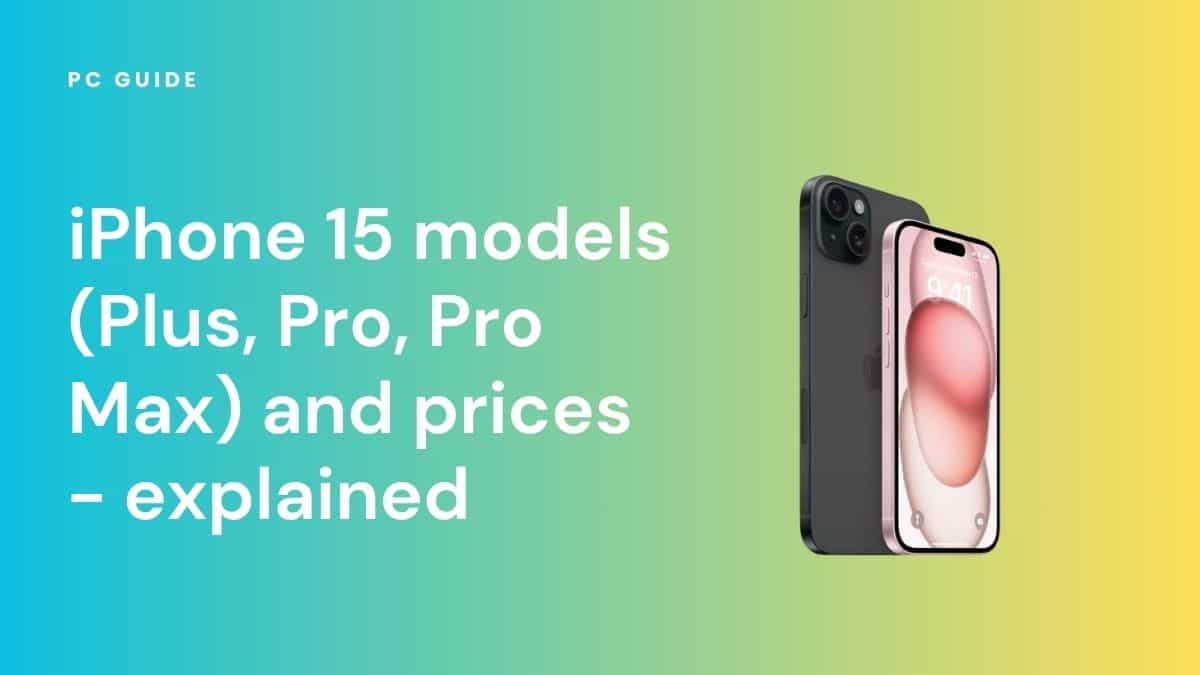Will iOS 17 work on your phone? Compatibility and model list
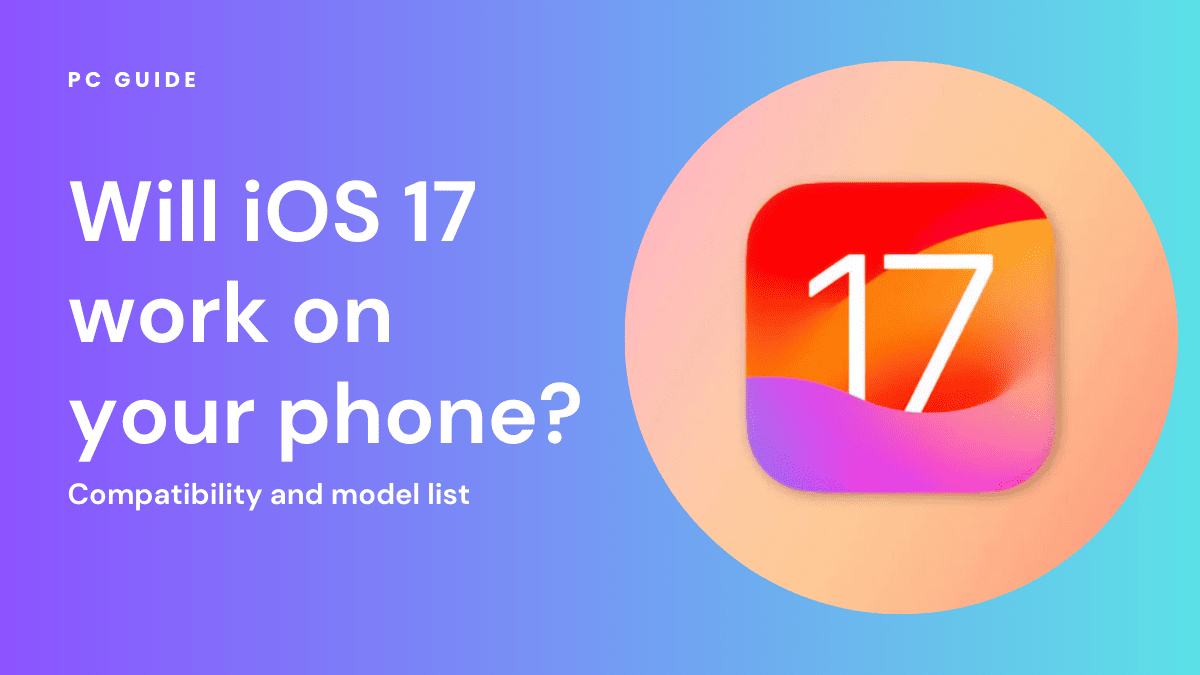
Table of Contents
Mark your calendars! iOS 17 is set to launch worldwide on Monday, September 18, 2023. For the eager ones among us, the iOS 17 Beta version is already available for a test drive. Unveiled during the WWDC Keynote event this year, the new operating system promises a slew of exciting features, from a new Journal app and StandBy mode to significant overhauls in FaceTime and the Messages app. But the burning question remains: Will iOS 17 work on your phone?
Not every iPhone model will be compatible with these updates, so read on for a comprehensive compatibility and model list to find out.
Prime Day is finally here! Find all the biggest tech and PC deals below.
- Sapphire 11348-03-20G Pulse AMD Radeon™ RX 9070 XT Was $779 Now $739
- AMD Ryzen 7 7800X3D 8-Core, 16-Thread Desktop Processor Was $449 Now $341
- ASUS RTX™ 5060 OC Edition Graphics Card Was $379 Now $339
- LG 77-Inch Class OLED evo AI 4K C5 Series Smart TV Was $3,696 Now $2,796
- Intel® Core™ i7-14700K New Gaming Desktop Was $320.99 Now $274
- Lexar 2TB NM1090 w/HeatSink SSD PCIe Gen5x4 NVMe M.2 Was $281.97 Now $214.98
- Apple Watch Series 10 GPS + Cellular 42mm case Smartwatch Was $499.99 Now $379.99
- ASUS ROG Strix G16 (2025) 16" FHD, RTX 5060 gaming laptop Was $1,499.99 Now $1,274.99
- Apple iPad mini (A17 Pro): Apple Intelligence Was $499.99 Now $379.99
*Prices and savings subject to change. Click through to get the current prices.
Which iPhone models are compatible With iOS 17?
As stated on Apple's website, the following iPhone models will be compatible with iOS 17:
- iPhone XS
- iPhone XS Max
- iPhone XR
- iPhone 11
- iPhone 11 Pro
- iPhone 11 Pro Max
- iPhone 12
- iPhone 12 Mini
- iPhone 12 Pro
- iPhone 12 Pro Max
- iPhone 13
- iPhone 13 Mini
- iPhone 13 Pro
- iPhone 13 Pro Max
- iPhone SE (second generation and later)
- iPhone 14
- iPhone 14 Plus
- iPhone 14 Pro
- iPhone 15
- iPhone 15 Plus
- iPhone 15 Pro
- iPhone 15 Pro Max
As you can see in the list, Apple iPhone 8, iPhone 8 Plus, and iPhone X won't be running iOS 17. The last OS they will operate on is iOS 16. Additionally, Apple has stopped releasing new OS updates for iPhone 6 and iPhone 7 variants. This means that any Apple device released before the iPhone XR won't run iOS 17 and its latest features.
How to find out if your iPhone is compatible with iOS 17
Wondering if your iPhone can run iOS 17? The simplest way to check compatibility is to refer to the model list provided above. If you’re unsure about your iPhone’s model, follow these steps to find out:
- Open the “Settings” app on your iPhone.
- Tap on “General.”
- Select “About” to view detailed information about your device.
- Note your phone’s model and cross-reference it with the list above.
Using Assistive Access to find device information
If you have mobility issues or find it challenging to navigate through your iPhone’s settings, Assistive Access can be a lifesaver. This feature allows you to use voice commands or simplified touch controls to access the “About” section. To enable Assistive Access:
- Go to “Settings.”
- Tap on “Accessibility.”
- Scroll down and select “Touch.”
- Enable “Assistive Touch.”
Now, you can use Assistive Touch to easily navigate to the “About” section and find your device model.
What happens if your iPhone isn’t compatible with iOS 17?
If your iPhone isn’t compatible with iOS 17, you won’t be able to enjoy the new features like SharePlay, live voicemails, and adaptive audio. However, your phone will still function normally. Apple continues to provide security updates for older iOS versions, such as iOS 15. For example, a security update was released for iOS 15 on July 24, 2023.
Privacy and security on older iOS versions
Just because your iPhone isn’t compatible with iOS 17 doesn’t mean you’re left in the dark when it comes to security. Apple continues to roll out security patches and updates for older iOS versions. Features like two-factor authentication and sensitive content warnings are still available, ensuring that your data remains secure.
Manual installation steps
If you didn’t receive a notification about the iOS 17 update or accidentally dismissed it, you can still manually initiate the update. Here’s how:
- Open the “Settings” app on your iPhone.
- Scroll down and tap “General.”
- Select “Software Update.”
- If iOS 17 is available for your device, you’ll see an “Update” button. Tap it to start the download.
How to download and install iOS 17
Once your iPhone is confirmed to be compatible, you’ll receive a notification prompting you to update your OS. Tapping this notification will direct you to the update screen, where you can initiate the download and installation of iOS 17.
Manual installation steps
If you didn’t receive a notification about the iOS 17 update or accidentally dismissed it, you can still manually initiate the update. Here’s how:
- Open the “Settings” app on your iPhone.
- Scroll down and tap “General.”
- Select “Software Update.”
- If iOS 17 is available for your device, you’ll see an “Update” button. Tap it to start the download.
System requirements for iOS 17
Before you hit that download button, make sure you meet the following system requirements:
- At least 10GB of free storage space.
- A stable and reliable internet connection.
Preparing your playlist and battery for the update
Before you start the update, it’s a good idea to ensure your iPhone is fully charged to avoid any interruptions. If you’re looking for a way to pass the time while the update installs, why not prepare a playlist? With Apple Music, you can create a playlist of your favorite songs to keep you entertained.
New features to look forward to in iOS 17
Once you’ve successfully upgraded to iOS 17, a whole new world of features and improvements awaits you. From the Journal App to FaceTime recordings, the new standby mode, and much more, iOS 17 is designed to enhance your user experience.
Journal app and Namedrop feature
The Journal App is one of the most anticipated features of iOS 17. It allows you to keep a digital diary right on your iPhone. With the new Namedrop feature, you can easily share your journal entries with your contacts. Simply use the “Contact Poster” option to send a beautifully designed poster of your journal entry via AirDrop or Messages.
FaceTime upgrades
FaceTime has received significant upgrades, including the ability to record calls and send video messages. The Live Speech feature uses machine learning to provide real-time subtitles during your FaceTime calls, making it more accessible for people with cognitive disabilities.
Keyboard and autocorrect
The keyboard in iOS 17 comes with new swipe and emoji options. The autocorrect feature has been improved, and now you can customize your autocorrect preferences in the Settings app.
Safari and visual look up
Safari has been revamped with a new visual look and enhanced search filters. The Visual Look Up feature allows you to scan QR codes directly from the Photos app, making it easier to access websites or contact info.
Standby mode and battery life
The new Standby Mode is designed to extend your iPhone’s battery life. When enabled, it minimizes background activity and optimizes your settings to save power.
Accessibility and dictation
iOS 17 introduces a new speech recognition model for dictation. This is particularly useful for users with cognitive disabilities, as it provides more accurate and faster text input.
Widgets and Live voicemail
The new iOS version also brings an array of widgets that can be added to your home screen. One of the most exciting is the Live Voicemail widget, which allows you to read transcripts of your voicemails directly from your home screen.
AirPlay and Apple TV
With the new AirPlay features, you can easily stream content from your iPhone to your Apple TV. This is perfect for those times when you want to share photos or videos on a bigger screen.
Which iPhone models will not support iOS 17?
iPhone 8, iPhone 8 Plus, iPhone X, and all the iPhones launched before them will not support iOS 17. You can check your phone's model by navigating to Settings > General > About.
What is the oldest device that supports iOS 17?
The oldest device that supports iOS 17 is the iPhone XR. Any earlier device will not be compatible with this new operating system.