Chromebook vs tablet – what’s the difference, and which one is right for you?
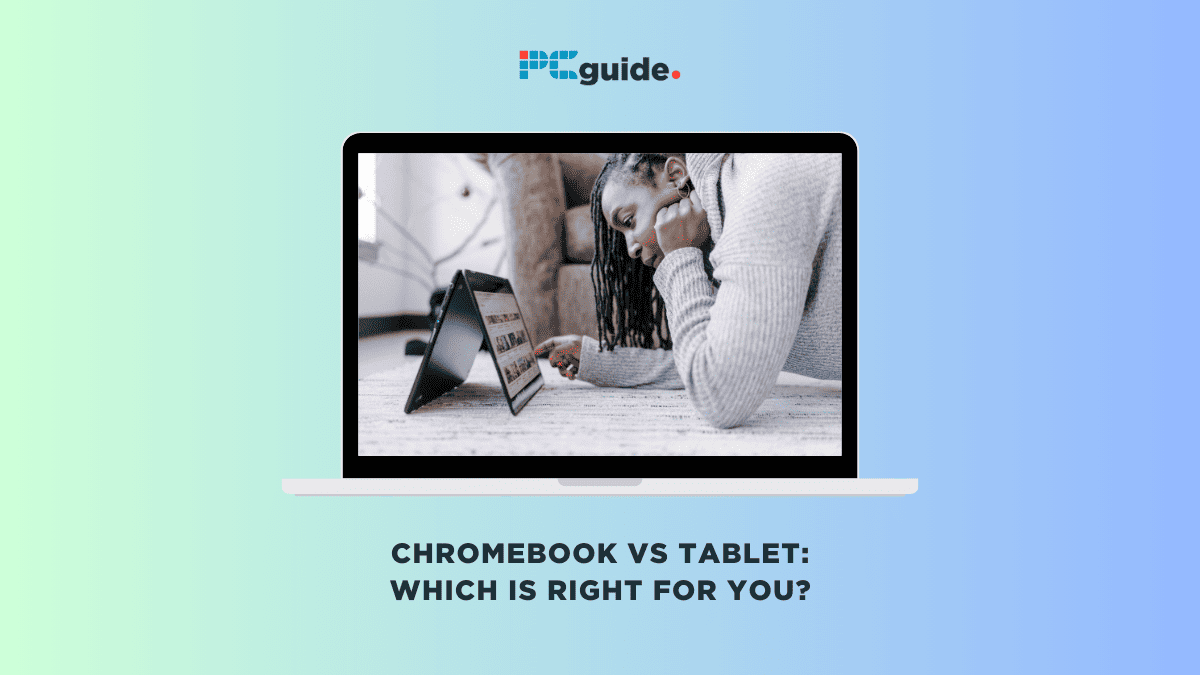
Table of Contents
When it comes to choosing a device for your computing needs, the decision between a Chromebook vs. tablet can be quite perplexing, as both devices have their own set of unique advantages and limitations.
Now, there are quite a few differences between Chromebooks and tablets. The two devices have different designs, run on different operating systems, and serve slightly different purposes.
Prime Day is finally here! Find all the biggest tech and PC deals below.
- Sapphire 11348-03-20G Pulse AMD Radeon™ RX 9070 XT Was $779 Now $739
- AMD Ryzen 7 7800X3D 8-Core, 16-Thread Desktop Processor Was $449 Now $341
- ASUS RTX™ 5060 OC Edition Graphics Card Was $379 Now $339
- LG 77-Inch Class OLED evo AI 4K C5 Series Smart TV Was $3,696 Now $2,796
- Intel® Core™ i7-14700K New Gaming Desktop Was $320.99 Now $274
- Lexar 2TB NM1090 w/HeatSink SSD PCIe Gen5x4 NVMe M.2 Was $281.97 Now $214.98
- Apple Watch Series 10 GPS + Cellular 42mm case Smartwatch Was $499.99 Now $379.99
- ASUS ROG Strix G16 (2025) 16" FHD, RTX 5060 gaming laptop Was $1,499.99 Now $1,274.99
- Apple iPad mini (A17 Pro): Apple Intelligence Was $499.99 Now $379.99
*Prices and savings subject to change. Click through to get the current prices.
In this Chromebook vs. tablet guide, we’ll delve into the intricacies of their design, features, performance, and software. Whether you’re eyeing an Acer Chromebook, an iPad Air, or a Microsoft Surface, we aim to provide you with a comprehensive understanding of making an informed choice.
By examining various aspects such as hardware, mouse, and Bluetooth compatibility, as well as software ecosystems like Chrome Browser and Apple’s iOS, we’ll help you pinpoint which device aligns best with your specific needs.
Is it better to use a Chromebook or a tablet?
Choosing between a Chromebook and a tablet depends on your specific needs and preferences. Chromebooks offer a laptop-like experience with a focus on productivity and a wide range of ports. Tablets, on the other hand, provide a more portable and touchscreen-centric experience, with access to a vast app ecosystem.
To know which is right for you, there are certain factors that must be considered, such as features, design, performance, app availability, and software.
Chromebook vs tablet – what is the difference?
Aside from the basic differences, Chromebooks and tablets have other differences that we will be exploring below.
Chromebook vs tablet – Features
Chromebooks offer a range of options in terms of features. They typically come with a full suite of ports, including USB-C, USB-A, Ethernet, HDMI, and audio jacks. This allows for easy connectivity with various peripherals and external devices. Chromebooks also tend to have larger screens, making them suitable for tasks that require a larger display.
Tablets, on the other hand, have a more limited number of ports, usually only featuring a USB-C charging port and a headphone jack. This streamlined design enhances portability but may require the use of adapters or wireless connectivity for certain peripherals. Tablets generally have smaller screens, ranging from 7 to 13 inches, making them ideal for on-the-go use.
Chromebook vs tablet – Design
Chromebooks are designed to resemble traditional laptops, providing a familiar and comfortable user experience. They come with a built-in keyboard and trackpad, allowing for easy typing and navigation. Most Chromebooks have a similar appearance to regular laptops, with varying screen sizes ranging from 11 to 17 inches.
Tablets, on the other hand, are sleek and lightweight devices with a focus on portability. They are primarily touchscreen devices, lacking a physical keyboard and trackpad. Tablets are designed to be held like a book, allowing for a more immersive and interactive user experience.
Chromebook vs tablet – Performance
One of the significant advantages of Chromebooks is their performance. Chrome OS, the operating system that powers Chromebooks, is lightweight and efficient, allowing faster boot times and smoother overall performance. Even budget-friendly Chromebooks can deliver a snappy and responsive user experience. The lightweight nature of Chrome OS also helps to optimize battery life.
When it comes to the performance of tablets, they vary depending on the brand and model. High-end tablets, such as the iPad Pro or Samsung Galaxy Tab S-series, offer powerful processors that rival those found in laptops. These tablets can handle demanding tasks such as video editing, gaming, and multitasking. However, budget-friendly tablets may have less powerful processors, resulting in slower performance for resource-intensive applications.
Chromebook vs tablet – Software and app availability
Chromebooks run on Chrome OS, a lightweight operating system developed by Google. Chrome OS is based on the Chrome web browser and is designed to be primarily used with an internet connection. While Chrome OS supports web-based applications, it also offers access to the Google Play Store, allowing users to download and use Android apps.
Tablets operate on different operating systems, such as iPadOS for iPads and Android OS for Android tablets. iPads have a vast app ecosystem, with apps specifically optimized for the larger tablet screen. Android tablets also offer access to a wide range of apps through the Google Play Store.
Frequently Asked Questions
Can a Chromebook do everything a laptop can?
One common question when considering a Chromebook is whether it can replace a laptop. Chromebooks offer a similar user experience to laptops, with a keyboard and trackpad for typing and navigation. They are well-suited for tasks such as web browsing, word processing, and streaming media.
However, Chromebooks have limitations when it comes to running resource-intensive applications or software that is not available on Chrome OS. If you require specific desktop applications or advanced features, a traditional laptop may be a better choice.
What are the downsides of a Chromebook?
While Chromebooks have many pros, they also have a few downsides, such as:
- Runs mostly web-based apps. App selection is somewhat limited
- Needs a reliable internet connection for optimal performance
- Not the best computing option for multimedia applications
- Not great for gaming
In a nutshell, both Chromebooks and tablets are great options for several computing tasks. However, choosing between both ultimately depends on your preferences and needs.
Conclusion
Some devices blur the lines between Chromebooks and tablets. For instance, high-end Chromebooks now offer touchscreen capabilities, and with the right accessories, tablets can mimic the laptop experience quite well.
If you’re leaning towards a Chromebook, you’re likely attracted to its laptop-like form factor, complete with a built-in keyboard. Brands like Google Pixelbook Go and Dell have high-end Chromebooks that offer robust performance, making them ideal for multitasking and even some light gaming. Chromebooks generally offer better battery life, making them a reliable companion for those long workdays.
On the other hand, tablets like the Lenovo Yoga Tab and Amazon Fire offer extreme portability and a more touch-centric user experience. Apple’s iPad Air and other similar tablets provide a rich ecosystem of apps, making them versatile devices for both work and play. Tablets also tend to have better display quality, making them ideal for media consumption.
In summary, if you’re looking for a device primarily for productivity and prefer a traditional keyboard setup, a Chromebook might be the way to go. However, if portability, a rich app ecosystem, and a touch interface are higher on your priority list, a tablet could be your best bet.
Choosing between a Chromebook and a tablet is not a one-size-fits-all decision. It’s about finding the right tool for your needs. So, whether you go for a Chromebook or a tablet, make sure it aligns with what you’re looking to get out of your next computing device.


