Does Netflix work on Raspberry Pi?
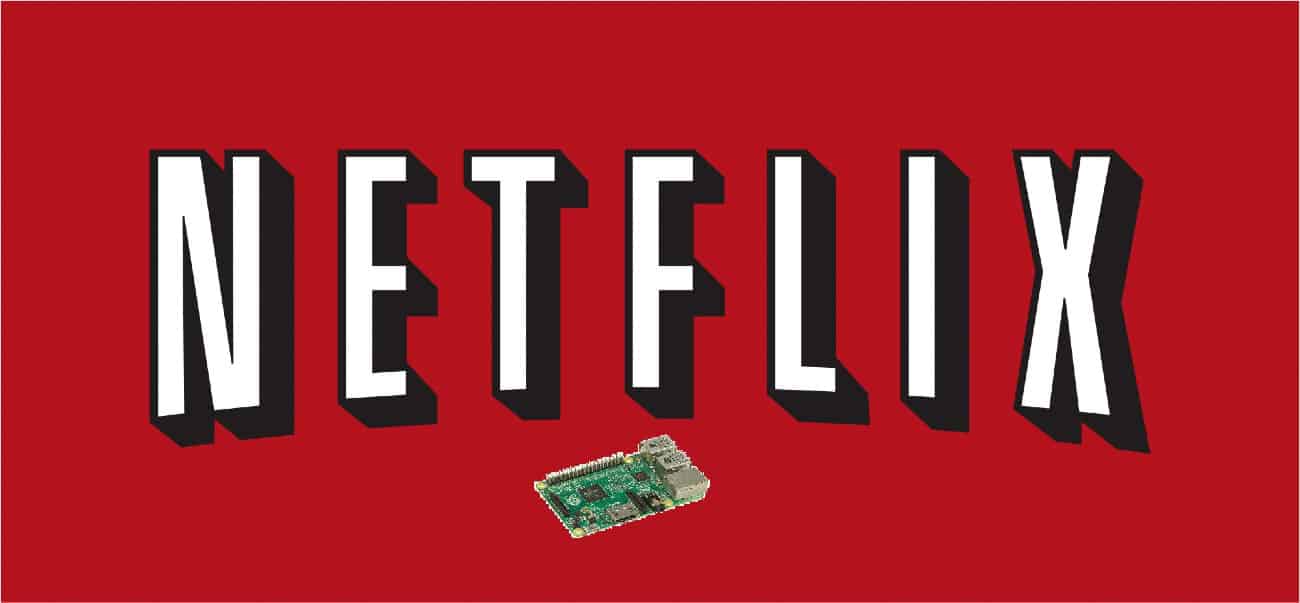
Table of Contents
In recent years, the demand for streaming services has skyrocketed. With many people looking to cut the cord and watch their favorite movies and TV shows without a cable subscription, it’s no wonder that Raspberry Pi users have no sooner begun to wonder if the device supports Netflix and even 4K streaming.
Officially, Netflix and most of the streaming services shouldn’t be accessed on a Raspberry Pi, and they won't work by default. The reason is that these services install a DRM that prohibits open platform usage, like that on the Raspberry Pi.
Now, this is no step back at all for RPi enthusiasts. Once such users put their minds to a task, they got it done. Through different software and configuration, Raspberry Pi users are able to run Netflix. The truth is that this is a great device to create your homemade entertainment device, a whole system that lets you stream your movies and favorite TV shows without paying a lot for a smart TV or using your main computer for it.
In conclusion, you can run Netflix on a Raspberry Pi by simply making use of a plugin from the popular media center Kodi, which will work perfectly for this purpose. Another way to do it is via the Chromium web browser by installing the Widevine DRM package to your Raspberry Pi.
How do I stream Netflix on my Raspberry Pi?
The first way we recommend running Netflix on your Raspberry Pi is through Kodi. This is an entertainment center app specializing in media consumption.
First, make sure that your Raspberry Pi is running the latest version of Raspberry Pi OS. Next, download and install the Kodi media center app by just running this piece of code:
sudo apt install kodi kodi-peripheral-joystick kodi-pvr-iptvsimple kodi-inputstream-adaptive kodi-inputstream-rtmp
Once installed, you'll need to add some extra packages. To do so, run this code.
sudo apt install build-essential python3-pip python3-dev libffi-dev libssl-dev libnss3
After Kodi is completely installed you'll need to install some Python packages that are required for Kodi's Netflix plugin:
- sudo pip3 install setuptools wheel
- sudo pip3 install pycryptodomex win_inet_pton
Now, you'll need to download the CastagnaIT repository. This will help you install the plugin and have it updated automatically. This is the final download needed:
Once everything is installed, you'll need to change Kodi's initial settings. Go to the Settings option by clicking the cog symbol > System > Add-ons > Toggle on “Unknown sources.”
Now go back to the main menu and click Add-ons > Install from zip file > Home folder > repository.castagnait-1.0.1.zip
Now, you can install the Netflix plugin. Click “Install from repository” from the Add-ons page > CastagnaIT Repository. There, you can install the plugin. Go to “Video add-ons” and open the Netflix plugin > Install > Ok.
And now you should be able to open up the plugging and start watching all of your favorite shows and movies.
