How To Cancel Apple Music
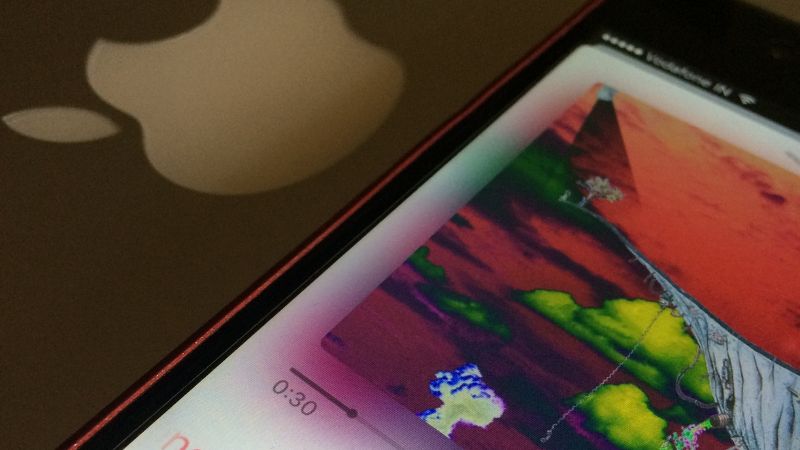
Table of Contents
Apple Music is a subscription service that costs $9.99 per month, and it’s one of the most popular music streaming services out there. With Spotify in the first place, Apple Music comes second as the most used music streaming service out there!
However, if you’re not happy with your experience or just want to cancel, Apple makes it quite tricky to do so, so this article is going to provide you with a guide on how you can do so on different devices.
How To Cancel On iOS Devices
Step
Open Settings
If you have an iPhone or iPad running iOS 12 or later, then you should be able to easily find the option to cancel your subscription from within the Settings app. Simply go to “Settings” and tap at the top of the screen that contains your name.
Step
Navigate to Subscriptions
From there, you’ll see ‘Subscriptions’ and once you select it, you will see all of your paid app subscriptions.
You will see your Apple Music subscription here. Once you click on it, there should be an option to cancel it.
If you aren’t able to see these options, then go directly to your Apple Music app on your phone. From there, select ‘listen now’, and then go to the profile icon located at the top right-hand corner. You will see an option once you select this icon where you can manage your subscription.
How To Cancel On An Android Device
Step
Open Google Play Store, and search for Apple Music.
Those who own Android devices can also subscribe to Apple Music. To cancel this subscription on this device, simply open up the Google Play Store and search for ‘Apple Music’.
Step
Click on the Subscribe button
This will bring you to the official Apple Music website. Click on the ‘subscribe’ button and follow the instructions provided.
Step
Delete the app on your phone
Once you’ve done this, you can delete the app from your phone.
If you would rather not use the app again, you can uninstall it by selecting ‘uninstall’ under the ‘app info’ section.
You can also do this by accessing the Apple Music app itself. Like with the iOS devices, select ‘listen now’, and then tap on the three dots in the menu and tap on ‘Account’. Here, you will be able to manage your subscription.
How To Cancel Through The Web
Step
Open Apple Music on your web browser
You can also access and listen to Apple Music through the web. Simply search for ‘Apple Music’, and click on the “Sign In” option.
Enter your details, and you should be able to sign in.
Step
Navigate to Settings
Once you have done this, select the profile icon on the page, and navigate your way to ‘Settings’. When you scroll through this page, you are to select ‘Manage’ where the subscriptions section is.
Here, you will be able to cancel your subscription.
How To Cancel On A Mac
Step
Open the Mac App Store
You can also cancel your Apple Music subscription from your Mac. Simply go to the App Store on your Mac and select your name.
Step
Navigate to View Information
Then you’ll see an option that says ‘View Information’. Select this, and after scrolling down, select ‘Manage’.
Here, you will see the option for ‘Subscriptions’.
Select ‘Manage’ and then scroll until you find ‘Apple Music’.
Once you click ‘Edit’, you’ll be able to cancel it.
How To Cancel Using Windows
Step
Open iTunes
If you are using a PC, as long as you have iTunes installed, you can cancel this subscription from here.
Go to your iTunes, and navigate to the menu bar.
Step
Navigate to Account
From here, click on ‘Account’, and then ‘View My Account’.
Step
Choose Settings
From there you will find the ‘Settings’ option. On this page, you’ll see a section that is titled ‘Subscriptions’.
Click on ‘Manage’, which is next to it, and then select ‘Edit’.
From here, you can cancel the subscription.
Final Thoughts
Whether you have found another music streaming service, or simply don’t use Apple Music enough to justify the money you are spending on it each month, it is important to know how to cancel this subscription.
While it is not the most straightforward app to cancel, the process is simple once you know how to navigate your way!
