How to log in to Motorola modem – our step-by-step guide
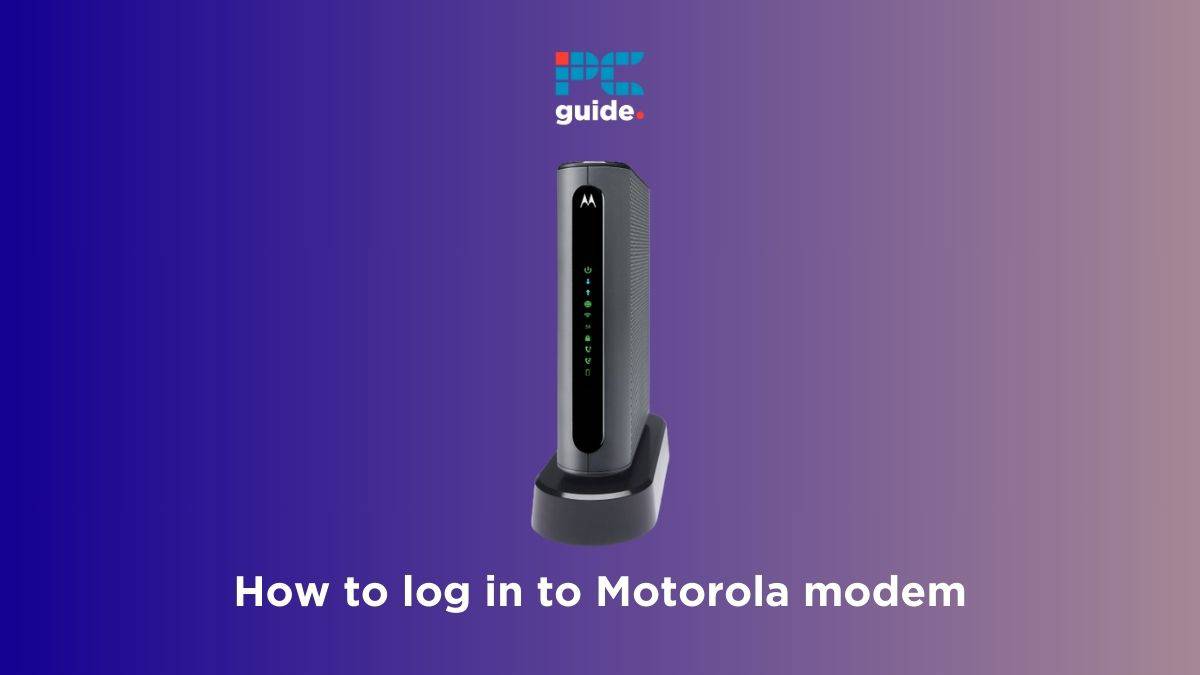
Table of Contents
If you want to learn how to login to Motorola router, then we have put together a step-by-step guide for you right here.
Learning about how to log in to your modem is important if you want to manage its settings. The admin panel lets you change your WiFi's name and password, update the modem's firmware, monitor your network usage, and much more. So simply put, you will have to log in to your Motorola router to access Motorola router settings.
In this guide, we're going to explain the process of logging into a Motorola modem and how you can recover your login password in case you forget it.
You can follow these steps to log in to your Motorola cable modem.
Step
Connect your device to the Motorola modem
The first thing you need to do is connect your device the Motorola modem via WiFi or an Ethernet cable. So for example, if you are going to use your phone for this, then your phone needs to be connected to the Motorola router.
Step
Open a web browser
After your device has been successfully connected to the modem, open any web browser. This can be Google Chrome, Microsoft Edge, Safari, or any other browser that you use in your daily life.
Step
Enter the modem’s IP address
Now, to access the login portal, you will have to enter the Motorola router’s IP address into the browser’s address bar. Most Motorola routers will work with 192.168.0.1 or 192.168.1.1 and press Enter. This will take you to the login page of Motorola modem. In case the page isn’t loading, restart your modem.
Step
Enter Motorola login credentials
On the login page, you’ll need to enter the login credentials. The details can be found either on the back of the modem on a sticker or in the user manual. However, in most cases, the Motorola modem default login username and password are ‘admin’ and ‘password.’ Sometimes, the password can also be ‘password.’
Step
Manage Motorola router settings
After you log in to the Motorola modem, you’ll gain access to the admin panel. From here, you can manage everything about the modem, such as the network’s name and password, parental controls, internet usage, and more.
How can I reset my Motorola modem login password?
If you forget your Motorola modem login password, you’ll need to factory reset your modem by pressing and holding the reset button on the back for around 15 seconds. This will take the modem back to its original settings, and you can then try using the default login credentials.
What is the default Motorola IP address?
For most Motorola routers, the default IP address would be 192.168.0.1 or 192.168.1.1. When you enter these into the search bar of a browser, you should be directed to the Motorola router login page.
What is the password for Motorola modem?
The default password to log in to your Motorola modem is ‘password,’ and the username is ‘admin.’ If this does not work, check the stickers on your router or the user manual.
Conclusion
Logging into a Motorola modem is a pretty straightforward process, but things can get tricky if you forget your login details. Therefore, make sure to note them down and keep them somewhere safe to avoid any hurdles. In any case, make sure to log in to the admin panel once every week to see if there’s a new update available for your modem.
