Eero blinking blue – meaning, causes, and how to fix
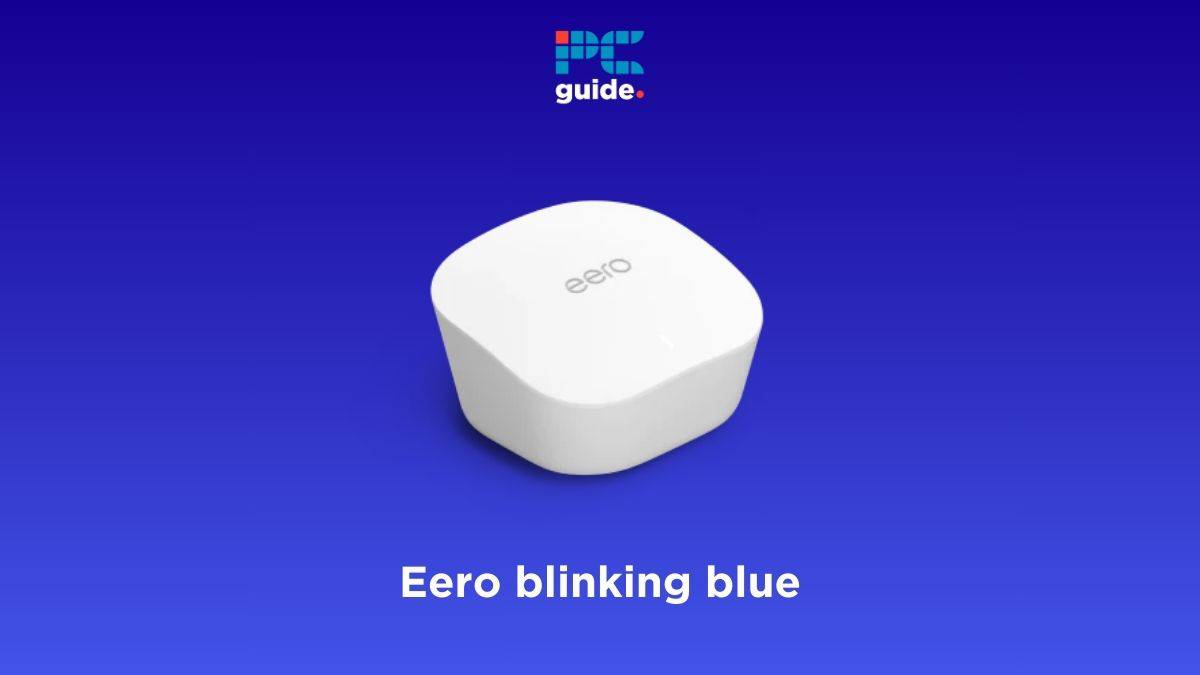
Table of Contents
If your Eero router has a blinking blue and you're wondering how to fix it, then we have you covered right here.
Now, The blinking blue light on Eero means the device is ready for pairing. All you have to do is set it up and add the device to the network using the Eero app. However, if the blinking blue light does not go away even after it has been added to the network, it means there is some problem going on that needs to be resolved.
This is where we come in. We will tell you several reasons why there's a blinking blue light on your Eero device and walk you through the troubleshooting steps you can take to fix it.
Quick Answer
If your Eero is flashing blue light, it usually means that router is looking to pair with other devices. But if the blue light keeps blinking, you can try fixing it by restarting the router, performing a power cycle, reconnecting your devices to the router, or factory resetting. Also, check for local outages and any damage to the hardware.
Why is my Eero blinking blue?
Here are the possible causes behind the Eero blinking blue light issue –
- Maintenance or known outage from the ISP's end
- Physical damage to the cables
- Weak reception
- Software bug
- Hardware issue
How to fix the Eero blinking blue issue
If your Eero is blinking blue but not connecting, follow these methods to fix the issue –
Step
Remove and re-add the Eero device
If your Eero is blinking blue even after you added to your network, you can try removing and re-adding it from the app.
- Open the Eero app.
- Tap on the Eero's name with the blinking blue issue.
- Tap Remove Eero.
Now that you have removed the Eero, wait a few minutes and add it again.
- Open the Eero app.
- On the top left corner, tap the three lines icon.
- Select Add Eero.
- Follow along with the on-screen instructions.
Re-adding the device should resolve the Eero blinking blue issue – just give it 5 to 10 minutes before you move to the next fix.
Step
Contact ISP for internet outage or maintenance
If there is a problem with your ISP and an internet outage/maintenance is going on, your Eero device can have the blinking blue issue. There is no troubleshooting technique to fix this other than simply waiting for the internet to restore. Check whether your ISP offers an app or a website to report for outages or scheduled maintenance.
Step
Inspect cables for damage
If your Eero device continues to blink blue, a problem with the ethernet cable or a loose connection can also be the root cause. Physically inspect the ethernet cable and make sure it is free from any cuts, damage, or signs of stress. Similarly, firmly insert the cable on your modem and Eero router (there should be a click sound when you do it). While you're at it, cross-verify from the Eero's manual that you're using the right ports for connection.
Step
Perform a power cycle
If none of the above fixes have worked for you so far, you can give power cycling a shot. It is used to resolve any software or firmware glitches that may cause the Eero blinking blue issue.
- Unplug all your Eero devices and the modem.
- Wait for 10 minutes.
- Plug everything back again and power on your devices.
Step
Restart your network
Another way to clear out software bugs and resolve the blinking blue light on Eero is with a complete network restart. You can do this from the Eero app.
- Open the Eero app.
- Tap Settings.
- Navigate to Advanced > Reset.
- Tap Restart network.
- Again, tap Restart network.
It should take 5 to 10 minutes for your entire Eero WiFi system to reboot, and once it powers on again, the blinking blue light issue will be fixed.
Step
Check for physical obstructions
An Eero device stuck on a blinking blue light indicates it is trying to pair with the network. However, if the device has physical obstructions or is set too far apart from the rest of the devices, it will have trouble pairing.
This can be fixed by putting the device on a flat surface, moving it closer to the main router, and cleaning it to remove any dust build-up.
Step
Do a soft reset
If the blinking blue light issue on your Eero is not resolved even after removing all physical obstructions, you should try resetting it to clear all software issues. In Eero devices, you can do a soft and hard reset. The only difference between the two is that the hard reset takes the device to its factory settings, meaning you will have to set everything up again.
Here's how to perform a soft reset.
- Locate the Reset button on the back of your Eero and press it for 5-10 seconds.
- Let go of the button once the device starts blinking a yellow light.
- Wait for around 5 minutes.
If everything works out, the device should give you a solid white light.
If you don’t see a dedicated Reset button, then look for a button hole on the rear panel of your Eero. Some models have a button hole instead of a button and you’d need a tool (like, a toothpick) to press it.
Step
Factory reset your Eero
If the soft reset does not work, it’s time to do a hard reset if you're still getting the blinking blue light on Eero. Keep in mind that you will have to set up your network again after this.
- For a hard reset, press the Reset button for 15-20 seconds.
- Only release the button when there is a flashing red light.
- Again, wait for around 5 minutes for the hard reset to finish.
After the process is complete, the Eero blinking blue issue should be resolved.
As mentioned earlier, if you do a hard reset, the router will go back to it’s default settings – so you will have to configure it again.
Step
Ask Eero for assistance
Lastly, if the issue is still there, it is likely a problem with the device's hardware. In this case, your only option is to contact Eero support for assistance. They will first ask you to do the same troubleshooting techniques we have discussed above, and in the end, they will either send you a replacement device or ask you to send the current one to be repaired.
Why is Eero not connecting?
Your Eero device may not be connecting due to an internet outage in your area. It could also be because of a loose or damaged cable, corrupt firmware files, or a problem with the hardware.
How do I get rid of the blue light blinking on my Eero?
As mentioned in our guide, you can get rid of the blue flashing light on your Eero by trying out some troubleshooting tricks like restarting the router, replacing cables, restarting the network, factory resetting it, and more. For more details, we encourage you to check out our guide above.
Conclusion
The blinking blue light on Eero means the device is trying to pair with the network. However, if the light keeps blinking, you should remove it from the network and re-add it. If that doesn't work, try power cycling the device or factory resetting it to eliminate bugs or glitches that may be causing the issue. But if nothing works, the problem is most probably with the hardware itself, and you need to contact Eero support for assistance. You should also check out what the red light on Eero means, which appears when the device is unable to connect to the internet.
If the issue turns out to be with your modem and you have to get a new one, check our top picks for the best modems for Eero.


