How To Reboot Router
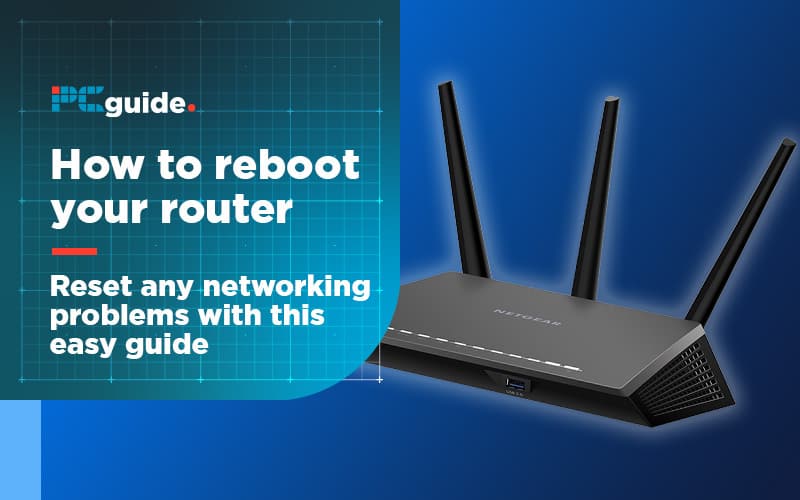
Table of Contents
Sometimes it's necessary to reboot a router. This can be for a variety of reasons, maybe your ISP has recommended this as part of troubleshooting a slow/no connection. The FBI advised citizens to reset their routers back in 2018 due to a massive malware issue hiding in peoples routers memory. We think the aforementioned examples illustrate the range of reasons why people might wish to do this.

Plug Back In
If you have a separate modem and router, plug in the modem first and wait 60 seconds. IF you have a combo, the internal software will do all the hard work for you but still wait 60 seconds. This allows your ISP to reconnect to your router and assign it's IP address.
Plug In Networking Equipment
Plug in networking equipment then wait up to two minutes for the router to assign private IP addresses to all devices. Most routers have a ‘Ready' or another aptly named LED indicator to let you know when everything is ready to go.
If rebooting the router doesn't solve anything, it might be worth resetting. This is also a good option if your admin login details have been forgotten or compromised, or you've forgotten your Wi-Fi key. There's a couple of different resetting options but don't worry, Uncle PC Guide has you covered.
How To Reset Router
Before going through with a hard reset, double check your router manufacturer/ISP doesn't have any specific instructions. This process will remove all custom settings and logins, much like resetting a mobile phone.
Find The Routers Reset Button
This is normally a pin-hole button that needs to be pressed for 30 seconds, but some prefer to hold down for 90 seconds.
Allow Router To Reboot
This normally takes up to 30 seconds, but it's always best practice to wait another 90 seconds.
How To Power Cycle Router
Power cycling is like refreshing a webpage, it removes any glitches that may have caused any issues with internet connections. It's normally the first thing an ISP will tell you to do if there's any issues. This process won't erase any settings or firmware, so don't worry.
Turn The Router Off And On Again
Although it's best practice to wait 30 seconds between disconnecting and connecting power, a few seconds is normally long enough.
How To Soft Reset Router
Sometimes a quick fix, soft resetting simply means disconnecting your router from the modem/DSL cable connected to your phone line. There's not much waiting around on this one due to not needing to power-down any equipment. A quick hint, your router may have a soft reset button or function in the router software, check your instruction manual first.
What's The Difference Between Rebooting and Resetting?
Disconnect DSL cable or modem.
If you have a combo router/modem, just disconnect the DSL cable that's connected to your phone line. If you have a separate modem and router, simply disconnect the router from the modem. Finally, reconnect after a few seconds.
If all of these steps haven't solved your connection issue, contact the product manufacturer or your internet service provider to report a fault on the router/modem. For anymore help with networking issues, we've been hard at work creating a new networking hub. Make sure to bookmark us.
Rebooting gives a modem time to flush it's memory, it fixes problematic internet connections over 70% of the time. That terrible advice your IT department gave you of turning it on and off again is actually quite useful.
Resetting a router is returning everything back to factory settings. This is often the last ditch option when troubleshooting router issues and reinstates all standard settings, enabling users to start from scratch. Or like me, being clever and messing around with router settings then breaking something.
Make sure the following has been done before attempting resetting/restarting:
- Make a note of any important IP addresses in your network (This will save a lot of time depending on your home network size)
- Find default logins and passwords for the router. It's easy to forget the admin password of ‘Pokemonisawesome0!' wasn't a factory standard one.
- Warn anyone currently using the router in your network.
- Disconnecting the router from your phone line, reset router with default logins are ‘soft targets' for hackers to deposit malware.
How To Reboot Router
Rebooting your router can solve a bunch of issues. Here’s how.
Power Off
Unplug the router, modem (ISPs normally provide a router/modem combo these days) alongside any networking hardware such as antennas and giga switches. Don't hit any restart or reset buttons as this may start the factory reset process.
Wait 30 Seconds
This lets your ISP and devices know it's now offline.


