Best settings for Hades 2 – tested for low end systems
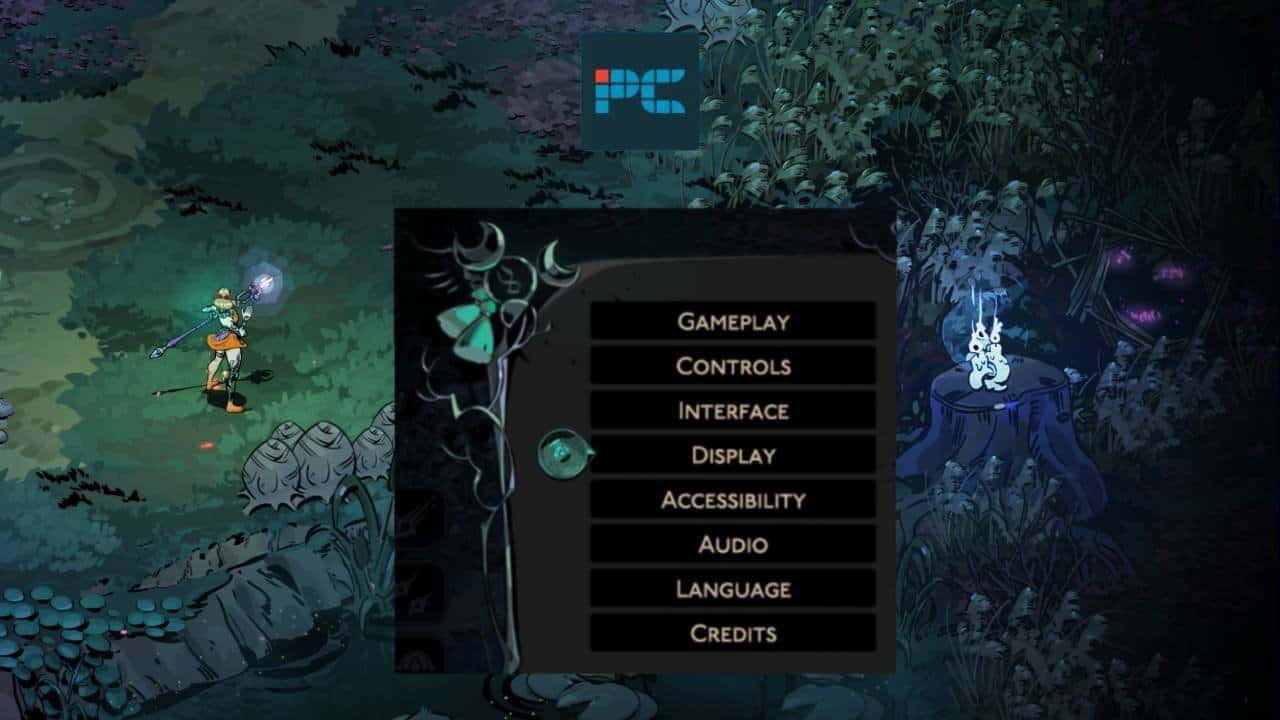
Table of Contents
Hades II has launched in early access, much like the original did, and we’ve done some testing to figure out what the best settings for Hades 2 are. If you’re looking for excellent performance or even want to know what kind of gameplay settings make for the best experience, we’ve got you covered. The game isn’t too hard to run at all, so even your low-end system can make the most of this sequel.
If you’ve got the best CPU for Hades 2 – or indeed the best GPU for Hades 2, then you don’t have to worry much about performance; feel free to max out the settings for the most immersive experience. Speaking of, the game also supports ultrawide aspect ratios, so you can play on your native resolution without a problem.
Prime Day is finally here! Find all the biggest tech and PC deals below.
- Sapphire 11348-03-20G Pulse AMD Radeon™ RX 9070 XT Was $779 Now $739
- AMD Ryzen 7 7800X3D 8-Core, 16-Thread Desktop Processor Was $449 Now $341
- ASUS RTX™ 5060 OC Edition Graphics Card Was $379 Now $339
- LG 77-Inch Class OLED evo AI 4K C5 Series Smart TV Was $3,696 Now $2,796
- Intel® Core™ i7-14700K New Gaming Desktop Was $320.99 Now $274
- Lexar 2TB NM1090 w/HeatSink SSD PCIe Gen5x4 NVMe M.2 Was $281.97 Now $214.98
- Apple Watch Series 10 GPS + Cellular 42mm case Smartwatch Was $499.99 Now $379.99
- ASUS ROG Strix G16 (2025) 16" FHD, RTX 5060 gaming laptop Was $1,499.99 Now $1,274.99
- Apple iPad mini (A17 Pro): Apple Intelligence Was $499.99 Now $379.99
*Prices and savings subject to change. Click through to get the current prices.
Can your PC run it?
Not everyone has a high-end system for modern games; luckily Hades 2 doesn’t ask for one. The system requirements are easy meet for a wide range of players. For example, the recommended specs are a Quad-Core 2.4GHz processor and GeForce RTX 2060 graphics card, while the minimum specs are much more lenient.
How we picked the best settings for Hades 2
Since we could tell that Hades II wouldn’t be a struggle to run on decent hardware based on the recommend specs, we decided there’s no reason to go all out on one of our high-end rigs in the PCGuide testing lab. So, we figured a low-end system would be better suited for putting the game through its paces in order to figure out which settings affect framerate the most.
Like we said before, there’s a good chance you’ll be able to play Hades 2 on high settings without suffering from stuttering or significant frame drops. Even though the game launched into early access, it is largely built upon the same tech as the original, meaning there is less of a worry regarding instability issues with a newer engine or ambitious graphics. One example of this we’ve tested recently is Gray Zone Warfare.
Our low-end testing rig
- CPU: AMD Ryzen 3 3200G
- Graphics: Radeon Vega 8 (integrated)
- RAM: 16GB RAM DDR4
- Storage: 500GB SSD
Best graphics settings for low-end systems
Since anyone with a decent system will be able to crank up the settings on Hades 2 without much of a performance hit at all, we’re going to instead focus on what’s best for low-end systems. Our test rig is using integrated graphics from the AMD Ryzen 3 3200G, an entry-level APU from the 3000 series.
Whether you’re playing at 1080p, 1440p, or 4K, you should be able to tinker with the settings to reach an acceptable framerate on a wide range of hardware. Based on our own testing, here are the settings that we found most suitable if you want stable FPS. Spoiler: it ran exceptionally well, even on our low-end rig.
| Fullscreen | On |
| Borderless | Off |
| VSync | Off |
| Graphics quality | High |
| Graphics Device | Auto / your GPU |
| Brightness | 50% (up to you) |
| Resolution | Native |

Running at 1080p, we could easily achieve a smooth framerate, even up to 100 FPS on high graphics quality, despite playing with the 3200G’s integrated graphics. However, once we switched to a 4K monitor, we were averaging just below the 30 FPS mark. So, if you’re going to be playing on a 1080p monitor (like many people with a budget build), then feel free to play on the high setting; 1440p should also be achievable with similar specs to ours.
If you do find yourself struggling with the framerate, though, we noticed the biggest FPS boost was from lowering the resolution. Going from full HD to 1366 x 768 helped gain around 30-40 FPS on our rig, regardless of graphics quality. Either way, feel free to turn the graphics quality down to reduce stress on your system or turn on V-Sync to help stabilize your framerate. There isn’t a whole lot else you can do, given the game’s already lenient system requirements.
Best gameplay settings for Hades 2
Many of the gameplay settings come down to personal preference, but there are some things you’ll want to consider to help shape the experience to suit your needs. Plus, accessibility features are useful for all kinds of gamers or those who wish to enjoy a more casual playthrough.
There is somewhat of a split between players on whether you should use a controller or keyboard and mouse for Hades, though we think the game works well with both input devices. Other devices such as the Steam Deck are also a great alternative. There are a number of settings catered for players on controller that you’ll want to take a look at for maximum comfort; feel free to tinker with sensitivities to your liking.
| God mode | Off |
| Aim assist | Off |
| Timer display | Off |
| Auto-advance dialogue | Off |
| Vibration (controller only) | On |
| Vibration sensitivity (controller only) | 80% |
| Dead zone (controller only) | 20% |
| Reticle speed (controller only) | 1800 |
| Subtitles | On |
| Music subtitles | Off |
| Autofire | Off |
| Mono sound | Off |
| Bright cursor | Off |
| Screen shake | On |
You can always tinker with the controls to your liking to find the exact right control scheme for you, whether that be on controller or keyboard and mouse. Additionally, the interface tab is home to settings such as damage numbers (always useful to have) and the handy ‘Pause on Alt-Tab’ setting, which we’d recommend keeping on, just so you aren’t slain while you quickly need to check on another application.
How to optimize Hades 2 for your system and get high FPS
If you struggle to get high FPS on Hades 2, be sure to look at our best graphics settings section above to help understand which settings will help improve your framerate (lowering resolution made the most difference). However, there are also some things you can do outside of the game to help boost performance.
Additionally, there’s a good chance that the game becomes more optimized throughout early access, ironing out any bugs or performance issues that may affect your system in particular. However, given the lax system requirements, most people shouldn’t have a problem running the game.
- Update your graphics drivers to the latest version possible. Especially while the game is new and updates are frequent, you’ll want to make sure you have the best driver support available. We have guides on how to update Nvidia drivers and how to update AMD graphics drivers if you need some help.
- Enable V-Sync to keep your framerate locked to the same as your monitor’s refresh rate. This will help reduce stuttering and other annoyances such as screen tearing. If your monitor has support for FreeSync or G-Sync, then instead utilize these – it will have the same effect without the same level of added input lag that in-game V-Sync typically incurs.

Final word
With that, you should now have everything you need to run Hades II to the best of your PC’s ability. Thankfully, the game isn’t taxing enough to challenge most rigs, so you may be able to simply turn up the settings to max at your native resolution and leave it at that.
Given its low system requirements, there isn’t a massive amount of settings to play with, but just enough to make some tweaks. Likewise, Hades is the perfect type of game for a gaming handheld like the Steam Deck or more recent ASUS ROG Ally.



