How to change input on Vizio TV without the remote
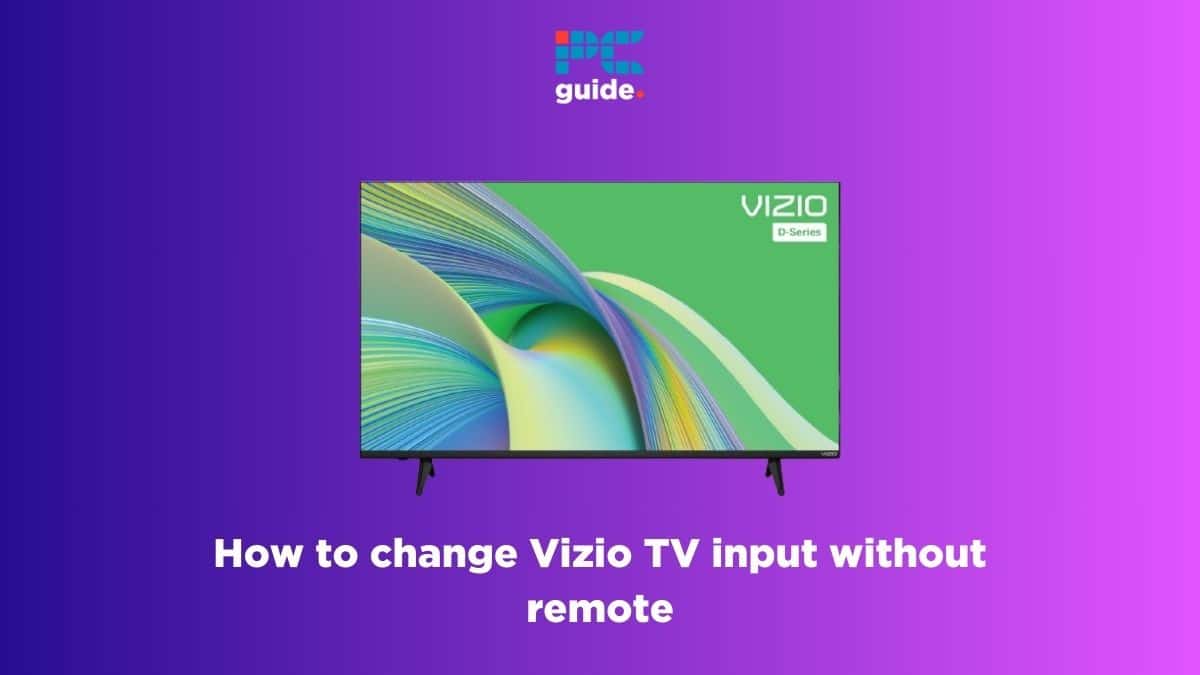
Table of Contents
If you’re wondering how to change input on Vizio TV without remote, then you’ve come to the right place.
Your Vizio TV might not display anything if your selected input doesn’t match the connection. In that case, you’ll have to change the input. But if your Vizio TV remote is not working or you can’t find it – you might be wondering, “What should I do now?”
This is where we come in. We’ve put together a list of methods that should help you change the input on your Vizio TV without the remote.
How you can change input on your Vizio TV without remote
For changing input on Vizio TV without a remote, follow these methods.
Step
Change the input using the buttons
If your remote has gotten damaged or you've lost it and you want to change the input of your Vizio TV, then try giving the buttons on the back or on the side a try.
Smart TVs have input buttons that help you navigate and modify their settings, such as brightness, volume, parental controls, and input changes. Here is how you can change the input using the buttons:
- Look for the menu or the “Input” button and press it.
- A new window on the TV should open up with different settings
- Navigate using the volume buttons to the input option
- Change the input to your preferred mode
There are some Vizio TV models that don't have an “Input” button, so if you can't find it, try pressing the power button, as it can also act as the input button.
Step
Use a universal remote
A universal remote is exactly what its name implies – it’s a remote that can be used with several devices, including TVs. Regardless of your TV’s condition or brand, a universal remote can be configured to work with your Vizio TV. That said, this is a relatively inexpensive fix as these remotes shouldn't cost a lot and are easily available.
Step
Use the Vizio app to change the input
If you don't want to wait for a universal remote to arrive and want to start streaming content as soon as possible, then you can use your mobile phone as your Vizio TV remote. Vizio has a mobile application called the “Vizio Mobile™,” which is available on the Google Play and Apple App Store.
You just have to download it and follow the instructions to set it up, and you'll be back to watching your favorite movies and TV shows in no time.
Step
Change the Vizio TV input with mobile IR
This method might be a bit weird for the newer generations, but mobile phones used to come with IR blasters, and some brands still implement this technology. Your Vizio TV and remote communicate via IR. The remote sends a signal that tells the TV what to do. That said, if your mobile phone has an IR blaster, you can use it to change the input on your Vizio TV and other settings.
Step
Order a replacement for your Vizio TV remote
You can use these methods to change the input on your Vizio TV without a remote, but it’s always better to have a remote designed to do this stuff easily. For example, if you use your mobile phone as the remote, then if someone wants to watch the TV while you're outside, they'll have a less-than-ideal experience as they'll have to get up and change the channel and volume using the buttons.
So you can always order a replacement Vizio TV remote from Amazon or contact Vizio support to send you a replacement.
Where are the manual buttons on Vizio TV?
The placement of the manual buttons varies from TV to TV, but you can usually find them at the back in the bottom right or bottom left corners.
Conclusion
There are various options that you can select to change your Vizio TV input, even if you don’t have the remote or if it’s damaged. You can turn your mobile phone into a remote or do things the old-fashioned way: get up and change the input and other settings using the buttons on the side or the back.
However, if you find that your Vizio TV is unresponsive after changing the input, that could mean something is wrong with it. So, if you’re wondering what to do if your Vizio TV won’t turn on, we’ve covered that as well. And if there’s something wrong with your TV and you need to replace it, we recommend checking out our top picks for the best Vizio TVs.