TCL Roku TV black screen – how to fix, causes, and step-by-step guide
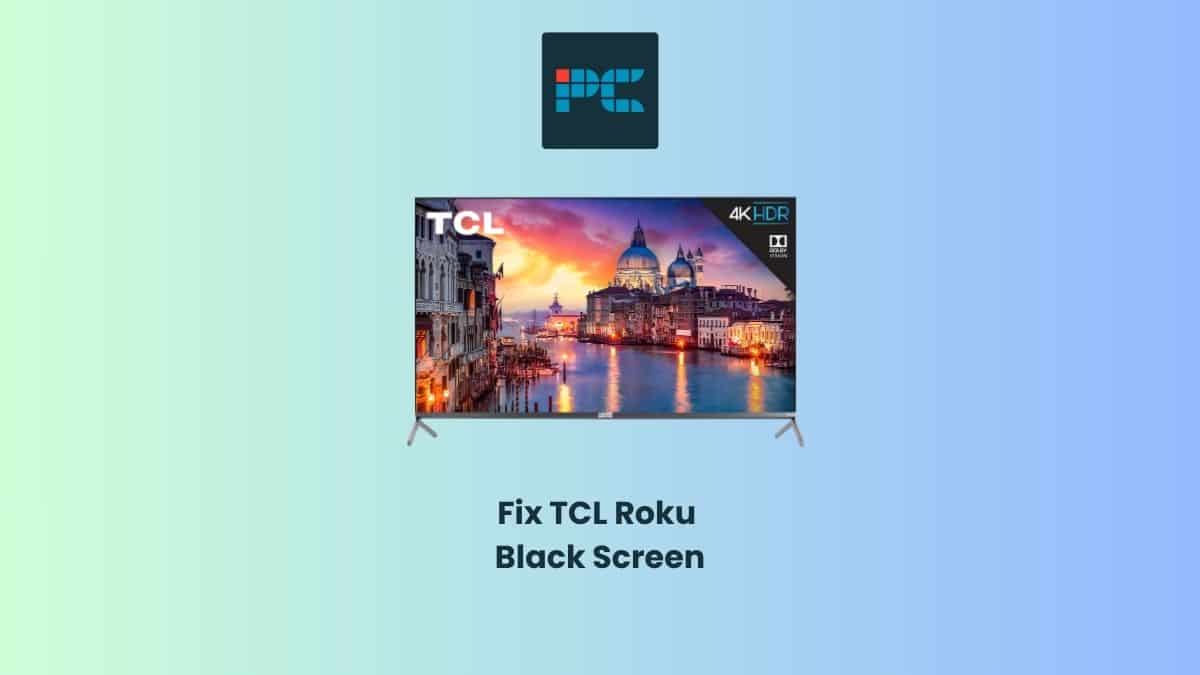
Table of Contents
If you're seeing the dreaded black screen of death on your TCL Roku TV, chances are it’s a minor problem that only requires a quick fix.
You can experience a black screen without sound or a black screen with some sound in the background. We understand it can be scary at first, but with our helpful guide, you'll have your TCL Roku TV up and running for that favorite show or movie.
What is the TCL Roku TV black screen?
The TCL Roku TV’s black screen of death simply means that you can't see any picture display, and the entire screen is blank. It's a common issue that can even occur on a new TCL Roku TV after performing a software update. Fortunately, you can solve it by restarting or trying the quick fixes below.
What causes the TCL Roku TV black screen issue?
It could simply mean that your TCL Roku TV is on darker or dim settings, and if that's the case, you can quickly solve it by increasing the brightness.
We can't rule out that the TV remote is not working or the batteries are drained. Replace worn-out batteries or reset the TV remote by reinstalling the batteries.
Let's take a look at other causes of TCL Roku TV’s black screen of death.
Loose cable connections
Unknowingly, loose or disconnected cables can cause a black screen of death for your TCL Roku TV. Check your power cord, HDMI cables, and other video input cables and ensure they are securely connected with no physical defects.
Video input issue
This can happen when your TV is set on a different video input source from the one your streaming device is connected to. So, check you're on the correct HDMI option by simply cycling through the HDMI’s.
Similarly, if you want to watch live or cable TV, ensure you have selected Live TV and not any other input source.
Outdated firmware
Your TCL Roku TV will occasionally receive firmware updates to resolve software bugs or glitches, including a black screen of death. Ensure your firmware is up to date by navigating through the settings, checking, and installing the updates.
Hardware problem
Your TV’s black screen can come from a more serious hardware issue, like a defective screen, faulty LED lighting, or a corrupted motherboard or chip. For such scenarios, you must have your TV looked at by a professional or consider buying a new TCL Roku TV.
How to fix the TCL Roku TV black screen issue
That much said, let's go over several simple, quick fixes for the TCL Roku TV black screen.
Step
Power cycle the TV
Turn off your TCL Roku TV using the remote control or press and hold the power button, usually underneath the logo or behind. Then, unplug the TV from the power outlet and wait 30 seconds before plugging it back in to resolve the black screen issue.
Step
Check the cable connections
Ensure every cable from the power cord to HDMI cables is secure and properly connected to their appropriate ports. You can reconnect or change the cables to another port to see if the black screen issue persists.
Step
Correct video input source
If you're streaming from an external connected device, counter-check that your TV is set to the correct input source. For instance, if your device is connected to HDMI 1, ensure your TV source is set to the HDMI 1 option.
Step
Inspect the power source
To rule out any problem with the power source or cord, ensure that the status LED lighting is on. If not, check whether the power outlet works perfectly using another device or reconnect to another outlet.
Step
Hard reset your TV
If the above simple steps don’t solve the black screen issue, your last option should be to reset your TV settings.
Most TCL Roku TV models come with a hard reset button on the back or side of the TV. It resembles a hole button marked ”reset.”
- Press the hard reset button for 15 seconds using a bent paper clip or anything sharp-pointed and sturdy.
- Once the status indicator blinks, release the reset button.
- Turn on the TV and follow the prompts to reconfigure it.
Step
Contact customer support
If all else fails, there may be a more serious issue with your TV that’s worth contacting customer support about. You can find the correct contact details for you at support.tcl.com.
The bottom line
So there you have it, our guide to the causes and fixes to the dreaded black screen of death on your TCL Roku TV. If you’ve found that your TV may be due for an upgrade, we’d suggest taking a look at some of our top picks for the best TCL TVs on the market today.
