Horizontal lines on Vizio TV screen – how to fix and possible causes
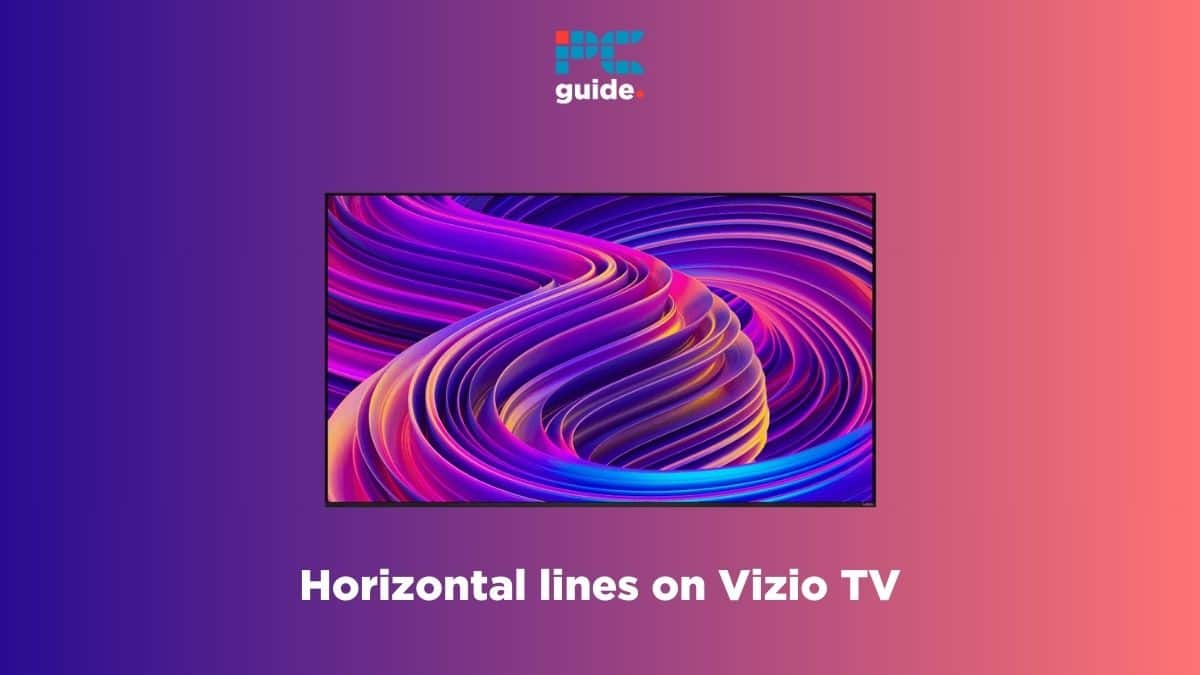
Table of Contents
Are there horizontal lines on your Vizio TV screen, and you can't figure out how to fix them? We've got you covered right here.
There's nothing worse than getting a new Vizio TV only to find horizontal lines on it after some time. This can happen to anyone, and the lines can be distracting and annoying. At first, you might think that there's a hardware problem, but there could be other reasons.
To help you out, we'll walk you through the causes of horizontal lines on Vizio TV and how you can fix them.
Why are there horizontal lines on my Vizio TV?
Here are some possible causes of the horizontal lines on your Vizio TV.
- Power issue
- Damaged input port
- Damaged HDMI cable
- Outdated firmware
- Hardware problem
How to fix the horizontal lines on Vizio TV
Here's how you can quickly get rid of the horizontal lines on your Vizio TV.
Step
Power cycle your Vizio TV
The horizontal lines may be appearing on your TV due to a temporary bug or glitch. Thankfully, if this is the case, the issue can be fixed through a simple power cycle.
- Turn off your TV.
- Remove the power cable from the TV and power outlet.
- Wait for around three minutes and plug the cable back in.
- Wait for another three minutes and turn the TV on.
Step
Clean the HDMI port
If there's something wrong with the input port, you will see horizontal lines on your TV. In such a case, you need to remove the HDMI cable, use compressed air to clean the inside of the port, and plug the cable back in. If dust or debris was causing the issue, it should be fixed after the cleaning.
Step
Use another HDMI cable
In some cases, a damaged HDMI cable can also cause horizontal lines to appear on Vizio TV. So, take out the HDMI cable, buy a new one, and connect your streaming box or other device to the TV using it. If the previous cable had any problems, the lines should disappear after you use the new one.
It would also be wise to remove all cables from your TV and only leave the power cable plugged in. Then, as the screen will be black because of lack of source, open the main menu. If the lines are gone, start plugging in each cable one by one to see which one is the culprit.
Step
Use a different power outlet
Constant fluctuations in voltage can also cause the lines to appear on your TV screen, which may indicate a problem with the power outlet. The easiest way to find out if there's something wrong with your current power outlet is by connecting your TV to a different one. If the horizontal lines disappear, it means there’s something wrong with the power coming out of the first outlet.
Step
Update your Vizio TV
The horizontal lines can also appear due to outdated firmware. If you haven't updated your Vizio TV in a while, now would be the right time to do so. Make sure your Vizio TV is connected to the internet before you start the updating process.
- Go to the Main Menu of your Vizio TV.
- Go down to System.
- Select Check for Updates and wait for the system to complete the scan.
- If there's a new update available, install it straight away.
Step
Use a different picture mode
Vizio TVs come with different picture modes, and the issue might be linked to a specific one. If you recently changed the mode and the horizontal lines appeared after that, try switching to a different one.
- Access the Main Menu.
- Go to Picture and select Picture Mode.
- Choose any mode from the list.
You should also reset your picture mode just to be on the safe side. For this, go to Picture > More > Right arrow button on remote > Reset Picture Mode.
Step
Reset your Vizio TV
If the methods mentioned above are not working, you need to resort to factory resetting your Vizio TV. Keep in mind that this will remove all your custom settings and downloaded apps. However, if there's a software-related problem causing the lines to appear, a factory reset is the best way to fix it.
- Go to your TV's Main Menu.
- Open System.
- Select Reset to Factory Settings.
If your Vizio TV remote is not working, you can use the manual buttons on your TV. Simply press and hold the Input and Volume Down buttons simultaneously for around 15 seconds. Then, follow the on-screen instructions to start the process.
Step
Inspect for physical damage
If you accidentally hit or dropped your Vizio TV, it may be the reason why horizontal lines have appeared on its screen. Such incidents can damage the panel, which can end up causing different issues. If you didn't, ask everyone around the house if they did something so you can identify the cause of the issue and act accordingly. Because if the panel is damaged, you'll need to take it to a repair shop.
Step
Contact Vizio support
If nothing works, it means there's something wrong with the hardware. In such a case, we wouldn't recommend opening the TV yourself to fix the issue. Instead, get in touch with Vizio support for further assistance. They will most likely arrange for a technician to visit your house and inspect the TV. If the issue is critical, you will have to send your TV back to Vizio, and they will either replace or repair it.
