Insignia TV red light blinking – how to fix and possible causes
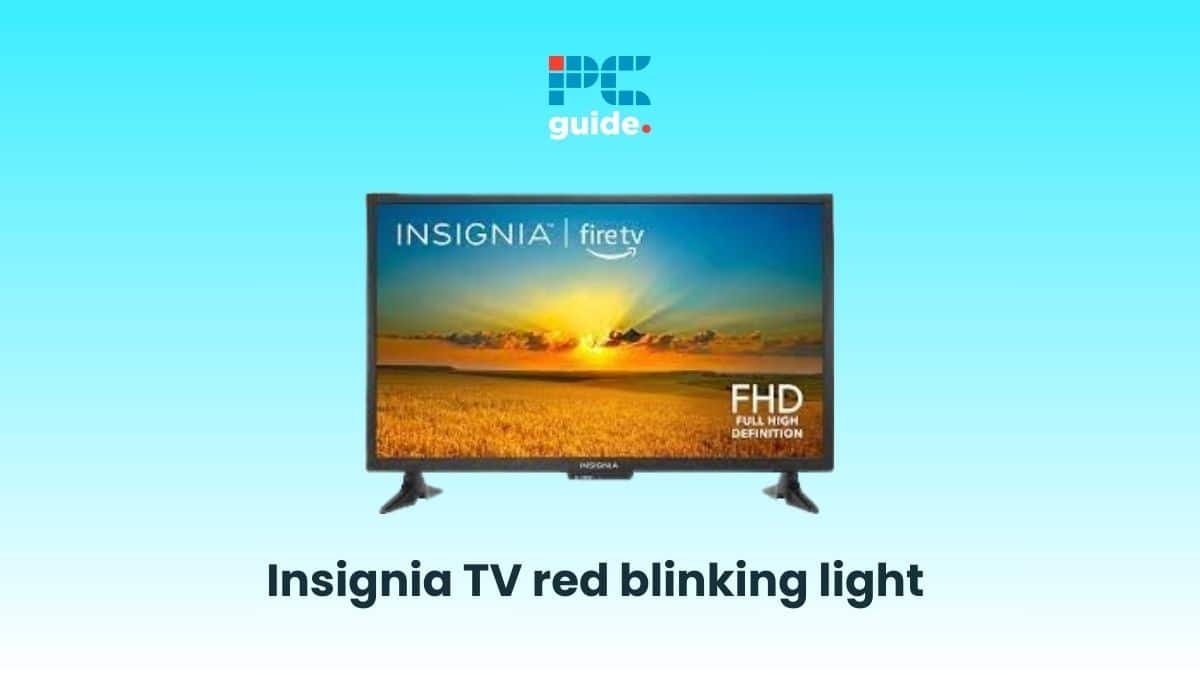
Table of Contents
If you find your Insignia TV’s red light blinking, we’re here to help.
Insignia is known for manufacturing feature-loaded TVs at an affordable price. However, even the best Insignia TVs are prone to minor hiccups once in a while. One of these hiccups is a blinking red light, which you might encounter. Now, the red light may blink due to one of several causes like power supply issues, damaged power cords, or problems with HDMI input. These issues can be fixed quickly with a few actionable steps.
However, sometimes, a red light might mean that there’s a problem with some internal components. In this case, you might need to get professional assistance from Insignia.
With that being said, you can try a few of the troubleshooting ideas that we have listed below before you call customer support. If it’s a minor issue, then these steps are likely to resolve your issue.
Why does my Insignia TV have a blinking red light?
There are quite a few reasons why your Insignia TV has a blinking red light –
- Power supply issue
- Damaged power cord
- Incorrect input source
- Hardware failure
How to fix Insignia TV blinking red light
Step
Restart your Insignia TV
One of the reasons why your Insignia TV has a blinking red light is because of power supply issues. The quickest way to try and fix it by performing a power cycle.
Here’s how you can do a power cycle –
- Switch off your TV
- Unplug it from the main outlet
- Wait for about 60 seconds
- Plug it back in and switch the TV on
- Check if the blinking red light is gone
Step
Check your device cables
Sometimes a loose or broken cable can cause the red light blinking on your Insignia TV. To make sure this isn't the case:
- Check each wire and look for any cuts or lose ends.
- Check if the external devices are properly plugged in
- If you see any damaged cables, consider replacing them
Step
Inspect your external device connections
Some gaming consoles have a feature called INlink that won’t turn on your TV unless the console has been turned on.
This can mean that there was nothing wrong with your TV. We’d advise you to turn off the feature.
- Go to the setting of your TV using the remote
- Select to INlink (HDMI-CEC) or Control other devices (CEC)
- Make sure it has been turned off.
If you have any console connected, try turning on the console to turn on your TV. You can also disconnect the console entirely from the HDMI port and then switch on your TV to check if it is working.
Step
Check your outlet and surge protector
As mentioned earlier, your Insignia TV can flash the red light if there’s a power supply issue. One of the things that might cause hindrances in power supply is the outlet itself. Or the surge protector if you have one.
Here’s what you can do –
- See if your power outlet is working properly. You can check this plugging in another device
- As mentioned earlier, you can perform a power cycle and see if that solves your issue
- If you have a surge protector, try removing it and plugging the TV directly to the wall outlet
Step
Check if your remote is working
There is a possibility that your TV is functioning but your remote isn’t, which can cause the red light to blink.
If you suspect that this is the case, here’s what you can do –
- Get closer to the TV and see if it responds to the remote
- Change the remote batteries, if you think it has run out of juice
- If your remote does not work, you can get a universal remote or use a remote app
Step
Update the TV's firmware
If your TV's software is old, then it might have some performance issues.
While the exact process might be different for your model, here’re the common steps to follow-
- From the home screen, go to Settings menu
- Go to Device Preferences or similar option
- In the About section, look for System Update
- The TV will look for available updates
- If the updates are available, install them
After your TV restarts, see if the red blinking light is gone.
Step
Factory reset the TV
If nothing seems to work, then you can consider factory resetting your Insignia TV. Usually, a factory reset resolves TV issues.
Before you do a hard reset, keep in mind that your data might get wiped off – so you should use this as a last resort.
Here's a general rundown of the resetting process –
- Go to Settings menu from the Home screen
- Look for the Advanced Settings option
- Then, search for Reset or Factory reset option
After your TV restarts, check if the blinking light is gone.
Step
Contact Insignia’s customer support
Sometimes, there might be damaged hardware in your TV such as broken backlight strips, swollen capacitors, power board failure, etc. that may cause the blinking light. In that case, contact a professional from the Insignia help center. You may need details such as the model of the TV, purchase date and contact info for their assistance.
Frequently Asked Questions
Why is my Insignia TV blinking red?
Your Insignia TV might be blinking red due to various reasons, including power supply issues, broken hardware, etc. You can try our detailed guide for troubleshooting and to see if the blinking stops.
Conclusion
To sum up, Insignia TV’s red light blinking issue might be caused by minor challenges such as power cord breakage or console connection, which can be solved by replacing the power cord and changing the console settings. It might also be caused due to major hardware issues such as damaged boards and capacitors. In that case, if you are looking for a replacement, we’d recommend our guide on the best Insignia TVs to pace your research.
