Insignia TV won’t turn on – possible causes and how to fix
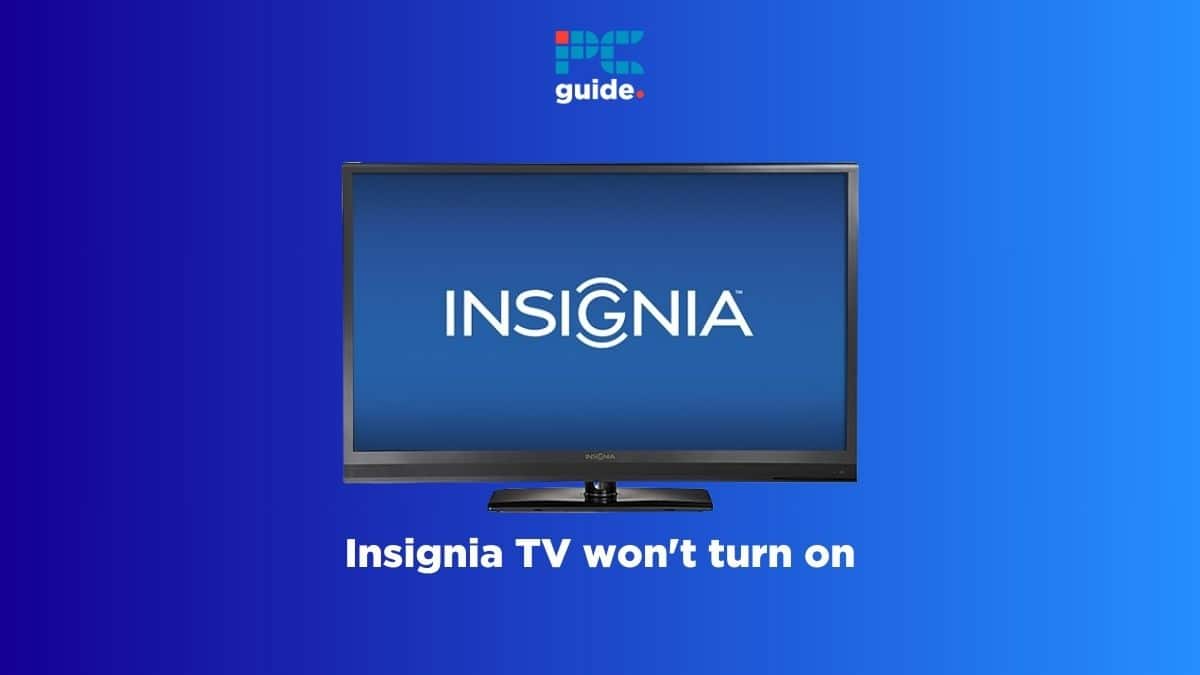
Table of Contents
If your Insignia TV won't turn on and you want to fix it, worry not because we have got your back.
Many different reasons can prevent your Insignia TV from turning on. For instance, your remote batteries can run out of charge, or your wall socket can stop working, and both of these cases may cause issues. Of course, these are basic problems, as you can just replace the remote batteries and try a different wall socket. But if your TV is still unresponsive, there can be a bigger problem, like with the backlight.
This is where we come in. We have rounded up the possible reasons that can cause your Insignia TV to not turn on, as well as the troubleshooting steps you can follow to resolve them.
Why isn’t my Insignia TV turning on?
Some of the most common reasons as to why your Insignia TV won't turn on are:
- Broken remote or dead batteries
- Damaged cables or loose connections
- Malfunctioning power outlet
- Incorrect source input
- Backlight problems
- Software glitch
- Overheating
How to fix an Insignia TV that won't turn on
Step
Check your remote
First, check if your remote is working and its batteries are charged. Start by turning on the TV using the power button on the TV, not the remote. If the TV turns on, the problem is likely with the remote. If not, proceed to the next step.
If the remote seems to be the issue, try replacing the batteries with new ones. If that doesn’t fix it, power cycling the remote should eliminate any glitches. Power cycling means completely draining the remote’s residual power and restarting it, giving it a fresh start. Here's how you can power cycle your remote:
- Take out its batteries.
- Press the power button for around 30 seconds to a minute.
- Put the batteries back in.
Step
Check your power outlet
Since your Insignia TV is not turning on, there is a big chance it is not getting the power it needs to function properly. To troubleshoot this, make sure your power outlet is functional. You can do this by removing your TV's power cord from the outlet and plugging a different device (like charging your phone).
If that device also does not turn on, there might be an issue with the wall outlet, and you'll have to call an electrician. On the other hand, if that device works, you can move to the next step, as your power outlet is fine.
Step
Remove the surge protector
If your power outlet is fine, a surge protector or power strip is the next thing to test down the line. Of course, if you're not using a surge protector, you can skip this fix and move on to the next one. But if you are, your surge protector may be faulty and causing this issue. You can remove the surge protector and directly power the TV from the wall socket; if it turns on, you might need a new surge protector.
Step
Inspect all cable for damages
Another common reason your Insignia TV may not turn on is a damaged cable. Thoroughly check its power cord for any cuts, bends, or overall damage. Do the same thing with the HDMI cable and the rest of the cables as well. If you find any cable to be damaged, you'll have to buy a new one. Most power cords and HDMI cables cost around $10 to $15 and can be purchased online.
Step
Check for loose connections
Just like the cables, also go over all the ports and connections to make sure every cable is inserted firmly. While you're at it, take a look inside the ports and connectors for any bent/missing pins or signs of damage. For instance, if the HDMI port on your TV is broken, you'll have to get it repaired by a technician. If all the connections look fine, you can try the next method.
Step
Power cycle your TV
Just like with the remote, power cycling (or power resetting) your Insignia TV can also clear temporary issues. It does not hurt the TV at all, and it is actually a very common fix for most TV-related issues. Here's how you can do it:
- Unplug your Insignia TV.
- Press and hold the power button on the TV for around a minute.
- Release the button.
- Plug the TV back again.
After this, try to turn on the TV, and it should hopefully work.
Step
Choose the right input source
Your Insignia TV comes with multiple input sources, and it’s essential to select the right one for it to function correctly. For instance, if your console is connected to HDMI 2, but your TV is set to HDMI 1, it won’t display anything. Here’s how to choose the correct input source with your remote:
- Power on your Insignia TV.
- Press the Source button on the remote.
- Navigate to the right source and select it.
If your Insignia remote does not have the Source button, you can also use the TV's Source button or even the Menu button to select the right source (navigate using the Volume buttons). Furthermore, if you're not sure which input source to select, you can read the label above the port you're using.
Step
Factory reset your Insignia TV
Sometimes, the firmware or OS in your Insignia TV can run into software bugs and glitches. While a power cycle should erase most of these errors, you can also factory reset the TV to eliminate them completely. It’s important to note that while a factory reset won’t damage your TV, it will erase all your settings and restore them to their original factory defaults, just like when you first got the TV.
- Start by unplugging your TV from its power outlet.
- Next, press and hold the power button.
- As you hold the button, plug the TV back into the power outlet.
- Keep holding the button until you see the Insignia TV logo. This will bring up a recovery screen.
- Now, use the power button to navigate to the “wipe data or factory reset” option.
- Press and hold the power button again until the reset option is highlighted
- A confirmation message will pop up asking if you want to reset the TV. Confirm by selecting “Yes”.
- Wait till the TV resets.
- After that, choose the “reboot system now” option to restart your TV.
If the TV turns on, congratulations, you've fixed the problem. However, you might find that your remote is not working now. This is common, and you'll have to repair the remote by pointing it on the TV and holding the Home button for 10 seconds.
On the other hand, if the TV is still not turning on, or if you never got the Insignia TV logo during the factory reset process, the problem is likely with something else, and you'll have to try the next method.
Step
Check for overheating
If your Insignia TV has been on for an extended period, or placed in direct sunlight, then it might start to overheat. In such cases, it may shut down and not turn on until it has had time to cool down. Check if the TV is overheating by touching it with your palm. If it feels warmer than usual, you'll have to wait for around an hour for the TV to cool down. Additionally, make sure the TV’s vents are clear of dust. Cleaning the vents with a cloth can help prevent overheating by ensuring proper air circulation.
Step
Test the backlight for defects
If a factory reset was of no help and your TV is not overheating, its backlight may be broken. The backlight allows the TV to illuminate the LCD and create images. As such, if the backlight is not working, the TV will not display anything. Here's how you can test the backlight for defects:
- Turn on your Insignia TV.
- Make the room as dark as possible by turning off all the lights.
- Use a flashlight (your phone's flashlight works fine) and shine it directly onto the TV screen.
- If you see images or text that are faint or dull, it’s likely that the backlight is broken.
- If you can’t see anything and the light from the flashlight just reflects back, then the backlight is probably functioning correctly.
In case your TV's blacklight is not defective, the issue is likely with some other hardware part, and you'll have to try the next method.
Step
Contact Insignia support for help
If none of our fixes have turned on your Insignia TV, there might be something wrong with the internal mainboard, the power supply, or other components. You'll have to check if your TV is still under warranty and get assistance from Insignia Support.
FAQs
Is there a reset button on my Insignia TV?
No, to factory reset an Insignia TV, you'll have to enter the Recovery Mode by unplugging the TV, pressing and holding the power button, and plugging the TV back again.
Conclusion
To sum it up, there are various factors that could be responsible for your Insignia TV not turning on. Some of these factors are simple such as your remote batteries needing replacement or trying a different outlet. That said, the issue could be internal such as a fried capacitor, in which case, you’ll have to take your Insignia TV to a repair shop. Of course, if nothing works, your last resort is to contact Insignia support for assistance.
So, if you’re looking for a replacement TV and don’t know where to start, then you’re in luck as we’ve got you covered. Check out our best Insignia TV guide for the best options available on the market today.