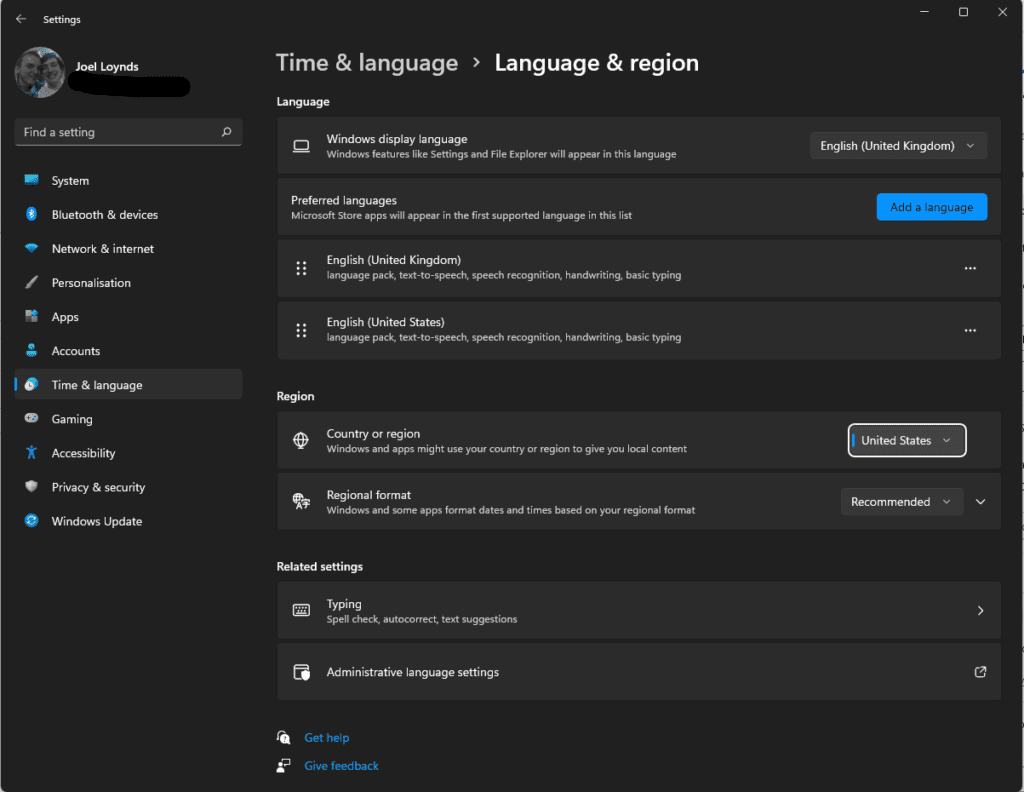How to set up Windows 11’s Android app store
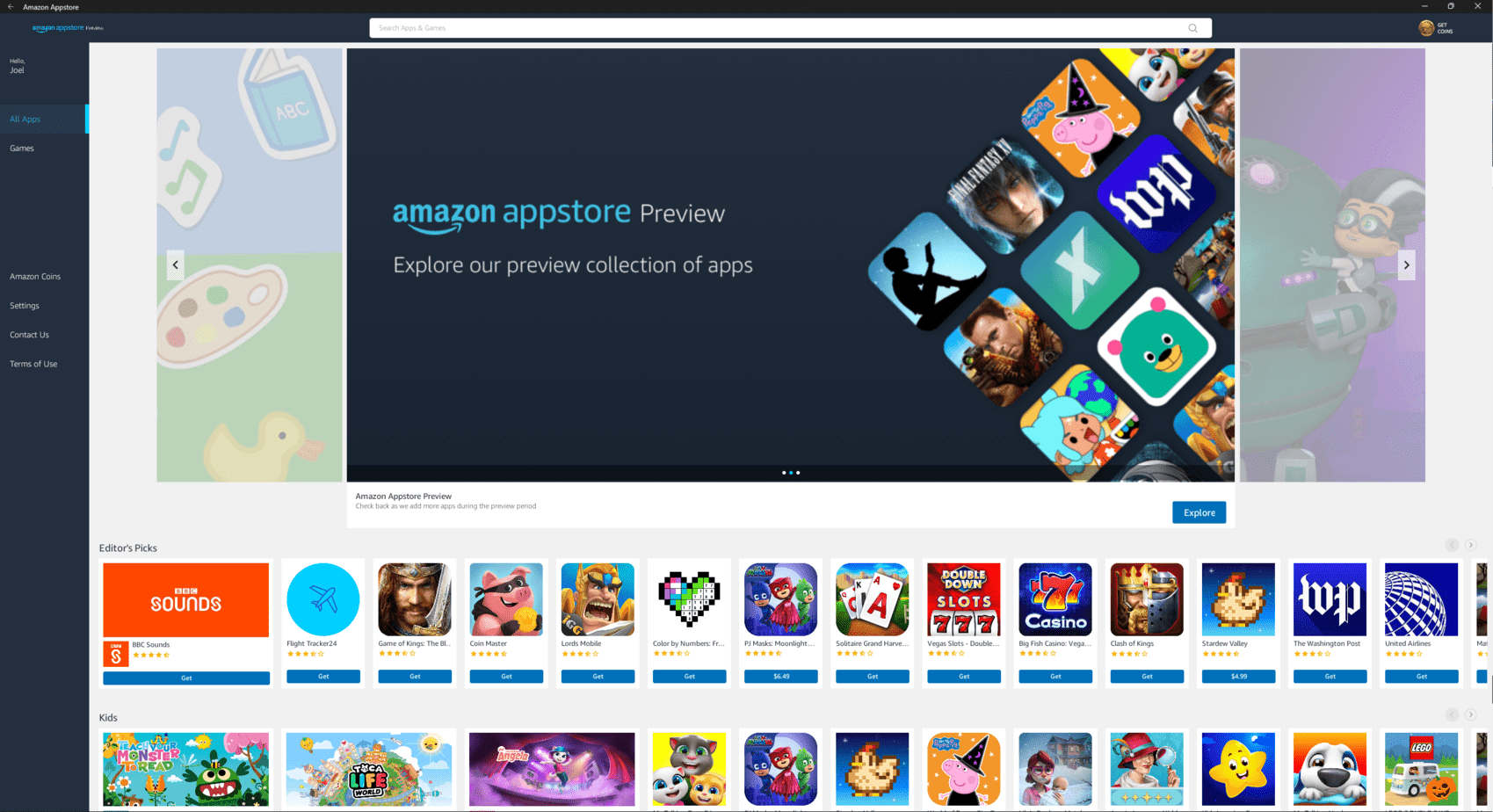
Table of Contents
Windows 11 has brought a method of virtualization for Android to be embedded within the system itself. It only requires a few steps to activate, but brings with it a temporary limit of fifty apps, with more on the way. Of course, this does not support Google’s variation, but Amazon’s as I’m positive Google wants you to use Chrome OS rather than Windows to use their applications.
There are some restrictions at the moment, but they’re all circumventable which we’re going to show you in this very guide!
How to set up Windows 11’s Android app store – guide
Update to the latest version of the app store
Windows 11 has to be up to date for you to get the Android Subsystem, which hasn’t been officially released to the public yet. Once it’s actually released, you won’t need to leap through so many hoops to get hold of this.
Make sure you’re up to do with Windows 11 by heading into Windows Update. While you’re here, you need to be in the Windows Insider Program. We have a full guide on how to do that, but once you have done it, shift yourself into the beta ring of the program. Now we can get started.
Ensure you’re on Windows 11 version 22000.282, Version 2H21, and in the beta ring.
Change location to get Windows 11 Android Apps
Head into settings and in the search bar type in Region. At the bottom of the suggested list should be Region Settings. Here we can swap the region over for the US and usher the store to present us with the Amazon App Store which is hidden to those outside the US. You can change this back later if you don’t want to mess about with the Android stuff any further.