How to fix Outlook, Teams and Office 365 Error Code 800090016
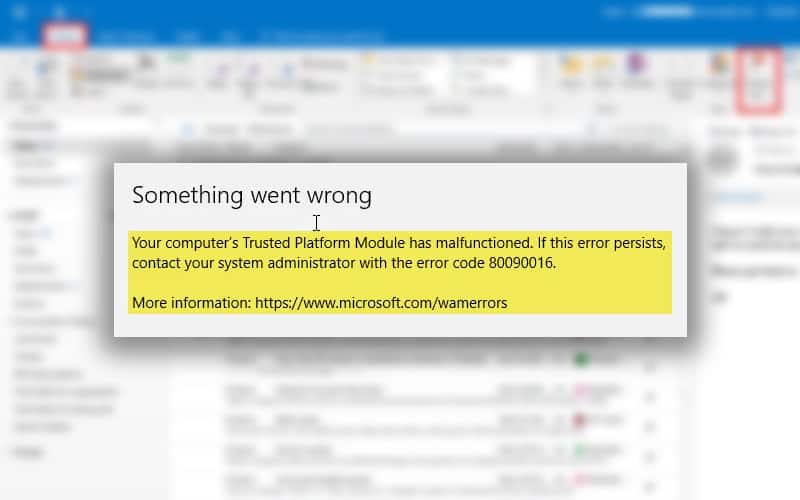
Table of Contents
With the requirements for TPMs coming in full force on Windows 11, it was only a matter of time until there was an issue with it. The error here relates to Windows recognizing your TPM is broken and cannot begin to give you access to your data for protection reasons.
If it is a physical one, it could be as simple as replacing it, but as most are software-based, you’ll need to go through a couple of troubleshooting steps below.
Prime Day is finally here! Find all the biggest tech and PC deals below.
- Sapphire 11348-03-20G Pulse AMD Radeon™ RX 9070 XT Was $779 Now $739
- AMD Ryzen 7 7800X3D 8-Core, 16-Thread Desktop Processor Was $449 Now $341
- ASUS RTX™ 5060 OC Edition Graphics Card Was $379 Now $339
- LG 77-Inch Class OLED evo AI 4K C5 Series Smart TV Was $3,696 Now $2,796
- Intel® Core™ i7-14700K New Gaming Desktop Was $320.99 Now $274
- Lexar 2TB NM1090 w/HeatSink SSD PCIe Gen5x4 NVMe M.2 Was $281.97 Now $214.98
- Apple Watch Series 10 GPS + Cellular 42mm case Smartwatch Was $499.99 Now $379.99
- ASUS ROG Strix G16 (2025) 16" FHD, RTX 5060 gaming laptop Was $1,499.99 Now $1,274.99
- Apple iPad mini (A17 Pro): Apple Intelligence Was $499.99 Now $379.99
*Prices and savings subject to change. Click through to get the current prices.
How to fix Outlook Error Code 800090016
You’ll want to log off your current account if you’re not in the administrator account and then relog into the admin account to get higher privileges to make some needed changes.
Nex, you’re going to have to go to C:users<user account>AppDataLocalPackagesMicrosoft.AAD.BrokerPlugin_cw5n1h2txyewy and you’re going to rename the file you’ve just searched for. Keep it exactly the same – in the event things go wrong – but stick a .old extension on it, indicating to Windows that this is to be ignored.
Log off, restart, then relog back into the account having issues. You might need to sign back into the different services Microsoft provides.
Enter the Registry
You’re going to need to sign out of all Microsoft services for this one – as well as have higher admin privileges, so you can access the registry.
Go to Start and search for Registry Editor and you want to go to HKEY_CURRENT_USERSOFTWAREMicrosoftOffice16.0CommonIdentity and find EnableAdal then you need to right-click, edit and change it over to 1.
Delete ADAL Authentication Profile
Under the “Identitities” folder that lives in the Identity one, you want to delete the ADAL Authentication Profile for the specific user having those issues. Reboot and relaunch everything. If you still have issues, you’ll unfortunately have to get in touch with Microsoft.
More on Windows 11
Windows 11 launched October 5th, but as with any new operating system, it's got some kinks to iron out. Aside from this error, some people have found that having the lack of hardware is causing them issues, with both the community and Microsoft generating ways for users to get around this.
There's also the matter of needing certain hardware if you don't want to lose Microsoft's support. You can see if your CPU and Motherboard match, as well as the best options for upgrading.


