OpenAI adds ‘GPT Mentions’ feature to ChatGPT – Here’s what it can do
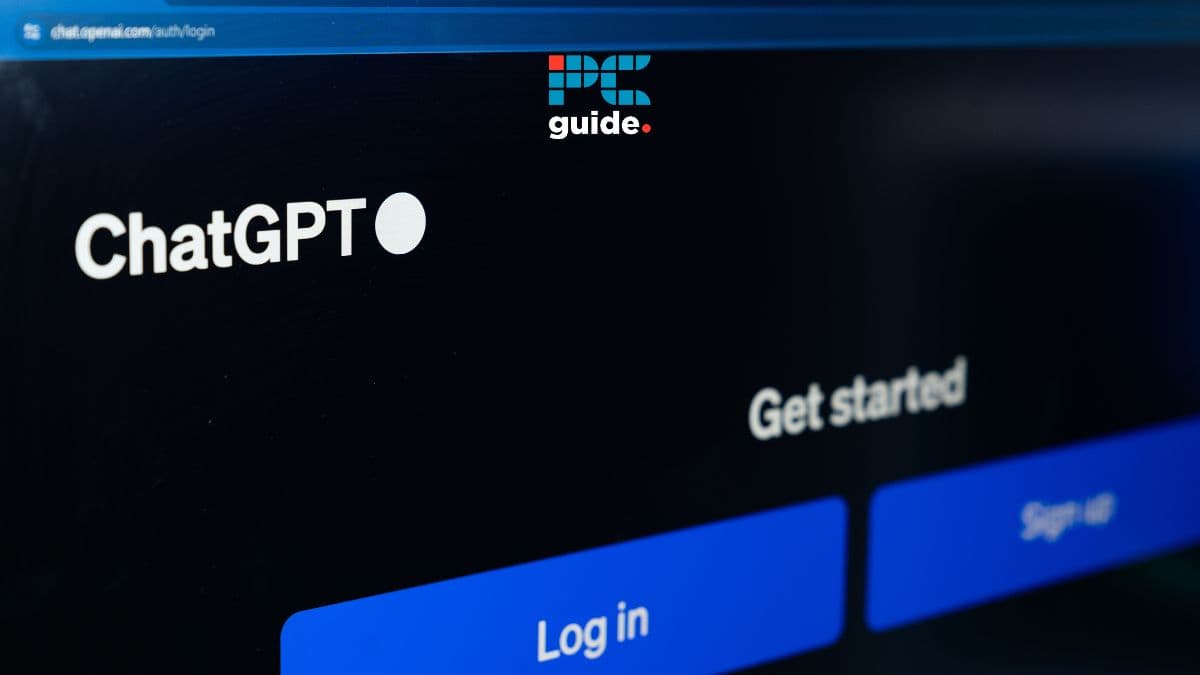
Table of Contents
GPT Mentions is the latest feature to be added to OpenAI’s ChatGPT. While still in beta, the new feature is only available to some paid users. Those using the free version of ChatGPT will presumably not have access to the update. What are GPT Mentions, and how can you use them?
What are GPT Mentions?
The new GPT Mentions feature allows users to @ custom GPTs into a text prompt. Much like calling someone over to help with a problem, this will instruct that GPT to act on your prompt. This can be a new GPT that you didn’t use at the beginning of your current chat conversation.
Prime Day is finally here! Find all the biggest tech and PC deals below.
- Sapphire 11348-03-20G Pulse AMD Radeon™ RX 9070 XT Was $779 Now $739
- AMD Ryzen 7 7800X3D 8-Core, 16-Thread Desktop Processor Was $449 Now $341
- ASUS RTX™ 5060 OC Edition Graphics Card Was $379 Now $339
- LG 77-Inch Class OLED evo AI 4K C5 Series Smart TV Was $3,696 Now $2,796
- Intel® Core™ i7-14700K New Gaming Desktop Was $320.99 Now $274
- Lexar 2TB NM1090 w/HeatSink SSD PCIe Gen5x4 NVMe M.2 Was $281.97 Now $214.98
- Apple Watch Series 10 GPS + Cellular 42mm case Smartwatch Was $499.99 Now $379.99
- ASUS ROG Strix G16 (2025) 16" FHD, RTX 5060 gaming laptop Was $1,499.99 Now $1,274.99
- Apple iPad mini (A17 Pro): Apple Intelligence Was $499.99 Now $379.99
*Prices and savings subject to change. Click through to get the current prices.
This new feature has not yet been rolled out to all users — in fact, it hasn’t even been officially announced. It will only be available on accounts with a paid subscription to ChatGPT.
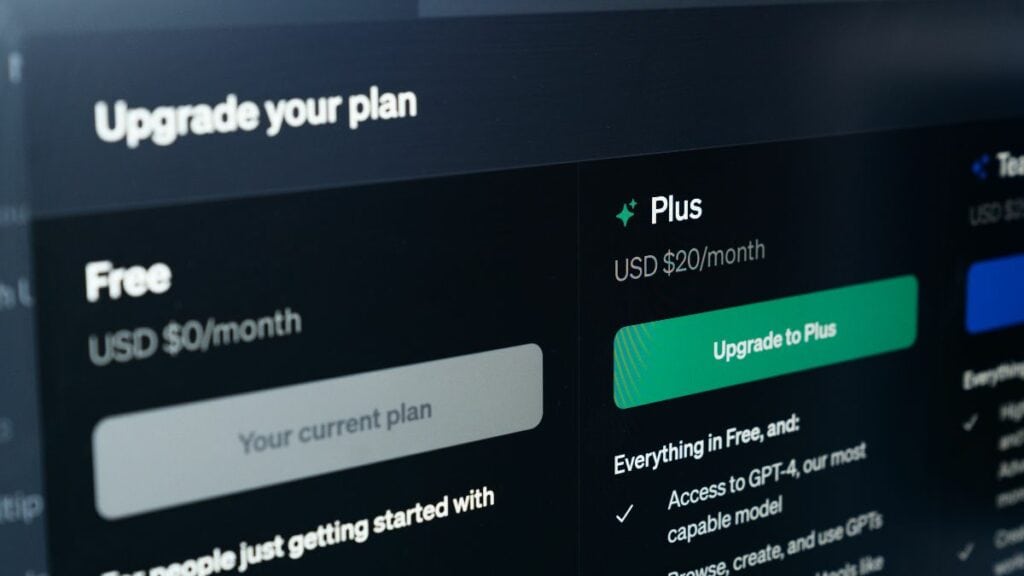
Once available, it will be found in the chat interface of OpenAI’s ChatGPT, and allows you to use multiple different GPTs in each interaction with the AI chatbot. Simply type “@” in the chat window — it’s quite intuitive from there.
GPT Mentions expand the capability of OpenAI’s chatbot beyond it’s default ‘chat’ function. The mechanism allows all sorts of tricks involving specialized behavior like workflow automation, and handling complex but routine tasks with artificial intelligence. The GPT-4 LLM (Large language model) allows for custom GPTs as well as plugins to act on the same prompt. Combining this agent-like approach of stylized behavior with the integration of external software, ChatGPT offers the best user experience of any chatbot capable of improving our daily lives.
Essential AI Tools
How to use multiple GPTs in one ChatGPT chat
ChatGPT users can use more than one custom GPT in a single conversation. GPT Mentions make it easier than ever to specify which prompts should use which GPT.
You can find this feature simply by typing @ in your prompt window. Then, you’ll see a list of GPTs starting with the text “Search recent and pinned GPTs“, and ending with “+ Create a new GPT”. In between, you’ll see a list of your recently used GPTs (If you have ever used any).
If you don’t see any of this, it’s due to one or more of the following reasons:
- The new GPT Mentions feature has not yet rolled out to all users
- You aren’t using an account that allows the use of custom GPTs (ChatGPT Plus, Teams, or Enterprise accounts)
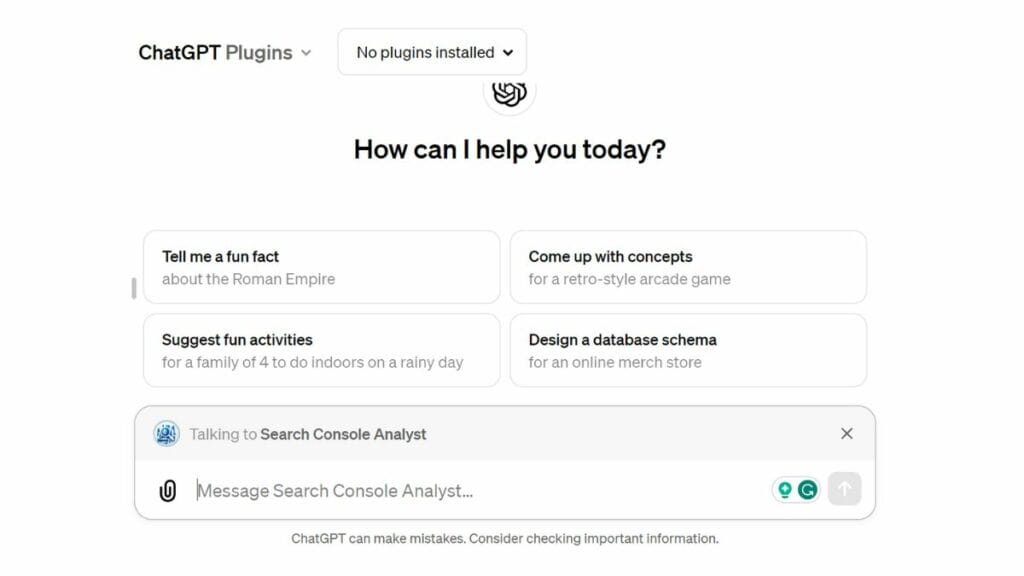
Once you’ve confirmed that you have access to the feature by typing @ in the prompt window, click the name of the custom GPT you want to use. If you don’t see it immediately, begin typing the name of it to search for it. After clicking on the GPT, you’ll see “Talking to [name of GPT]” above your prompt window. Sucess! Now type your prompt, and away you go. You can repeat this any number of times for any new prompt in the same conversation.
How to access GPT Mentions
Currently, most users can’t access GPT Mentions. This will change following an official announcement expected in February. After this point, accounts that allow the use of custom GPTs (ChatGPT Plus, Teams, or Enterprise accounts) will have access automatically.

