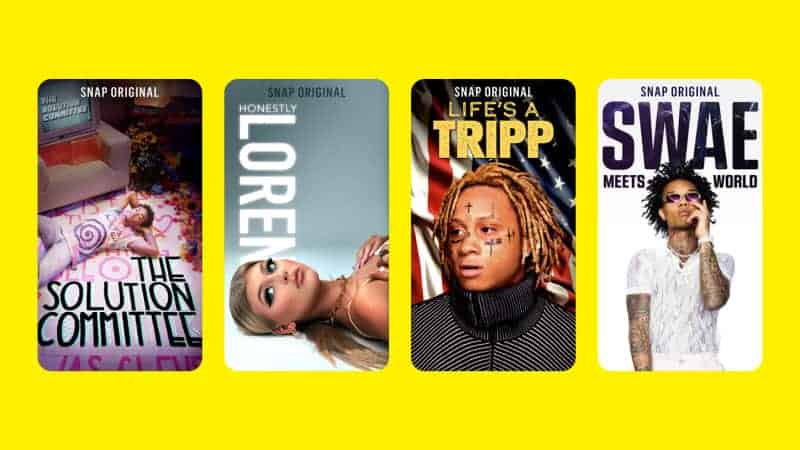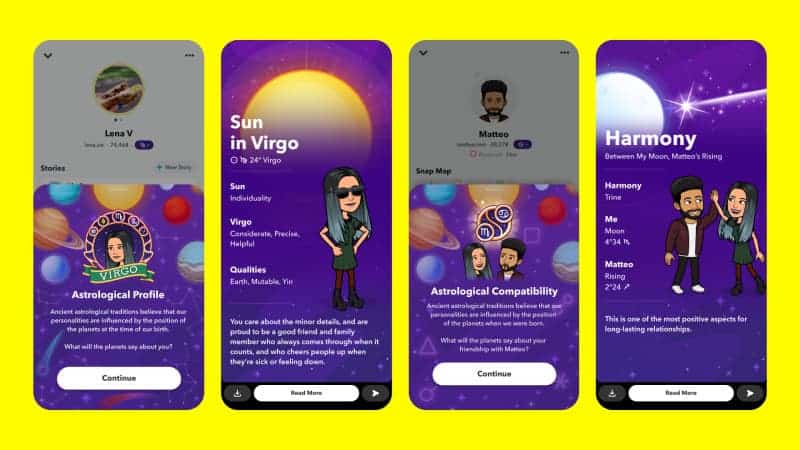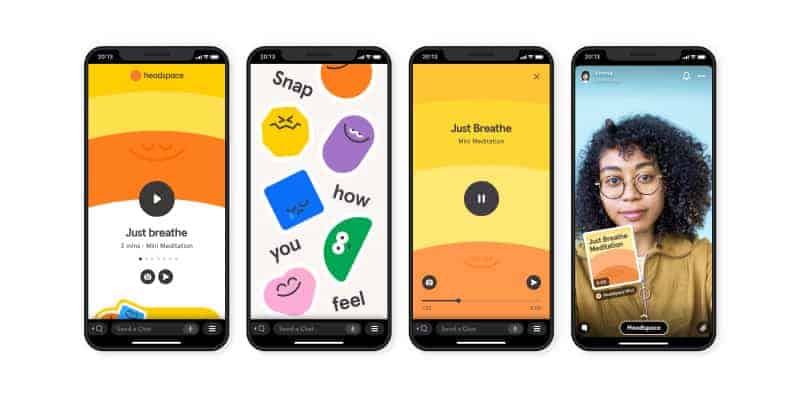How to put dark mode on Snapchat Android

Table of Contents
Accessibility is key for software developers and app creators. Dark mode allows users with visual impairments to see things a bit better, and it's also a great method of reducing white and blue light coming from a screen to reduce eye strain. Plus, it looks cooler, we're just being honest.
There's quite a lot of evidence out there that blue light prevents sleep. Without turning this into a research article, we all know what it's like trying to switch off after scrolling through social media in bed. Dark mode is something many applications and operating systems have that makes their appearance darker, but there are still some big apps out there that are yet to catch on to this accessibility option.
How to put dark mode on Snapchat Android
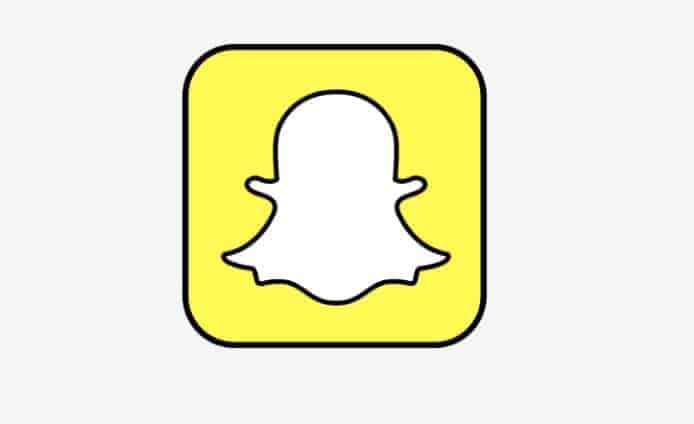
As of May 2021, Snapchat now supports dark mode on iOS, but it still isn't available on Android. We have no idea why, but here are a quick few steps to force dark mode from Android OS via developer options. Let's get into it.
Activate Dark Mode
Go to Settings > Display then enable ‘Dark Mode', this will now change your Android OS appearance to Dark Mode, just in case you didn't catch on.
Activate Developer Options
Next, go to About Phone > Software Information and find ‘Build number'. Tap it six times to prompt the ‘Almost there' pop up, then tap a further three times and enter your passcode to unlock developer options.
Toggle ‘Force Dark Mode'
Hit the developer options menu and toggle on ‘Force Dark Mode'. This forces all apps to use dark mode whether it's supported or not, but bear in mind some fonts and buttons may not display properly when dark mode is forced.
That's all we have right now, but we'll be keeping an eye out for Snapchat to officially support dark mode on Android. Thanks for choosing PC Guide to learn how to put dark mode on Snapchat Android, make sure to check out our Android hub for more help and tips.