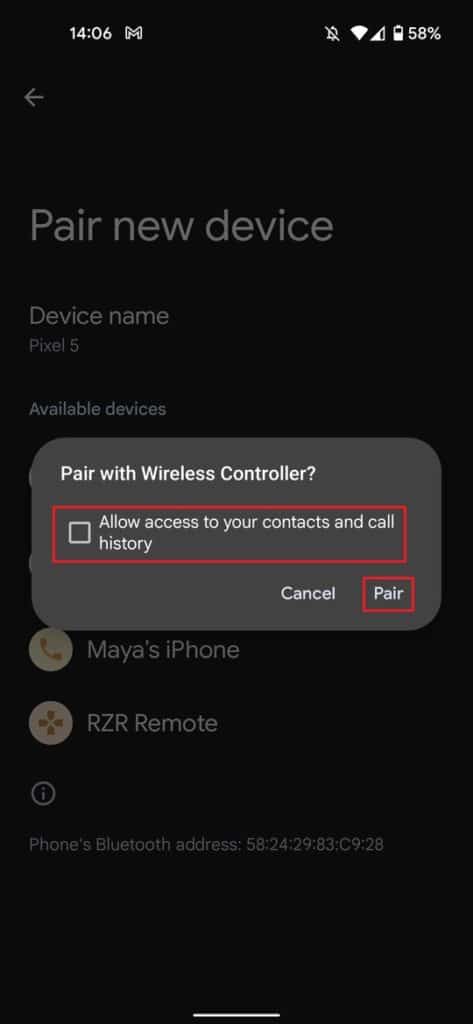How to Connect PS4 Controller To Android

Table of Contents
Android gaming is further along than you might think. Having titles like Dead Cells translating brilliantly to handsets is a testament to the platform's strengths. Let's not forget Xbox's cloud gaming platform works great with Android devices also. Did you know that some last-generation games console controllers can connect to your handset via Bluetooth? That's right, you can connect PS4 controller to Android.
What's more? Android and some games recognize the PlayStation 4 dual sense controller and display the correct button icons in-game. Controllers can also control your Android device altogether, navigating the open-source operating system with ease. Here's how to get set up:
Connect PS4 Controller To Android

We'll be showing you how to connect PS4 controller to Android with a Google Pixel 5 running Android 12, so the following steps may differ from your device. Your handset should have similar steps to follow, however.
Navigate To Connected Devices
Go to Settings > Connected Devices
Grab Your PS4 Controller
Before going any further, hold down the PS Icon and Share button down until the back sensor bar starts to blink like a strobe. This means the PS4 controller is now discoverable via Bluetooth.
Search for PS4 Controller
Press ‘Pair New Device', this should bring up all available Bluetooth devices in range. Select ‘Wireless Controller', this is your PS4 controller.
Pair PS4 controller
Give the wireless controller the necessary permissions and tap pair. Your PS4 controller should now be hooked up to your Android device.