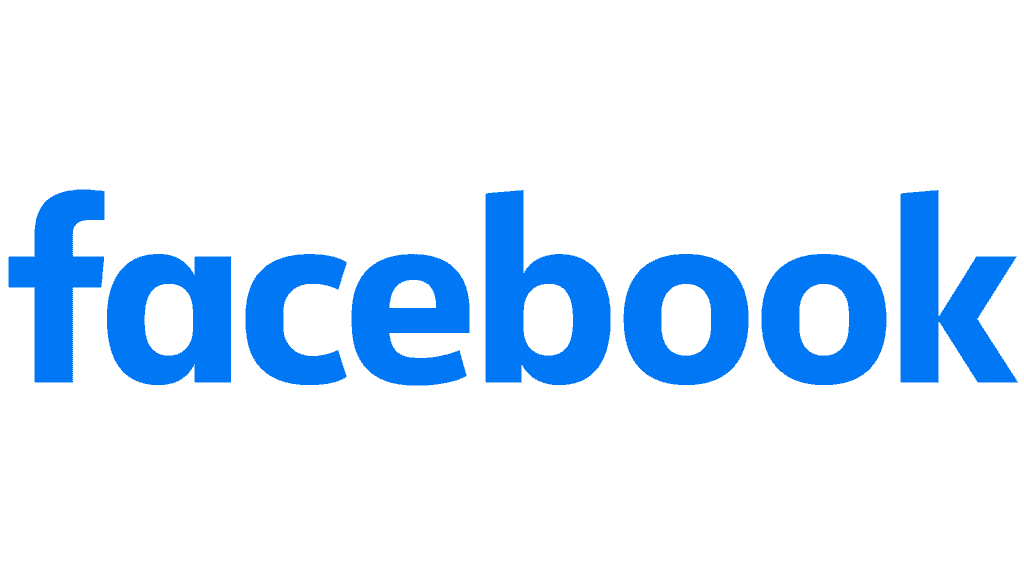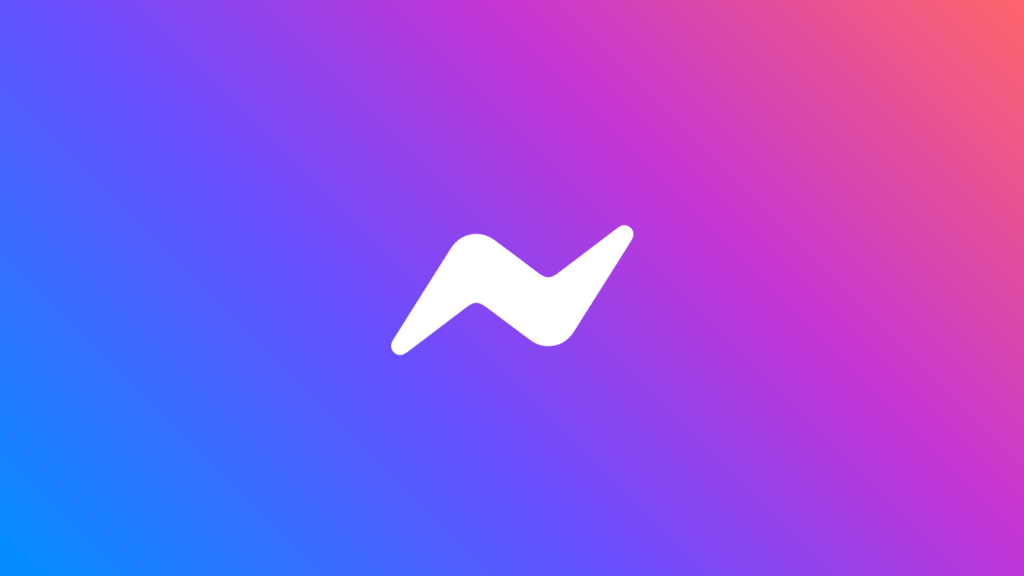How to enable Facebook Dark Mode on Android

Table of Contents
Scrolling through Facebook is a guilty pleasure for a lot of us in 2021. Facebook dark mode on Android comes in handy for anyone who suffers when exposed to bright screens. Screen time before bed also affects our sleep and how much REM sleep we get but recent advancements in eye care in screens and Facebook dark mode on Android helps more than you could imagine.
Putting the practical advances of dark mode to one side, some people just prefer Facebook dark mode Android over the usual white background. It can look sleeker and uniform with later iterations of Android operating systems. Not to mention, Android also has its own dark mode options, there's Material You color options in the upcoming Android 12 also. This matches menu color hues with your home screen wallpaper, making your handset operating system visually appealing.
Prime Day is finally here! Find all the biggest tech and PC deals below.
- Sapphire 11348-03-20G Pulse AMD Radeon™ RX 9070 XT Was $779 Now $739
- AMD Ryzen 7 7800X3D 8-Core, 16-Thread Desktop Processor Was $449 Now $341
- ASUS RTX™ 5060 OC Edition Graphics Card Was $379 Now $339
- LG 77-Inch Class OLED evo AI 4K C5 Series Smart TV Was $3,696 Now $2,796
- Intel® Core™ i7-14700K New Gaming Desktop Was $320.99 Now $274
- Lexar 2TB NM1090 w/HeatSink SSD PCIe Gen5x4 NVMe M.2 Was $281.97 Now $214.98
- Apple Watch Series 10 GPS + Cellular 42mm case Smartwatch Was $499.99 Now $379.99
- ASUS ROG Strix G16 (2025) 16" FHD, RTX 5060 gaming laptop Was $1,499.99 Now $1,274.99
- Apple iPad mini (A17 Pro): Apple Intelligence Was $499.99 Now $379.99
*Prices and savings subject to change. Click through to get the current prices.
Facebook Dark Mode on Android
Here's how to turn on dark mode on the Android Facebook app. The following how-to steps are performed on a Google Pixel 5 running Android 12, although these steps should be applicable for any recent Android handset.
Open Facebook App
Open up your app drawer and tap your Facebook app. Once it's open, hit the burger icon on the top-right and select ‘Settings & Privacy' then ‘Settings'.
Turn on Dark Mode
Under ‘Preferences, select ‘Dark Mode' and toggle the ‘On' switch.
Facebook Messenger Dark Mode on Android
How that you've turned Facebook to the dark side, why don't you do the same with Facebook Messenger too?
Open Messenger App
Open your app drawer and tap Facebook Messenger. In your main chat window, tap your profile picture to bring up your messenger options. Select ‘Dark Mode' and toggle the ‘On' switch. There we go, now you're matching!
For all things Android, check out and bookmark our very own Android Hub.