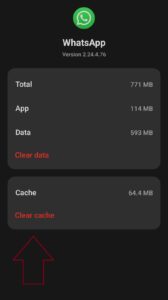‘No Valid QR Code Detected’ error in WhatsApp – causes and how to fix
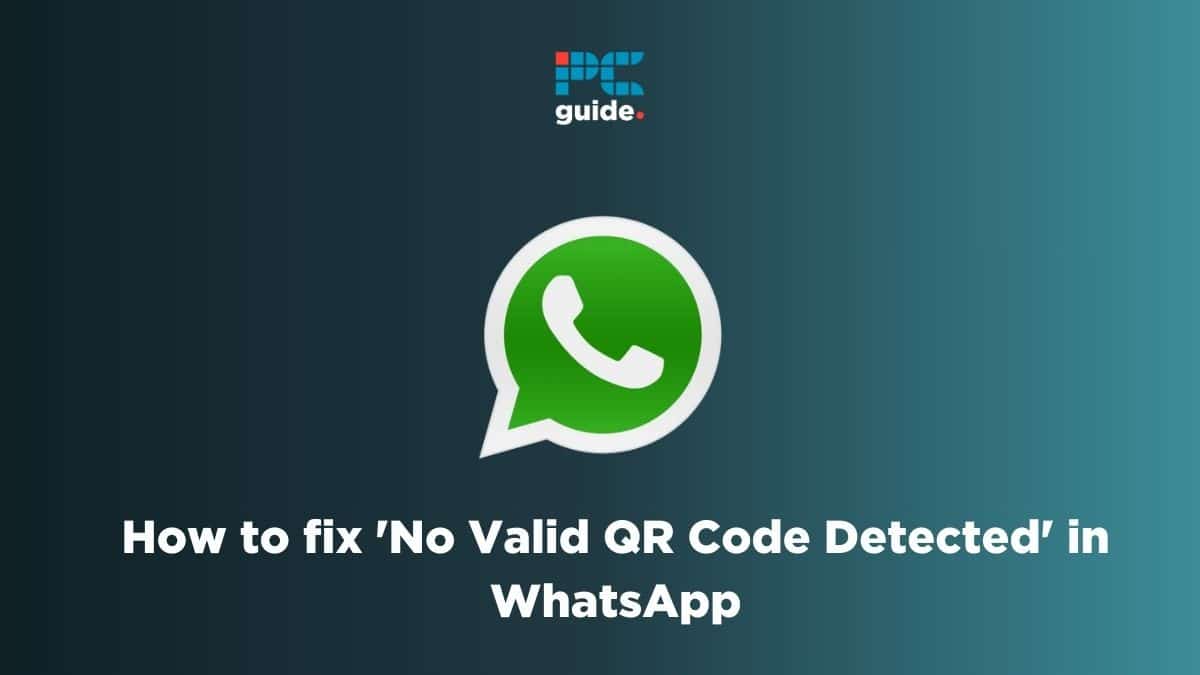
Table of Contents
Are you stuck on how to fix the ‘No Valid QR Code detected’ message in WhatsApp? Have no fear—we’re here to help.
As one of the most popular messaging apps in the world, it’s not surprising that it’s also available on browsers and desktops. To use it, you simply need to scan a QR code with your mobile device, and it’s smooth sailing after that.
Prime Day is finally here! Find all the biggest tech and PC deals below.
- Sapphire 11348-03-20G Pulse AMD Radeon™ RX 9070 XT Was $779 Now $739
- AMD Ryzen 7 7800X3D 8-Core, 16-Thread Desktop Processor Was $449 Now $341
- ASUS RTX™ 5060 OC Edition Graphics Card Was $379 Now $339
- LG 77-Inch Class OLED evo AI 4K C5 Series Smart TV Was $3,696 Now $2,796
- Intel® Core™ i7-14700K New Gaming Desktop Was $320.99 Now $274
- Lexar 2TB NM1090 w/HeatSink SSD PCIe Gen5x4 NVMe M.2 Was $281.97 Now $214.98
- Apple Watch Series 10 GPS + Cellular 42mm case Smartwatch Was $499.99 Now $379.99
- ASUS ROG Strix G16 (2025) 16" FHD, RTX 5060 gaming laptop Was $1,499.99 Now $1,274.99
- Apple iPad mini (A17 Pro): Apple Intelligence Was $499.99 Now $379.99
*Prices and savings subject to change. Click through to get the current prices.
However, if you’re seeing an invalid QR code error message, it could be due to a couple of factors and luckily, we’re here to help you out with that. We’ve put together this in-depth guide that should take you through multiple methods to fix this issue. So, let’s jump right into it, shall we?
Fix ‘No Valid QR Code Detected’ in WhatsApp
Follow the steps below to fix the no valid QR code detected error.
Step
Check your WhatsApp version
The first thing you should do is make sure you're using the latest version of WhatsApp on both your phone and your computer. You may encounter issues when scanning the QR code if you're using an outdated WhatsApp.
To check if you're using the latest version of WhatsApp, go to the app store on your phone and the download page on your computer and check for updates.
Step
Check your internet connection
Another common reason you might get the invalid QR code error message is a poor internet connection.
Ensure that your phone and computer are connected to a good internet connection before scanning the QR code again.
Step
Clear your browser cache
If you're still having trouble scanning the QR code, try clearing your browser cache. This can help resolve any issues preventing the QR code from loading properly by removing cookies and deleting site data that can cause complications.
Here is how you can clear the cache for some popular browers:
Step
Restart your phone and computer
Sometimes, simply restarting your phone and computer can help to resolve any issues you’re having with scanning the QR code.
Make sure to completely shut down both devices and then restart them before attempting to scan the code again.
Step
Clean phone camera lens
Sometimes the issue with the WhatsApp Web QR code not scanning is to do with your phone’s camera lens.
A dirty lens might be preventing the built-in QR code scanner from not working as its getting obstructed and can’t scan it properly.
Step
Try using a different browser
If you still have trouble scanning the QR code, try using a different browser.
Sometimes, certain browsers may have issues with scanning QR codes, so switching to a different browser can help to resolve the problem.
Step
Clear your WhatsApp cache
Clearing the cache sometimes fixes issues that we generally don’t think it will.
Here is how you can do it:
- Open your phone settings
- Scroll down to “Apps”
- Navigate to “WhatsApp”
- Tap on “Storage” or “Storage Used”
- Tap on “Clear Cache”
Scan the QR again once your cache is cleared to see if the issue is resolved.
Step
Contact WhatsApp support
If you've tried all of the above steps and are still unable to scan the QR code, you may need to contact WhatsApp support for further assistance.
You can do this by going to the help section of the WhatsApp website and submitting a support request for an official solution.
Can I use WhatsApp on my computer without scanning the QR code?
You can use WhatsApp on your computer without scanning the QR code, whether its on the browser or the desktop application. When you open the app, you’re presented with two options: scan the QR code or link with phone number. You can choose the phone number option, enter your number, and it will give you a code. On your phone, you’ll receive a notification asking if you’re trying to link a device. Tap on “Confirm” and enter the code shown.
Final Thoughts
Encountering the “No Valid QR Code Detected” error message can be frustrating. But there are steps you can take to resolve the issue.
You can get back by ensuring that you’re using the latest version of WhatsApp, checking your internet connection, clearing your browser cache, restarting your phone and computer, and trying a different browser. Contact WhatsApp support if necessary to use WhatsApp on your computer quickly.
We’ve also covered other WhatsApp topics that could help you out in a pinch. So, if you’re interested in learning more, check out the guides below.