How to send multiple photos on WhatsApp
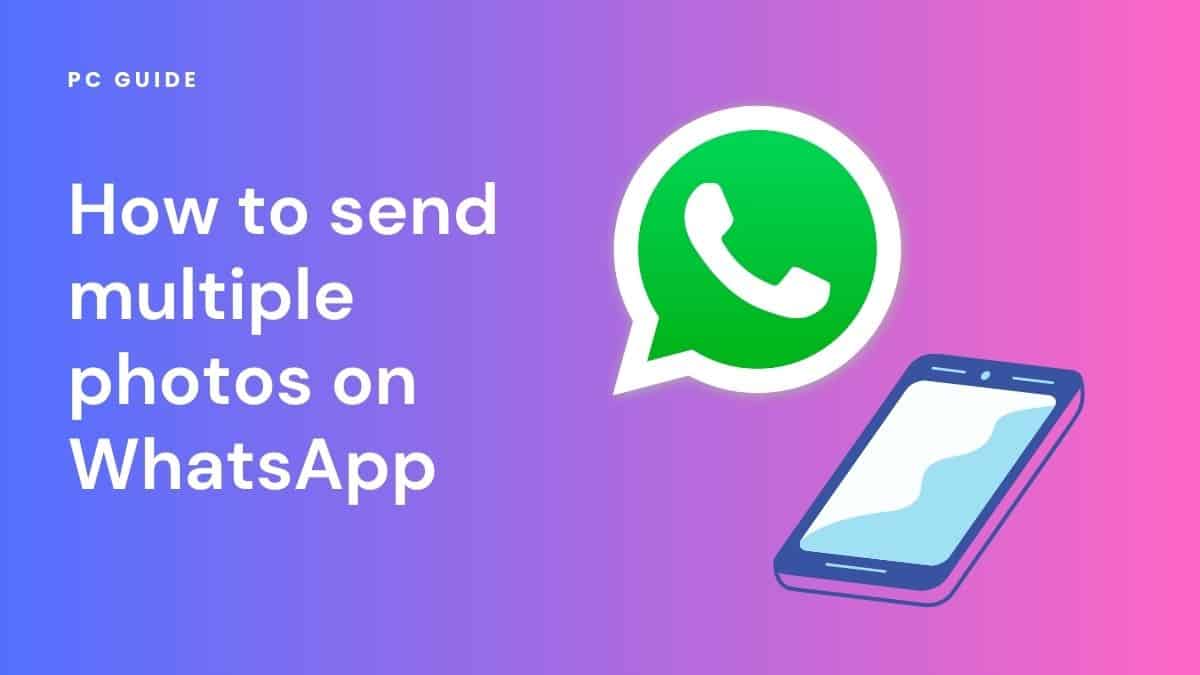
Table of Contents
Follow the steps below in order to learn how to send multiple photos on WhatsApp.
Social media platforms such as WhatsApp have become the most popular way to share images with contacts. WhatsApp allows files up to sizes of 16MB to be sent at once. However, you can get around this limit by sending multiple photos simultaneously. Users can send up to 30 photos at a time, and if you want to send more the process can just be repeated.
Prime Day may have closed its doors, but that hasn't stopped great deals from landing on the web's biggest online retailer. Here are all the best last chance savings from this year's Prime event.
- Sapphire Pulse AMD Radeon™ RX 9070 XT Was $779 Now $719
- AMD Ryzen 7 7800X3D Processor Was $449 Now $341
- Skytech King 95 Ryzen 7 9800X3D gaming PC Was $2,899 Now $2,599
- LG 77-Inch Class OLED C5 TV Was $3,696 Now $2,996
- AOC Laptop Computer 16GB RAM 512GB SSD Was $360.99 Now $306.84
- Lexar 2TB NM1090 w/HeatSink SSD Was $281.97 Now $214.98
- Apple Watch Series 10 GPS+ Smartwatch Was $499.99 Now $379.99
- AMD Ryzen 9 5950X processor Was $3199.99 Now $279.99
- Garmin vívoactive 5 Smartwatch Was $299.99 Now $190
*Prices and savings subject to change. Click through to get the current prices.
Sending multiple photos on WhatsApp – Android phone
Sending multiple images on Whatsapp Android is really simple – follow these steps in order to learn how to do so.
Step
Send multiple photos on WhatsApp – Android
- Open the WhatsApp app and enter the chat you wish to send the photos in.
- Tap on the paperclip icon
- Select the gallery icon
- Choose an image from your camera roll
- Once selected press the gallery icon again
- Select all of the images that you want to send and press ‘Ok’
- Click the send button to share the photos with the recipient
You can also send multiple photos through using the Gallery app on your phone, or even Google Drive, iCloud Drive, or Dropbox to upload images and media files.
Step
Send multiple photos through the Google Photos App/Gallery app
- Open Google Photos App/Gallery app
- Select the multiple photos you wish to send.
- It will then prompt you to share with other apps
- Select WhatsApp
- Then choose the conversation you wish to share them with.
- Hit the share button.
Send multiple photos on WhatsApp – iPhone
Sending multiple photos through WhatsApp on iPhone differs slightly due to the iOS operating system, but it’s still an easy process. To send multiple photos through WhatsApp on your iPhone, just follow these steps.
Step
Send multiple photos on WhatsApp – iPhone
- Open WhatsApp and start a conversation with the person or group chat you want to send the photos to.
- Press the ‘+’ button in the bottom left corner.
- Select photo & video library from the menu.
- Choose a photo to open the preview.
- Press the ‘+’ button in the bottom left corner
- Select up to 30 photos you wish to send and press done.
Multiple WhatsApp pictures can also be sent through the iPhone’s photo library.
Step
Send multiple photos on WhatsApp – Photos app
- Launch the Photos app
- Press the select button, and choose up to 30 images.
- Choosing more than 30 images will cause
- WhatsApp not to appear in the list of apps you can share with.
- Press the share button in the bottom left-hand corner.
- Select WhatsApp
- Choose which contacts you wish to share the images with, and hit send.
Final Thoughts
With this easy guide, you should now be able to send multiple WhatsApp images on iPhone and Android devices, so you don’t have to send them individually, which can be very time-consuming. You can send them via your smartphone gallery or directly through WhatsApp. If you are having issues then we recommend contacting WhatsApp support.
If you are having issues sending photos then check our guide on how to send photos on WhatsApp.

