How to archive and unarchive in WhatsApp
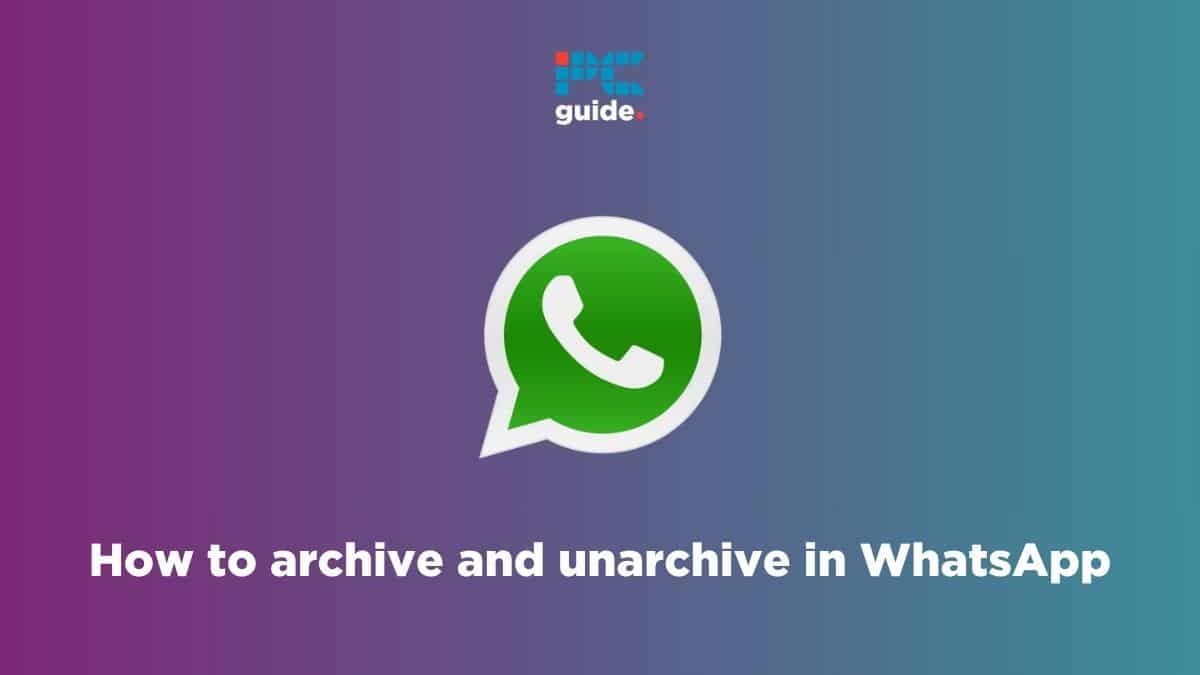
Table of Contents
WhatsApp is the worlds leading messaging service, what differentiates it from other messaging apps is all of the features it is packed with. One of these handy features is being able to archive messages, this allows you to organize your chat list to only show WhatsApp chats in your inbox from key contacts that you want to message. This is handy as you don’t have to delete the chat and lose the chat history.
Archiving a chat will allow you to keep chats and group chats separate in an archived chat folder. This keeps them off of your main chat list to aid with organization. additionally, you won’t receive notifications from these chats so you won’t be disturbed. It’s also handy because when you archive a chat the chat history won’t be deleted, meaning that it can easily be restored when unarchived. This guide will show you how to archive and unarchive in WhatsApp so keep reading below.
Prime Day is finally here! Find all the biggest tech and PC deals below.
- Sapphire 11348-03-20G Pulse AMD Radeon™ RX 9070 XT Was $779 Now $739
- AMD Ryzen 7 7800X3D 8-Core, 16-Thread Desktop Processor Was $449 Now $341
- ASUS RTX™ 5060 OC Edition Graphics Card Was $379 Now $339
- LG 77-Inch Class OLED evo AI 4K C5 Series Smart TV Was $3,696 Now $2,796
- Intel® Core™ i7-14700K New Gaming Desktop Was $320.99 Now $274
- Lexar 2TB NM1090 w/HeatSink SSD PCIe Gen5x4 NVMe M.2 Was $281.97 Now $214.98
- Apple Watch Series 10 GPS + Cellular 42mm case Smartwatch Was $499.99 Now $379.99
- ASUS ROG Strix G16 (2025) 16" FHD, RTX 5060 gaming laptop Was $1,499.99 Now $1,274.99
- Apple iPad mini (A17 Pro): Apple Intelligence Was $499.99 Now $379.99
*Prices and savings subject to change. Click through to get the current prices.
How to archive a single chat in WhatsApp
If you want to archive a chat on your iOS or Android device then this can easily be done by completing the steps below.
Step
Archive a chat
Archiving a chat is a simple process and you can do it in a matter of seconds, simply follow the steps below:
For Android:
- Open WhatsApp
- Long press the chat you want to archive and it should become highlighted
- Tap the icon next to the three dots and that chat should be archived.
For iOS:
- Swipe left on the chat you want to archive
- This should show you the Archive icon
- Tap on it and the select chat will be archived
How to archive multiple chats in WhatsApp
You can also select multiple chats to archive at once; this differs slightly for Android users and iPhone users.
Step
Archive multiple chats on Android
When on the main chat list screen hold down on the chats and group chats you want to archive. All of those chats should be highlighted and at the top you should see a couple of options. From those options, select the icon that looks like a box with an arrow pointing down and those chats will be archived.
Step
Archive multiple chats on iPhone
When on the main chat list screen select edit in the top left-hand corner, this will make check boxes appear.
- Toggle the chats you wish to archive.
- Tap archive at the bottom of the screen.
- Then click done to return to the main screen.
- Alternatively, you can go to settings, then chats, and archive all chats.
How to unarchive a chat in WhatsApp.
You may have archived a chat in WhatsApp by accident, or you may be ready to start receiving notifications from it again. Whatever the reason, below we will go over the ways to unarchive an archived chat for iPhone and Android.
Step
Unarchiving a chat
If you want to resume a conversation or that noisy friends group chat has finally died down and you want to see what the hype was all about, you can unarchive the chat by following the steps below:
- Open WhatsApp
- At the top of the chats tab, there is the archived chats section; open it
- When on the archived chats screen, tap on the chat you wish to unarchive.
- You can then unarchive the message by sending a new message to the contact or pressing the unarchive icon at the top of the chat.
Final thoughts
Archived messages are a handy way to organize your chats, remove less important ones from your main screen, and prevent them from giving you notifications.
Likewise, WhatsApp lets you unarchive a chat, too, so once you’re ready to continue the conversation, this can easily be done. With the steps outlined in this guide, hopefully, you’ve learned how to archive and unarchive in WhatsApp. If you have completed these steps and are still unable to archive and unarchive in WhatsApp, then we suggest you contact WhatsApp support for further help.
You can learn more about WhatsApp through other topics that we’ve covered. Check out their guides below:

