ChatGPT: How to Change Password
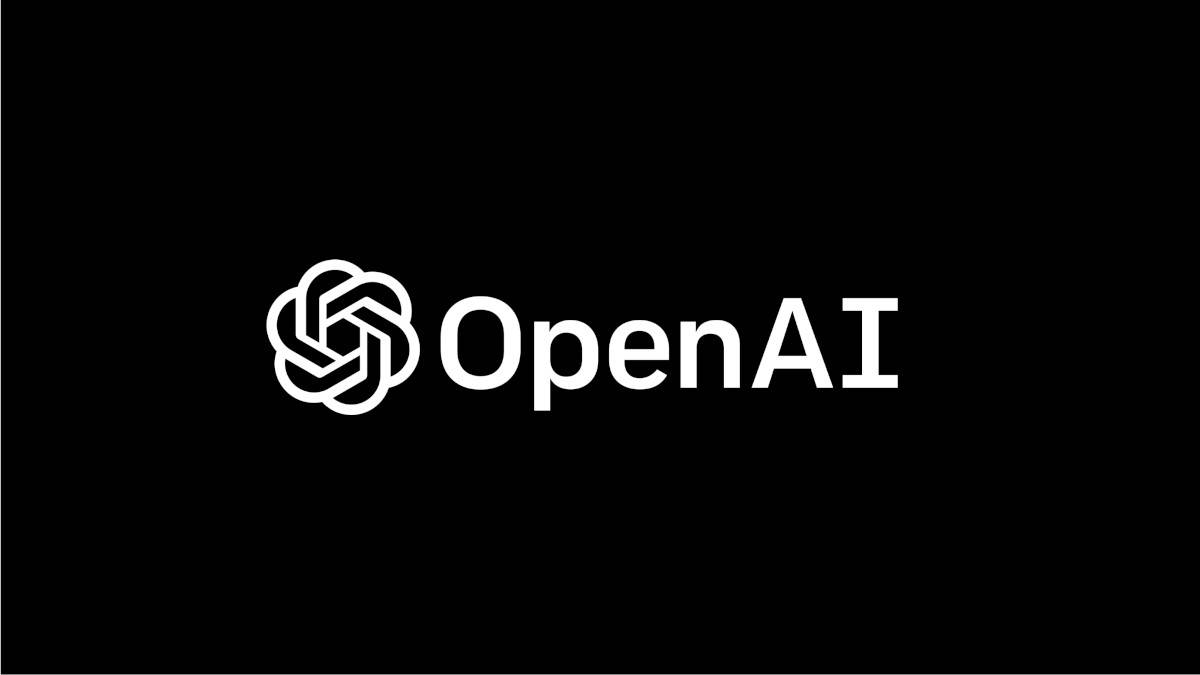
Table of Contents
Changing your password on ChatGPT is a simple and easy process. We list the steps to update your password in just a few clicks and secure your account and conversations.
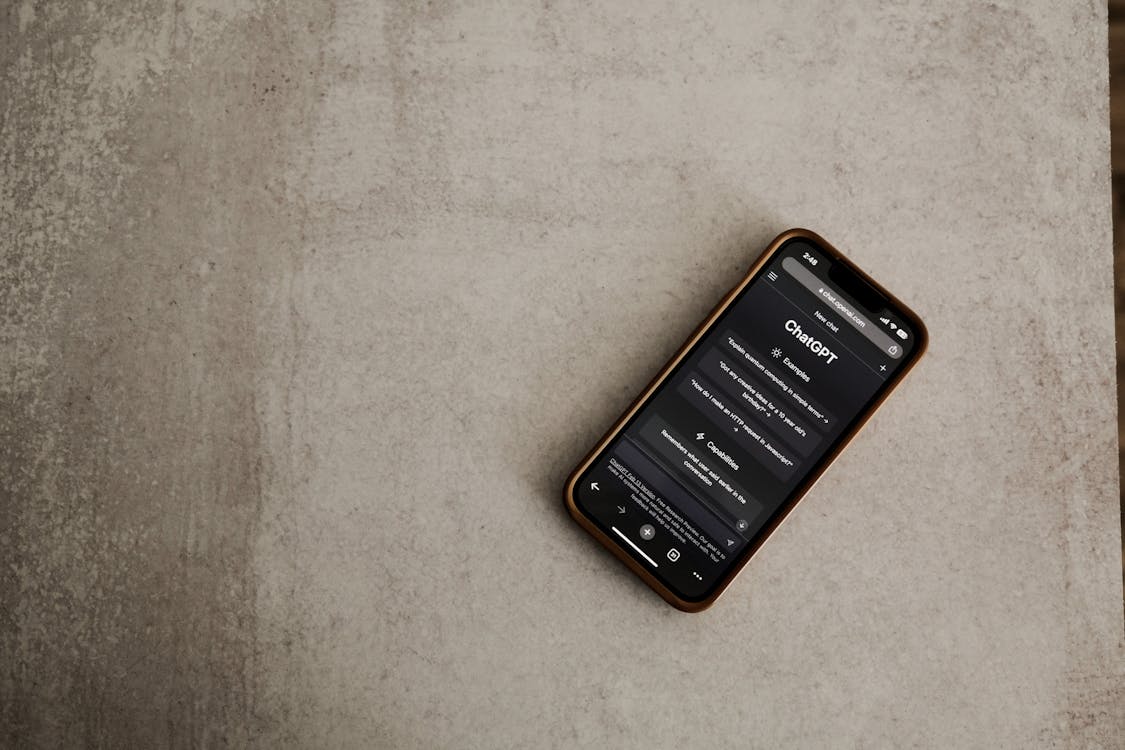
Steps to Change Your ChatGPT Password
Step
Log in to Your Account
First, log in to your ChatGPT account using your current credentials. Once you have logged in, navigate to the settings page.
Step
Access Password Settings
On the settings page, you will see an option for “password settings.” Click on this option to access the password settings page.
Step
Enter the Current Password
To change your password, you need to enter your current password. This is for security purposes to ensure that you are making the change.
Step
Create a New Password
Next, you will be prompted to create a new password.
Pick a strong one with 8 characters in upper and lowercase letters, symbols, and numbers.
Step
Confirm the New Password
Once you've created the new password, you must confirm it by retyping it in the 2nd box.
Make sure that both passwords match to avoid any errors.
Step
Save Changes
Once you have confirmed your new password, click the “Save Changes” button to complete the process.
Your password will be updated immediately.
What Are Some Important Tips for Choosing a Stronger ChatGPT Password?
A stronger password is one of the best ways to protect your ChatGPT account from unauthorized access. Here are some tips for creating a stronger password:
- Use a mix of uppercase and lowercase letters, numbers, and symbols.
- Avoid using dictionary words or common phrases.
- Use a password manager to generate and store complex passwords.
- Change your password regularly.
- Don’t share your password with anyone.
Conclusion
Changing your password on ChatGPT is a simple and important step to ensure the security of your account. Following the steps outlined above and choosing a strong password can help prevent unauthorized access and protect your personal information.
