How to delete a WhatsApp group – our guide to exiting groups
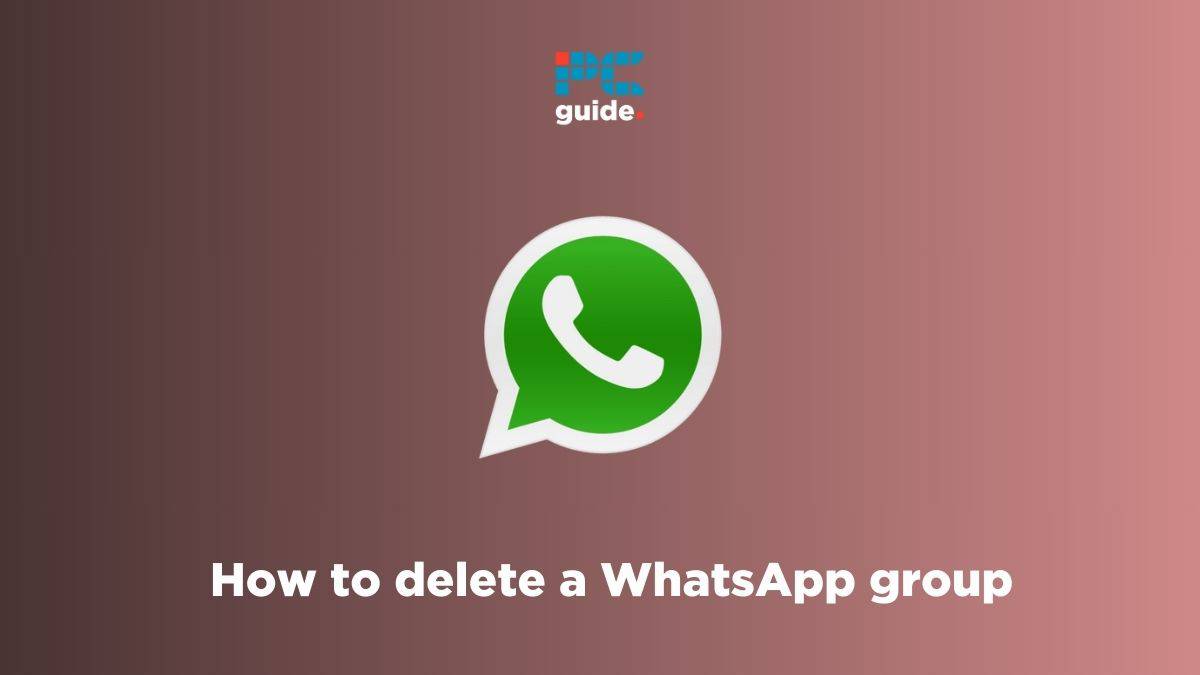
Table of Contents
Tired of getting spammed with hundreds of messages and want to learn how to delete and exit groups in WhatsApp? We’ve got your back.
One useful feature of WhatsApp is the ability to talk to multiple people simultaneously via the use of group chats. However, sometimes you are added to a group chat that is bombarding you with spam, and ignoring it or deleting the messages isn’t enough.
Prime Day is finally here! Find all the biggest tech and PC deals below.
- Sapphire 11348-03-20G Pulse AMD Radeon™ RX 9070 XT Was $779 Now $739
- AMD Ryzen 7 7800X3D 8-Core, 16-Thread Desktop Processor Was $449 Now $341
- ASUS RTX™ 5060 OC Edition Graphics Card Was $379 Now $339
- LG 77-Inch Class OLED evo AI 4K C5 Series Smart TV Was $3,696 Now $2,796
- Intel® Core™ i7-14700K New Gaming Desktop Was $320.99 Now $274
- Lexar 2TB NM1090 w/HeatSink SSD PCIe Gen5x4 NVMe M.2 Was $281.97 Now $214.98
- Apple Watch Series 10 GPS + Cellular 42mm case Smartwatch Was $499.99 Now $379.99
- ASUS ROG Strix G16 (2025) 16" FHD, RTX 5060 gaming laptop Was $1,499.99 Now $1,274.99
- Apple iPad mini (A17 Pro): Apple Intelligence Was $499.99 Now $379.99
*Prices and savings subject to change. Click through to get the current prices.
Fortunately, WhatsApp allows its users to quickly exit and delete groups. And in this guide, we’ll walk you through the entire process.
How to exit a WhatsApp group
Here’s how you can quickly exit a group in WhatsApp.
Step
Open a group on WhatsApp
First, open WhatsApp, scroll through the chats, and tap on the group you want to exit.
Step
Access the group’s information page
Once you’re inside the group chat, tap on the group name or group icon at the top of the screen. This will open the group information page.
Step
Exit the group
Now, scroll to the bottom of the page, and tap on Exit group. Once done, you will be successfully removed from the group.
Alternatively, you can also tap on the three vertical dots, select more, and tap on Exit group.
Leaving a group chat will remove you from the group and notify participants, and you’ll no longer receive any new messages or notifications from that group. However, the group chat itself will still exist along with all group chat history, so you can rejoin it later if you wish.
How to delete WhatsApp groups
Only group admins have the ability to delete a group chat. If you are not an admin, you will only be able to remove yourself from the group.
Step
Open the group
First, go to WhatsApp and open the group which you wish to delete.
Step
Go to the information page
Now, tap on the group’s name to visit its information page. From here, you need to remove every member until you’re the last one left.
Step
Delete the group
After every member has been removed, you’ll need to exit the group as well. Without doing this, you won’t see an option to delete the group.
Once you’ve removed yourself, go to the information page again, scroll down, and tap on Delete group.
Keep in mind that all the messages and other data in the group will be deleted, so make sure to save everything important before deleting it.
Final thoughts
WhatsApp groups are a great feature to keep in contact with multiple people at once. However, from time to time, you may want to remove yourself or delete a group entirely. Thankfully, now that you know how to delete and exit a WhatsApp group, you can finally get rid of all the unwanted spam messages.
Learn more about WhatsApp and how it works through these helpful step-by-step guides:





