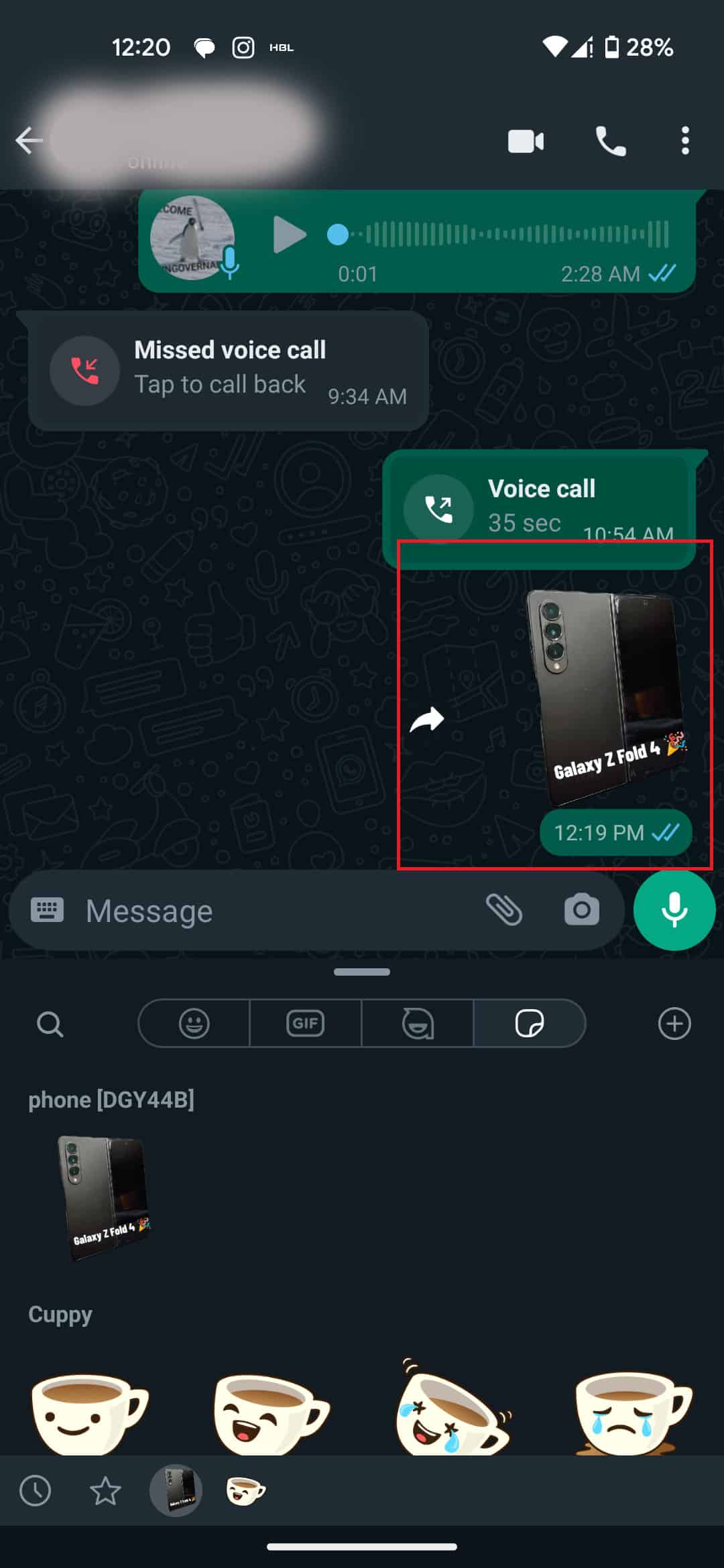How to make and use WhatsApp stickers
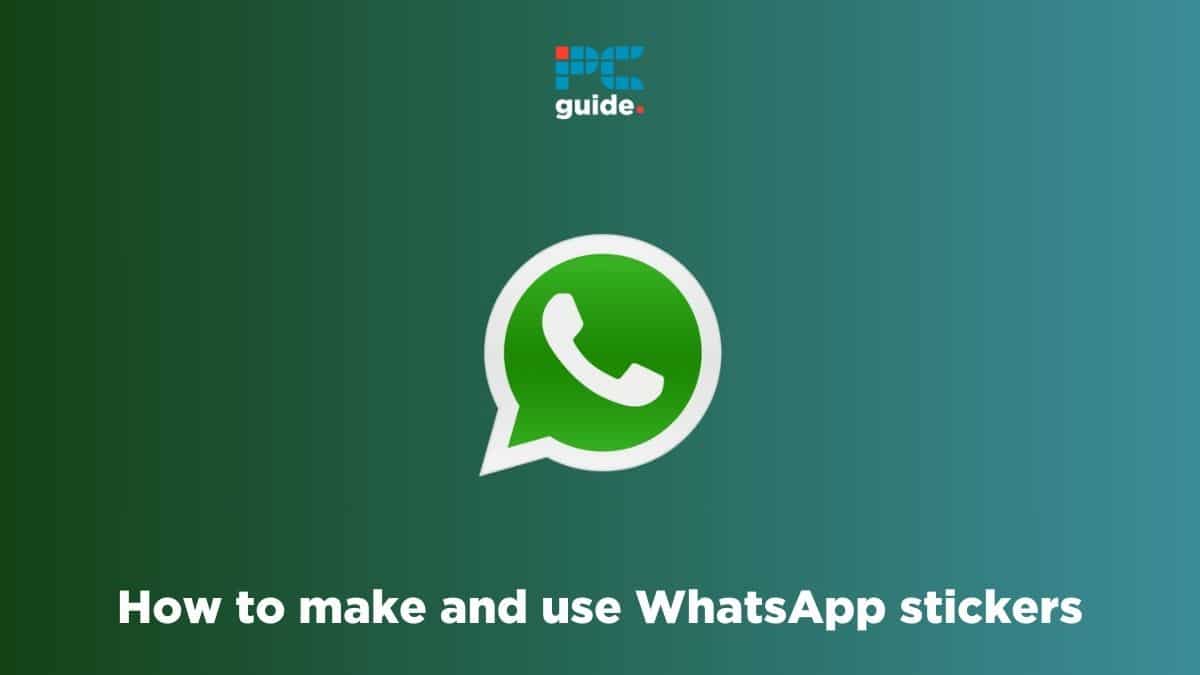
Table of Contents
If you’re wondering about how to make and use WhatsApp stickers, we’ve got you covered.
Stickers are a fun way to add some spice to WhatsApp chats. However, some people don’t know that while WhatsApp comes with its own set of stickers, you can also create custom stickers using the pictures in your gallery. For this, you need to download a third-party app, as WhatsApp itself can not create custom stickers for you.
Prime Day is finally here! Find all the biggest tech and PC deals below.
- Sapphire 11348-03-20G Pulse AMD Radeon™ RX 9070 XT Was $779 Now $739
- AMD Ryzen 7 7800X3D 8-Core, 16-Thread Desktop Processor Was $449 Now $341
- ASUS RTX™ 5060 OC Edition Graphics Card Was $379 Now $339
- LG 77-Inch Class OLED evo AI 4K C5 Series Smart TV Was $3,696 Now $2,796
- Intel® Core™ i7-14700K New Gaming Desktop Was $320.99 Now $274
- Lexar 2TB NM1090 w/HeatSink SSD PCIe Gen5x4 NVMe M.2 Was $281.97 Now $214.98
- Apple Watch Series 10 GPS + Cellular 42mm case Smartwatch Was $499.99 Now $379.99
- ASUS ROG Strix G16 (2025) 16" FHD, RTX 5060 gaming laptop Was $1,499.99 Now $1,274.99
- Apple iPad mini (A17 Pro): Apple Intelligence Was $499.99 Now $379.99
*Prices and savings subject to change. Click through to get the current prices.
To help you out, we’ll go over how you can make WhatsApp stickers and use them in your chat.
How to make stickers for WhatsApp
To create custom WhatsApp stickers on Android or iPhone devices, follow the steps below.
Step
Download a sticker maker app
First, download a third-party sticker maker app from the Google Play Store or Apple’s App Store. There are several options to choose from, but we recommend using Sticker.ly.
Step
Upload a picture
Now open the application and upload a picture from your phone’s gallery. This can be done by clicking on the + icon.
Step
Customize your sticker
After the picture has been uploaded, customize the sticker as per your requirements. You can choose from auto or manual cropping and adding emojis/text on them.
Once done, name your new sticker and save it.
Step
Add the sticker to WhatsApp
Now, all you have to do is tap the “Add to WhatsApp” button, and the sticker you created will get transferred to your WhatsApp.
How to use WhatsApp stickers
To use the sticker you created, follow these steps.
Step
Open a chat
First, open WhatsApp and go to any chat.
Step
Go to Stickers
Next, tap on the emoji icon, and then tap on the sticker icon.
Step
Select the sticker you created
The sticker you created using the third-party app will appear on the bottom of the section. You can tap on its icon, and then the sticker to send it in the chat.
Final thoughts
This was everything you needed to know about how to make WhatsApp stickers. Using WhatsApp stickers is a creative way to add more fun to a WhatsApp chat. Keep in mind that there are several other sticker maker apps that you can download, so you can give them a try as well for more options.
Learn more about WhatsApp and how it works through these helpful guides: