YouTube: How to Enable Two-Factor Authentication
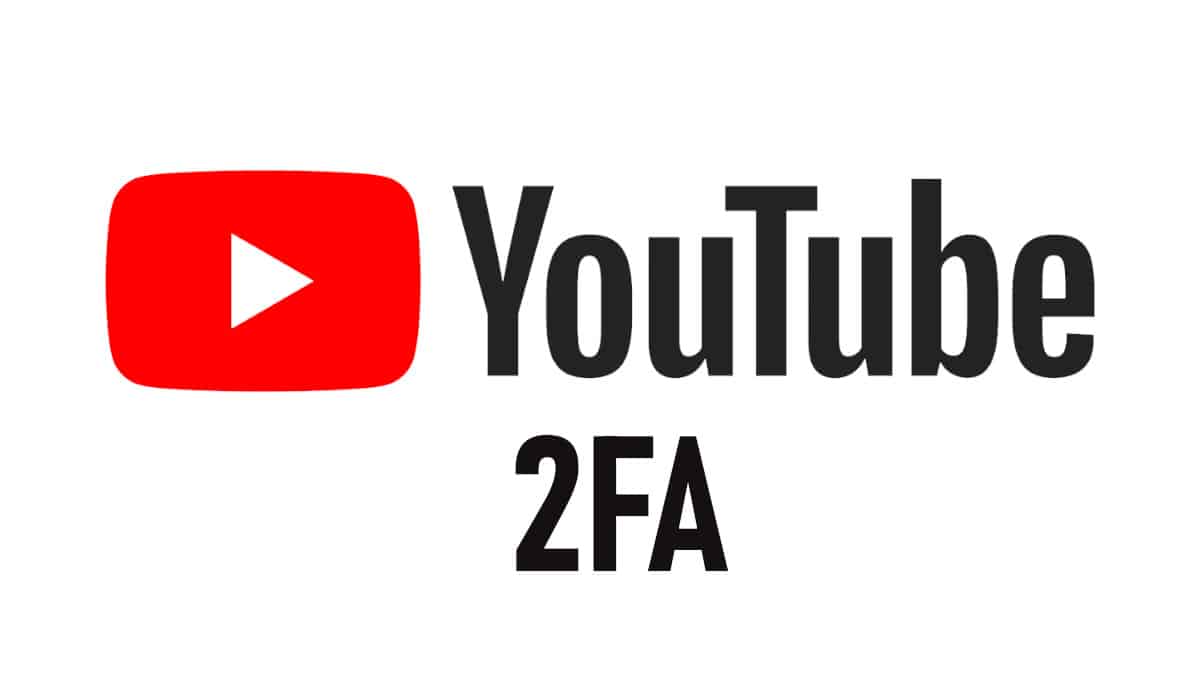
Table of Contents
YouTube is a great platform for sharing and viewing videos, but ensuring your account remains secure is also important. One of the best ways to do this is by enabling two-factor authentication.
Two-factor authentication adds a security layer to your account by requiring a code and your password.
Let's explore how you can enable two-factor authentication on your YouTube.
Steps to Enable 2FA on Your YouTube
Step
Sign in to Your YouTube Account
The first step is to sign in to your YouTube account. You can do this by visiting the YouTube website and clicking the “Sign In” button at the top right of the screen. Enter your email address and password to log in to your account.
Step
Go to Your Account Settings
Once logged in to your account, click on your profile picture at the top right of the screen. From the dropdown menu, select “Settings.”
Step
Click on the “Security” Tab
In your account settings, click on the “Security” tab. This tab contains all the security settings for your YouTube account.
Step
Enable Two-Factor Authentication
To enable two-factor authentication, click on the “2-Step Verification” option. You will then be prompted to enter your phone number. Enter your phone number and select whether you want to receive the code via text or voice call. Click “Next.”
Step
Enter the Verification Code
YouTube will now send a verification code to the phone number you provided. Enter the code into the field on the screen and click “Next.”
Step
Backup Codes
YouTube will now provide you with backup codes. You can use these codes to access your account if you cannot receive a verification code. We recommend that you print or write down these codes and store them in a safe place. Click “Done” to complete the process.
Step
Verify Your Identity
YouTube may prompt you to verify your identity by entering your password again. This is to ensure that only you have access to your account.
And there you go! You have now enabled two-factor authentication on your YouTube account. When you log in to your account, you must enter a code and your password.
Benefits of Two-Factor Authentication
Enabling two-factor authentication on your YouTube account provides several benefits.
First, it adds an extra layer of security to your account. Even if someone knows your credentials, they won’t be able to access your account without the code.
Second, two-factor authentication can help protect against phishing attacks. Phishing attacks are a scam where a hacker tries to trick you into entering your password into a fake website. With two-factor authentication, even if you enter your password into a phishing website, the hacker won’t be able to access your account without the code.
Third, two-factor authentication can help protect your account if your password is compromised. The hacker cannot access your account without the code if your password is compromised. Even if your password is compromised, your account will remain secure.
Conclusion
Enabling two-factor authentication on your YouTube account is a simple and effective way to add an extra layer of security to your account. Following the steps above, you can enable 2FA on your account and enjoy a safer YouTube experience. Remember to keep your backup codes safe and verify your identity if prompted.
Stay safe and happy viewing!
