How to gameshare on PS5 – enable and disable
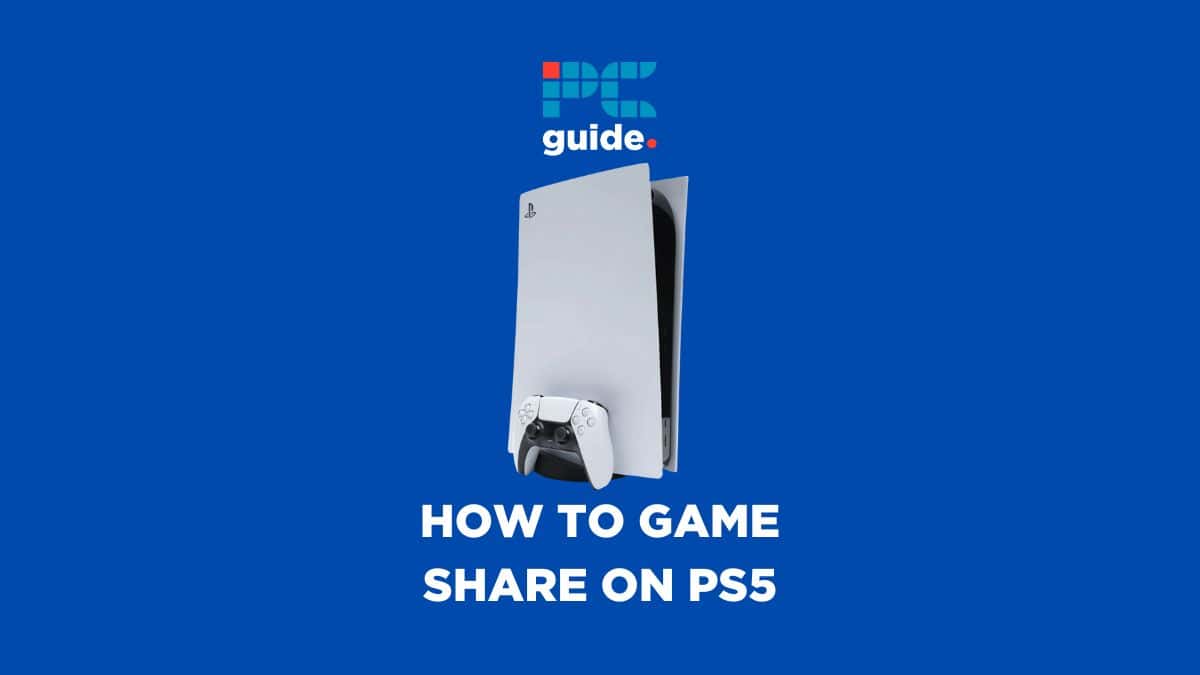
Table of Contents
Are you looking to find out how to gameshare on PS5? Sharing is caring, so don’t waste time or money buying the same game as your friend when you can just gameshare and have access to all the purchased games and media from yours or their PlayStation account.
Just before we take you through the process of how to gameshare on your PS5, make a note of our handy PlayStation maintenance pages. We have a full list of PS5 Error Codes to help you find any problem you may be having. We can also show you how to keep your console clean and learn how to remove PS5 faceplates, or how to fix your PS5 not turning on.
Prime Day may have closed its doors, but that hasn't stopped great deals from landing on the web's biggest online retailer. Here are all the best last chance savings from this year's Prime event.
- Sapphire 11348-03-20G Pulse AMD Radeon™ RX 9070 XT Was $779 Now $719
- AMD Ryzen 7 7800X3D 8-Core, 16-Thread Desktop Processor Was $449 Now $341
- Skytech King 95 Gaming PC Desktop, Ryzen 7 9800X3D 4.7 GHz Was $2,899 Now $2,599
- LG 77-Inch Class OLED evo AI 4K C5 Series Smart TV Was $3,696 Now $2,996
- AOC Laptop Computer 16GB RAM 512GB SSD Was $360.99 Now $306.84
- Lexar 2TB NM1090 w/HeatSink SSD PCIe Gen5x4 NVMe M.2 Was $281.97 Now $214.98
- Apple Watch Series 10 GPS + Cellular 42mm case Smartwatch Was $499.99 Now $379.99
- AMD Ryzen 9 5950X 16-core, 32-thread unlocked desktop processor Was $3199.99 Now $279.99
- Garmin vívoactive 5, Health and Fitness GPS Smartwatch Was $299.99 Now $190
*Prices and savings subject to change. Click through to get the current prices.
How to gameshare on PS5 – step-by-step guide
Step
Head to Settings
Select your Settings menu from your PlayStation 5 home screen. This is located in the top right of the screen, between the search tab, and your user profile.
Step
Find Users and Accounts
From the Settings menu, scroll down to Users and Accounts. This is the fourth tab down from the top, and will have your user avatar next to it.
Step
Head to Other
You won’t see any options for gameshare in this menu. Instead, you will need to head into ‘Other’. This is located below ‘Authorised Apps’ in the Users and Accounts menu.
Step
Console Sharing and Offline Play
From the Other menu, select the Console Sharing and Offline Play option. From here, you will be able to see what your preference is currently set to. If you want to gameshare. make sure you have “Don’t Disable” selected.
Step
Log in
The last step is to log in with the account you wish to share with. Once logged in, you will have access to the full game library of the person you are sharing with.
Choose carefully
You can only share access to your game library and purchased media to one other person at a time, so make sure to spend time before jumping into a decision. Once connected, you will both have full access to each other’s libraries.
Why is my PS5 gamesharing not working?
Firstly, check through the process above and ensure you have selected “Don’t Disable” in your settings. If this is correct, try restarting your console, or signing out and then back in using the desired account. Lastly, check the game you are trying to share is compatible with gamesharing as some may be restricted.
How do I send games to friends on PS5?
Unlike other systems like Steam, you won’t be able to directly send games as gifts to friends on PS5. Instead, you can use our how to gameshare on PS5 guide above to share your content.
Final thoughts
That’s all for gamesharing on PS5. As you can see, the process for selecting your preferences is very simple. You can follow these steps again if at any points you wish to disable gamesharing. Be aware that gamesharing will not permit both consoles to be playing the game at the same time, so if you wish to lay multiplayer together, this will not work.





