PS5 won’t turn on – possible causes and how to fix
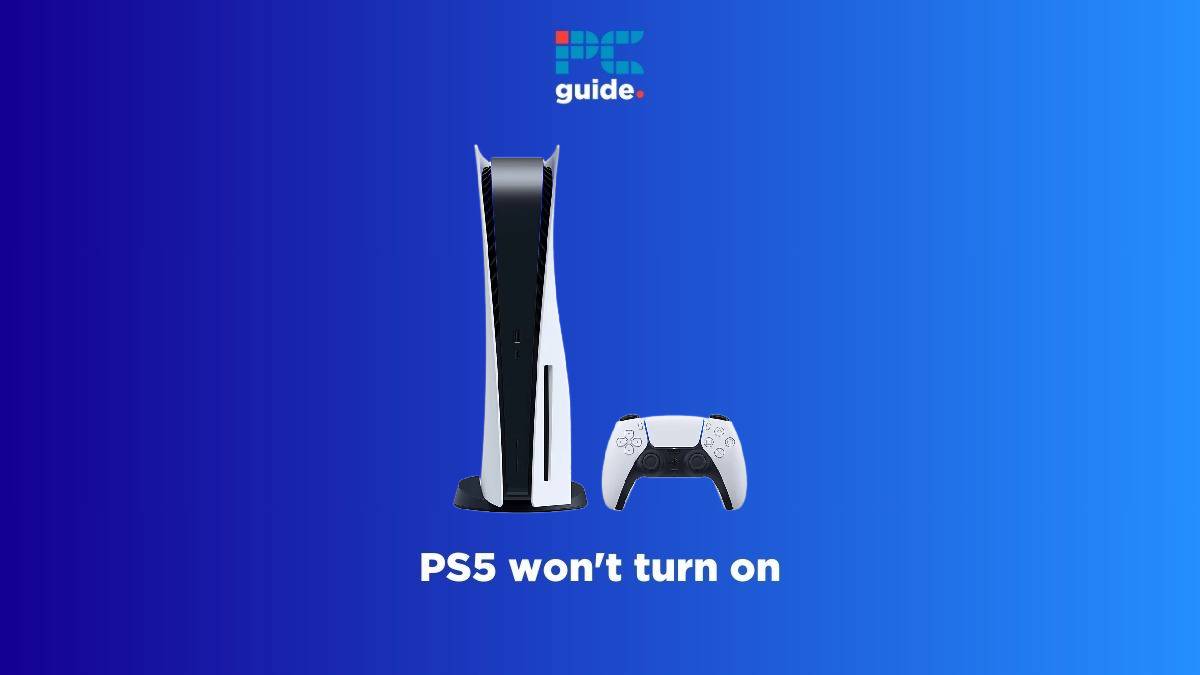
Table of Contents
If your PS5 won't turn on and you're looking for possible ways to fix it, then we have you covered right here.
Now, there are quite a few reasons why your console is not turning on – it can be due to power issues or hardware or software problems. If it's a minor issue, some basic troubleshooting should work, and you will have your console running up and fine within no time.
Prime Day is finally here! Find all the biggest tech and PC deals below.
- Sapphire 11348-03-20G Pulse AMD Radeon™ RX 9070 XT Was $779 Now $739
- AMD Ryzen 7 7800X3D 8-Core, 16-Thread Desktop Processor Was $449 Now $341
- ASUS RTX™ 5060 OC Edition Graphics Card Was $379 Now $339
- LG 77-Inch Class OLED evo AI 4K C5 Series Smart TV Was $3,696 Now $2,796
- Intel® Core™ i7-14700K New Gaming Desktop Was $320.99 Now $274
- Lexar 2TB NM1090 w/HeatSink SSD PCIe Gen5x4 NVMe M.2 Was $281.97 Now $214.98
- Apple Watch Series 10 GPS + Cellular 42mm case Smartwatch Was $499.99 Now $379.99
- ASUS ROG Strix G16 (2025) 16" FHD, RTX 5060 gaming laptop Was $1,499.99 Now $1,274.99
- Apple iPad mini (A17 Pro): Apple Intelligence Was $499.99 Now $379.99
*Prices and savings subject to change. Click through to get the current prices.
With that being said, we have listed some possible reasons why your PS5 is not turning on, along with solutions for them. If none of these methods work, you should get in touch with the Sony support.
Why my PS5 won't turn on
- Fault with the power supply
- Rest mode glitch
- Clogged vents
- Damaged cable
- Hardware issues
- Software problems
How to fix PS5 that won't turn on
Step
Check the power adapter
The most common reason why your PlayStation 5 won't turn on is because of an interrupted power supply. For instance, if the power adapter or the cable is damaged, your console won't turn on. To ensure that your PS5 is getting an uninterrupted power supply –
- Check if the power adapter is working properly
- See if the power outlet is functional
- Check if the cables are not frayed or damaged
Step
See if there are any loose cable connections
If there are any loose cables and connections, then it is possible that the console won't start up because of it.
- See if the power adapter is plugged in firmly
- Check if the main power cable is connected properly to the console
- Look for any damaged or frayed cables that might be malfunctioning
- Also, check if the display cables, like the HDMI cable, are plugged in properly
Step
Try power cycling
If you see a white light blinking on your console, then you should try to power cycle it. Here's a rundown on how to do it –
- Press and hold the power button until the light stops blinking
- Unplug the power cable and then wait for 20 minutes or more to let the remaining power drain
- Plug the power cable again and try to turn the PS5 on
Step
Clean the fans and ensure proper ventilation
As mentioned before, overheating can cause damage to fragile internal components. This is why it is important to ensure that the console gets enough cooling. To do that, you can –
- Place the PS5 in a well-ventilated area away from the sunlight
- Clean the fans thoroughly with compressed air
- Consider investing in additional cooling equipment
Step
Try to insert a disc
Now, this is a method that might work for consoles with disc drives. Try to insert a game disc into your console. If it goes in without a hitch, then your PS5 should turn on. You can try power cycling and manually rebooting it.
Step
Perform a manual reboot
If you have used the rest mode on your PS5 before, then it is possible that your console is stuck in that state. To try and troubleshoot your console, all you have to do is press and hold the power button for 15 seconds and reboot it. If it works, your console will turn on and work as normal.
Step
Try restarting PS5 in safe mode
If your PS5 starts up but the software system does not start, then you can try resetting your console.
Here's how you can restart your console in safe mode –
- Press the power button to turn the PS5 off. For reference, you can read our guide on how to turn off PS5 safely
- Press and hold the button for about 10 seconds, and wait until you hear a second beep
- Try connecting your controller to the console, and click the PS button
- When the safe mode menu appears, select ‘Reset PS5'
- Wait for the console to restart
Note that resetting your console will erase all the game data from it – so you should use this as a last resort.
Step
Get in touch with Sony support
If nothing seems to be working, then it's a cue for you to get in touch with Sony support. You can also try getting assistance from the online forum.
Frequently Asked Questions
Will resetting my PS5 erase data?
Yes, if you reset your console using the safe mode, then your data on the device will be erased. This is why you can consider saving the data using a PlayStation Plus subscription or an external hard drive.
Conclusion
If your PS5 won't turn on, then most likely, it is because of some hindrances in the power supply. Thankfully, they can be easily solved by changing cables, switching outlets, or even changing the power adapter. However, if your console still does not start, then it might be a hardware or software issue. In this case, we suggest you to contact the Sony support.
On the same note, if you’re facing any other issues on your console, you can check out our guides on how to clear the cache on a PS5 and how to factory reset a PS5.

