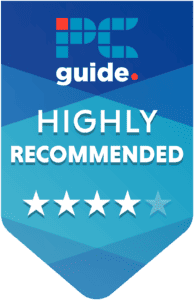ASUS ROG Ryujin III review – Is it worth it?

Table of Contents
The ASUS Ryujin is the cooler that comes to mind when you say “Cooler with an LCD screen” Its industrial rugged look makes for a fantastic centerpiece to any custom-built PC. This CPU cooler is one of my favorites in terms of pure looks, but how will it perform in our suite of CPU benchmarks, designed to push any cooler to its limits?
The Ryujin has already gone through three iterations since its release in 2020, the most recent of which came to light in May 2023. Each one has been an improvement on the other, with the second version of this cooler introducing the iconic industrial-looking LCD screen. The latest 8th-gen Asetek pump with a 3-phase motor delivers some of the best cooling performance ASUS has ever produced.
Prime Day is finally here! Find all the biggest tech and PC deals below.
- Sapphire 11348-03-20G Pulse AMD Radeon™ RX 9070 XT Was $779 Now $739
- AMD Ryzen 7 7800X3D 8-Core, 16-Thread Desktop Processor Was $449 Now $341
- ASUS RTX™ 5060 OC Edition Graphics Card Was $379 Now $339
- LG 77-Inch Class OLED evo AI 4K C5 Series Smart TV Was $3,696 Now $2,796
- Intel® Core™ i7-14700K New Gaming Desktop Was $320.99 Now $274
- Lexar 2TB NM1090 w/HeatSink SSD PCIe Gen5x4 NVMe M.2 Was $281.97 Now $214.98
- Apple Watch Series 10 GPS + Cellular 42mm case Smartwatch Was $499.99 Now $379.99
- ASUS ROG Strix G16 (2025) 16" FHD, RTX 5060 gaming laptop Was $1,499.99 Now $1,274.99
- Apple iPad mini (A17 Pro): Apple Intelligence Was $499.99 Now $379.99
*Prices and savings subject to change. Click through to get the current prices.
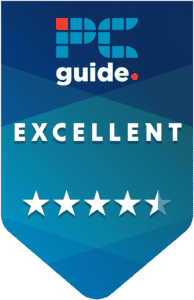
- Cooling Method: Liquid
- Noise level: 36.54dBa
- Material: Copper, Aluminium
- Fan size: 120mm
- Max fan speed : 2,000 rpm
- Thermal paste: Included
The ASUS ROG Ryujin is a fantastic cooler that looks the part as well as plays it. It manages to keep our 14600K cool in every scenario, which is the most important factor when it comes to CPU coolers. The industrial aesthetic that this CPU cooler brings any build together and never looks out of place.
- Fantastic cooling performance
- Industrial aesthetic
- Partners with Noctua
- Can be expensive
- Design not to everyone’s taste
To cut a long review short, we like this cooler, and it’s not just because we’re a fan of how it looks. It comes in 2 variants, the 240 and the 360, with the former costing less but performing a little worse than the bigger variant. Half of the reason this cooler can cool so well is ASUS’ ongoing partnership with Noctua to provide the Ryujin with Noctua iPPC-2000 PWM fans to help keep things cool. Not only does this cooler look the part, but it also plays the part, if you have the cash to spare, we highly recommend this cooler. If you want to see how a Noctua cooler holds up against this cooler, we have a separate review of the NH-D15 here.
Why we gave this cooler a 4.5
This cooler is very capable of keeping a 14600K cool in about every workload imaginable, it does so well that there is obvious thermal headroom for upgrades in the future. The industrial aesthetic of the Ryujin III makes it perfect for those who have a lot of bulky parts in their system, but isn’t too obnoxious as to not find a place in sleeker builds. The LCD screen means you can display helpful information about your system for easy reading and system management, We highly recommend the cooler.
What’s in the box?
Just as important as the cooler’s performance and looks is what comes in the box. We get everything we need to support a functional cooler, obviously, and brackets to support a wide array of different sockets. Here’s a complete list of the box contents of this cooler:

- 1 x CPU Liquid Cooler (pre-applied thermal compound)
- 3 x 120 mm Radiator Fan
- 1 x 1-to-3 Fan Splitter Cable
- 1 x Accessory Pack of Screws and Brackets
- 1 x Quick Start Guide
- 1 x ROG Sticker
- 1 x ROG cable organizer
- 1 x ROG VIP card
Design
The design of the Ryujin III is well thought out and robust, it has an industrial look and aesthetic that’s difficult to mimic. The water block features a copper CPU cold plate and an 8th-generation Asetek pump, capable of spinning up to around 3600 RPM. With that kind of power, it’s easy to see how this cooler can keep your CPU cool.
The radiator is constructed with aluminum and painted a deep black, so it won’t be difficult to integrate into your build without being too in your face. The same, however, cannot be said for the LCD screen on the CPU block.

The LCD screen is 3.5″ and full color, allowing you to display any picture or gif that your heart desires, the block is quite bulky because of this LCD screen, and it’s quite blocky. This is an aesthetic that we are personally a fan of, but it isn’t to everyone’s taste. If you’re more into a smaller more elegant solution, then this CPU cooler might not be for you.
The tubes are made of sleeved rubber for durability and design, they come in at a length of 40cm, which is more than enough to position the CPU block and radiator to a configuration you are happy with within your system. The sleeved rubber tubes are also a deep black, allowing them to pair well with almost any system design, and integrate seamlessly into a system that needs some serious cooling power.
Installation
Installation is pretty simple with this cooler, and we would consider it to be pretty routine. Of course, AIO CPU coolers are a little more complicated to install than your basic air coolers, but not too much so. The most time-consuming part of installing an AIO is attaching the fans to the radiator, luckily for us, we only have a 240mm radiator, which means we only have 2 fans to install.

Installation requires a backplate to be installed if you are on the Intel platform, you can just use the standard AMD one if you have an AMD motherboard. Both installation processes are similar and require you to install standoff screws into the backplate, then the cooler’s CPU block is placed on top, and secured with thumb screws.
It’s probably a good idea to screw the radiator into the PC case before installing the block, to make sure you have enough length on the tubing to install the cooler in the configuration you want. The CPU block mounting points are also not designed to hold weight, so having your radiator swinging on the CPU block is not a good idea. Also, try to ensure the pump is not the highest point of the loop, as this will reduce the lifespan of your AIO.
Performance
Is this the best CPU cooler in 2025? We measure the performance of our CPU coolers by pitting the CPU through a series of stressful tests to get it nice and toasty. We then measure how good the cooler is at re-cooling the CPU. Our experts have designed a suite of benchmarks that tests the CPU under all workloads, from video encoding to decompressing. We cast such a wide net to try to encompass every workload and use case because not everyone uses their CPU the same.

If you want to learn more about the way we test our CPU coolers, you can check out our PCGuide labs testing page. It also includes how we test CPUs and GPUs if you’re interested in those processes.
Here are the components that comprise our PCGuide testing setup. It is similar to the CPU setup; the only changing component is the CPU cooler.
| Component | Name |
| CPU | Core i5-14600K |
| Memory | Corsair Vengence @ 6400MHz |
| Motherboard | Crosshair Dark Hero Z790 |
| GPU | RTX 4070 Ti Super |
| Power supply | ASUS ROG Thor 1000W |
| Case | Cooler Master Masterframe |
Benchmarks are complex
If you want to know exactly what our benchmarks test then you should check out our CPU reviews, they go into more detail about what these benchmarks do and how they are performed. The only reason we do not note it here, is the performance of the CPU isn’t the focal point of the section, just the temperature as it indicates the proficiency of the cooler.
With that out of the way, let’s get into some CPU cooler benchmarks. We use the Core i5-14600K in our testing, as we deem this CPU to be a nice middle ground, it’s not so powerful as to overpower air coolers, but it still packs enough of a punch to be a challenge to cool at times. Here’s how this ASUS CPU cooler held up in our tests:
Idle CPU temperatures
| Idle cooling performance |
|---|
| CPU temp 28°C (core temp average) |
| CPU temp 31°C (max temp) |
| Air temp behind fans 28.2°C |
| throttle 0% |
CPU idle temperatures show how hot the CPU is under idle (a state in which the computer is, on) The CPU isn’t being used heavily by any program so we should expect every cooler we test to keep the temperatures low here, and that’s exactly what this CPU cooler does. We see an average temperature of 28 degrees, with the maximum never exceeding 31. Very good performance if you ask us, but now the real test begins.
Aida Stress test cooling performance
| Aida Stress test cooling performance |
|---|
| CPU temp 61°C (core temp average) |
| CPU temp 77°C (max temp) |
| Air temp behind fans 32.1°C |
| throttle 0% |
The Aida 64 benchmark is about as much stress as you can put your CPU through, and it far exceeds the standard use case. Unless you work in data science, or spend your free time processing incredibly complex calculations, you’ll never stress your CPU as much as Aida64 does.
Because this represents a worst-case scenario, we expect temperatures to skyrocket here, and of course, the lower the CPU cooler manages to keep the temperatures, the better that CPU cooler is. We see the temperatures did not exceed 77 degrees, which puts this CPU on par with the Ryuo, which makes sense given that both coolers are 240mm, and have a similar pump.
Blender cooling performance
| Blender cooling performance |
|---|
| CPU temp 67°C (core temp average) |
| CPU temp 72°C (max temp) |
| Air temp behind fans 28.8°C |
| throttle 0% |
Blender is a 3D modeling software that is capable of some pretty complex scenes, this benchmark tests your CPU capability for rendering, which can get things pretty hot under the IHS. Thankfully, we have a very capable cooler from ASUS. When performing this benchmark, the cooler kept the average temperature at around 65 degrees, which is 2 degrees cooler than the ASUS Ryuo, the Ryujin’s main competition.
At this end of the scale, a couple of degrees don’t matter too much, although it does give you a little more thermal headroom if you want to overclock your CPU. But those two degrees at the top end of the scale could be the difference between a thermal throttle and a none-throttle.
Handbrake ToS benchmark
| Handbrake ToS cooling performance |
|---|
| CPU temp 62°C (core temp average) |
| CPU temp 73°C (max temp) |
| Air temp behind fans 31.2°C |
| throttle 0% |
In our Handbrake encoding test, we take the short film ToS and encode it to 4K using the 1080p fast preset, this stresses the CPU and measures its ability to encode video. This is a pretty intensive application, so the CPU cooler has its work cut out for it. Thankfully, the ASUS cooler is well-equipped for this task and manages to keep throttling at bay by a significant margin. The maximum temperature recorded during this test was 73 degrees, 22 degrees away from the CPU’s Tjmax.
What do these benchmarks mean?
These benchmarks are designed to put the CPU through various workloads to get it to run hot, we then measure how well the CPU cooler in question does at cooling the CPU back down. The lower the CPU average and max temperatures, the better the cooler is at cooling the CPU since we keep all tests and the CPU the same across all reviews. The aim is to cast a wide net in terms of benchmarks to capture as many CPU use cases as we can, not everyone uses their CPU the same.

The CPU we use is the Intel Core i5-14600K, this is a CPU of the current generation but isn’t too overpowered to be too much for air coolers to subdue. This way, we can test and compare all the coolers we have in, to present the best comparison possible for all mainstream CPU coolers. Generally, the CPU cooler that keeps the temperature down the lowest is the better cooler, if you’re not factoring in price.
Price
The ASUS Ryujin III is priced at around $350 on Amazon right now, but that price has been known to come down during sales periods. Online Price tracker, Camelcamelcamel says the lowest ever price for this cooler was $289, which would be a pretty good deal for this CPU cooler.
Alternatives to the Ryuijin III 240
Looking for some alternatives to this cooler? Then we have a few you should consider.
-
ASUS ROG Ryuo III 240
- Cooling Method: Liquid
- Noise level: 36.54dBa
- Material: Copper, Aluminium
- Fan size: 120mm
- Max fan speed : 2,200 rpm
- Thermal paste: Included
-
Corsair H150i ELITE LCD XT
- Radiator Type: Aluminium
- Fan Edition: 3x Corsair ML120 ELITE RGB PWM
- Max RPM: 2000 RPM
- Socket Support: Intel 1700, 1200, 1150, 1151, 1155, 1156, 1366, 2011, 2066 AMD AM4, AM3, AM2, sTRX4, sTR4
-
Noctua NH-D15
- Cooling Method: Air
- Material: Aluminium, Copper
- Max fan speed: 1500 rpm
- Noise level: 24.6 dBA
- Fan size: 140mm
- Thermal paste: Included
If you want to spend a little less money but have similar performance and a somewhat lower profile design, then the ASUS Ryuo III might be for you. If you want something a little beefier, with better performance but keep the LCD screen functionality, then the Corsair H150i Elite LCD XT could be a great choice. Finally, if you want to save on the expense and hassle of an AIO and opt for a simple air cooler, the Noctua NH-D15 has your back, although, you will be sacrificing a lot of performance opting for an air cooler.
Conclusion
This Cooler is designed to look good and perform well in any system, but it’s not just a pretty face. The Ryujin could keep high temperatures at bay, and keep the 14600k running cool and calm. It’s hard to find a 240mm AIO that keeps the 14600K as cool as this cooler does, the performance is so good in fact that you would be forgiven for thinking that this was a 360mm.
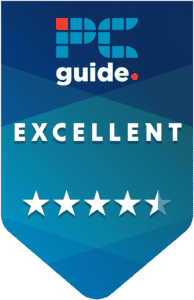
- Cooling Method: Liquid
- Noise level: 36.54dBa
- Material: Copper, Aluminium
- Fan size: 120mm
- Max fan speed : 2,000 rpm
- Thermal paste: Included
If you’re looking for a stylish cooler that is capable of keeping high TDP CPUs cool, then look no further than the Ryujin III. It may be a little on the pricy side, but you get what you pay for in cooling performance. If its aesthetic isn’t to your taste, there is an ASUS Ryuo that might be more up your street, with a streamlined rounded CPU block, but with marginally lesser performance.