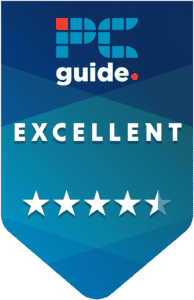How to tell if your CPU is failing or dead – 7 signs to look for

Table of Contents
If you want to know how to tell if your CPU is failing or dead, then you’ve come to the right place.
When your CPU starts having problems, it can cause a lot of frustration. This is because CPU related issues can cause your system to freeze or even crash, and this can make you loose progress on an important task. Identifying issues early can help you save your system from getting permanently damaged, but how can you tell if your CPU is really failing or dying?
This is where we come in. In this guide, we’ll walk you through how to tell if your processor is failing or dead so you can take action accordingly.
Quick Answer
Automatic shutdowns, random freezes, getting stuck in a boot loop, displaying various error messages, or not turning on at all are strong signs that your CPU may be failing, or even already dead
Common signs of a failing or dead CPU
Here are some common symptoms of a failing or dying CPU.
PC automatically shuts down
A frequent sign of CPU failure is when your PC shuts down unexpectedly and repeatedly. Occasional shutdowns can occur for various reasons, but if your computer consistently powers off without warning, it could indicate a serious issue with the processor. To prevent permanent damage to your system, the CPU may shut down automatically. Unfortunately, these shutdowns can occur without any prior alerts, potentially leading to the loss of important data.
Random freezes
Another sign of potential CPU failure is when your system experiences random freezes. These freezes can occur immediately after logging in or after the system has been running for a few minutes. During this, the cursor may become unresponsive on the screen, and the keyboard may also stop functioning. The only solution is to restart the system. Unfortunately, you may lose any unsaved progress if you were in the middle of an important task when the system froze.
PC is stuck in a boot loop
If your processor is malfunctioning, your PC may fail to boot up properly or get stuck in a continuous reboot loop. Typically, what happens is that the system starts to boot, displays the loading screen, and then restarts unexpectedly. This cycle will go on until you either unplug the power cable or forcibly shut down the PC by holding down the power button.
Error codes or beeping
Sometimes, when trying to boot your system, you may encounter an error code displayed on the screen. To understand the issue, search this code online to find out if it’s related to your CPU. On top of that, some motherboards start beeping when there’s a problem with the processor. If you hear this beep, it’s advisable to turn off your PC immediately to prevent further damage.
Blue Screen of Death
The Blue Screen of Death (BSOD) can happen for many reasons, including a failing CPU. However, because the BSOD can result from various issues, it’s hard to confirm if the CPU is the direct cause just from this sign. However, if you also notice other problems we’ve discussed earlier, such as system freezes, constant rebooting, or error codes, then the CPU might indeed be causing the issue. Seeing multiple signs together makes it more likely that there’s a problem with the processor.
Visible damages
In some cases, your CPU may be damaged, and this can happen due to multiple reasons. Overheating is one of the most common causes of CPU damage, which usually occurs from inadequate airflow within the computer’s casing. So, inspect the CPU for any burnt marks or physical damages. If you notice something’s wrong, then it won’t be a wise idea to continue using the processor.

PC isn’t turning on
Now, there could be different reasons your PC isn’t turning on at all. To test if the CPU is the problem, you can try installing it in another PC. If the CPU works fine in the second PC, then the issue likely lies with a different component in your original system. However, if the second PC also fails to turn on, then it’s a strong indication that your CPU is dead. In this case, you will need to replace the CPU to get your PC running again.
What to do if your processor is dead?
If your processor is dead, it’s likely beyond repair. In such a case, you need to get a new CPU for your system. If you can’t find one on your own, here are some options that we think are worth getting. Also, we’d recommend checking out our top picks for the best airflow PC cases and the best AIO water coolers, as these can help keep the temperatures down and improve the lifespan of your CPU.
-
High-end Intel processor
Intel Core i7 14700K
-
High-end AMD processor
How to tell if your CPU is failing or dead – 7 signs to look for
-
Mid-range processor
AMD Ryzen 5 5600X
Conclusion
These were some signs your CPU is failing or dead. It is important to understand that as soon as you notice something wrong with your processor, you should take it to a repair shop quickly so experts can examine it. Leaving it as it is in your system can cause permanent damage, and your other components can be affected too.