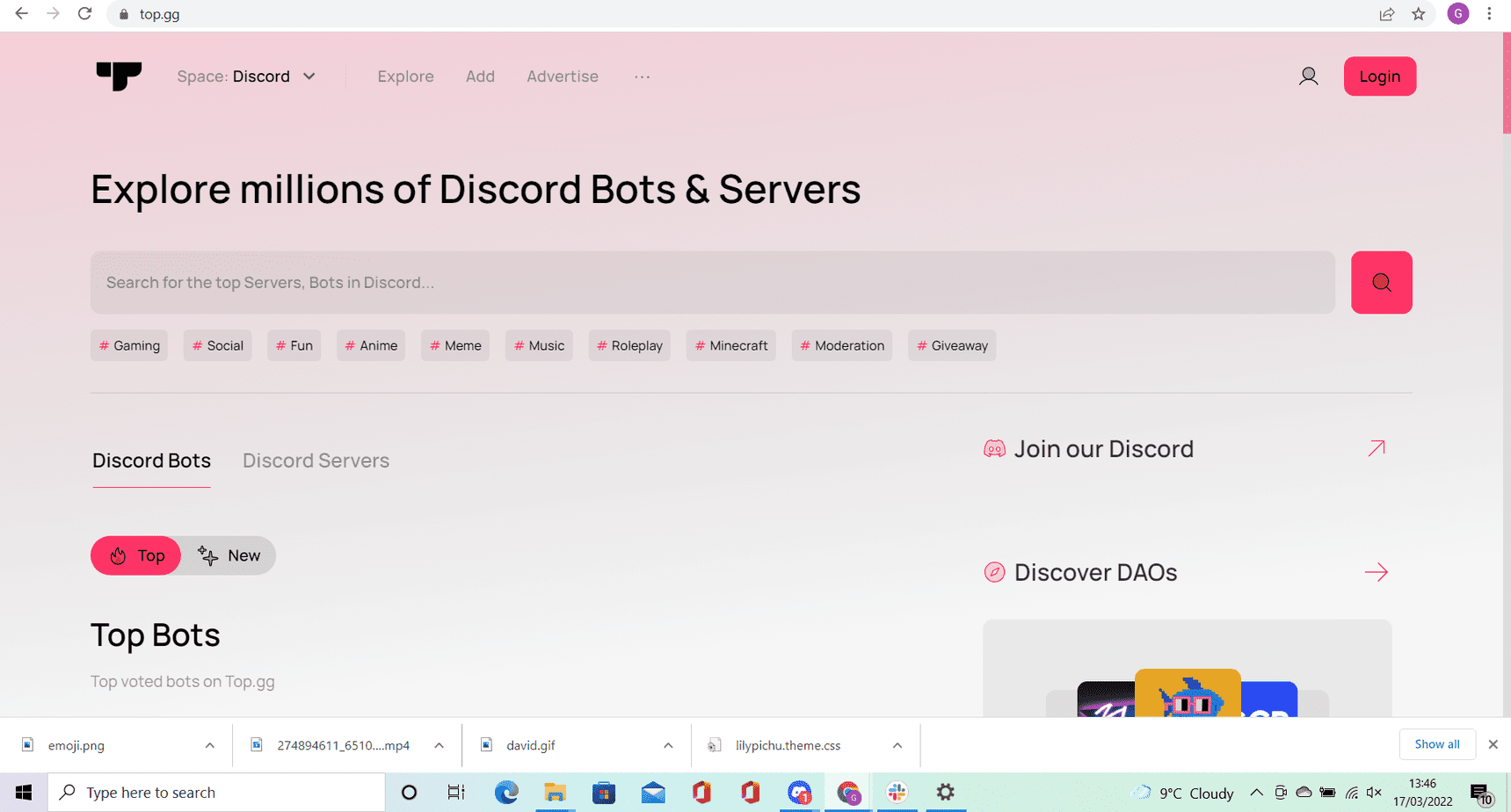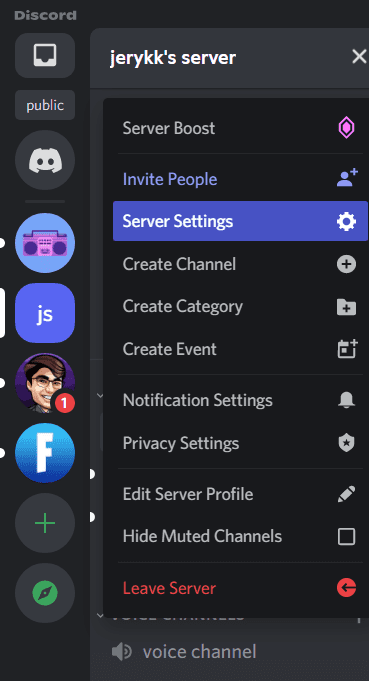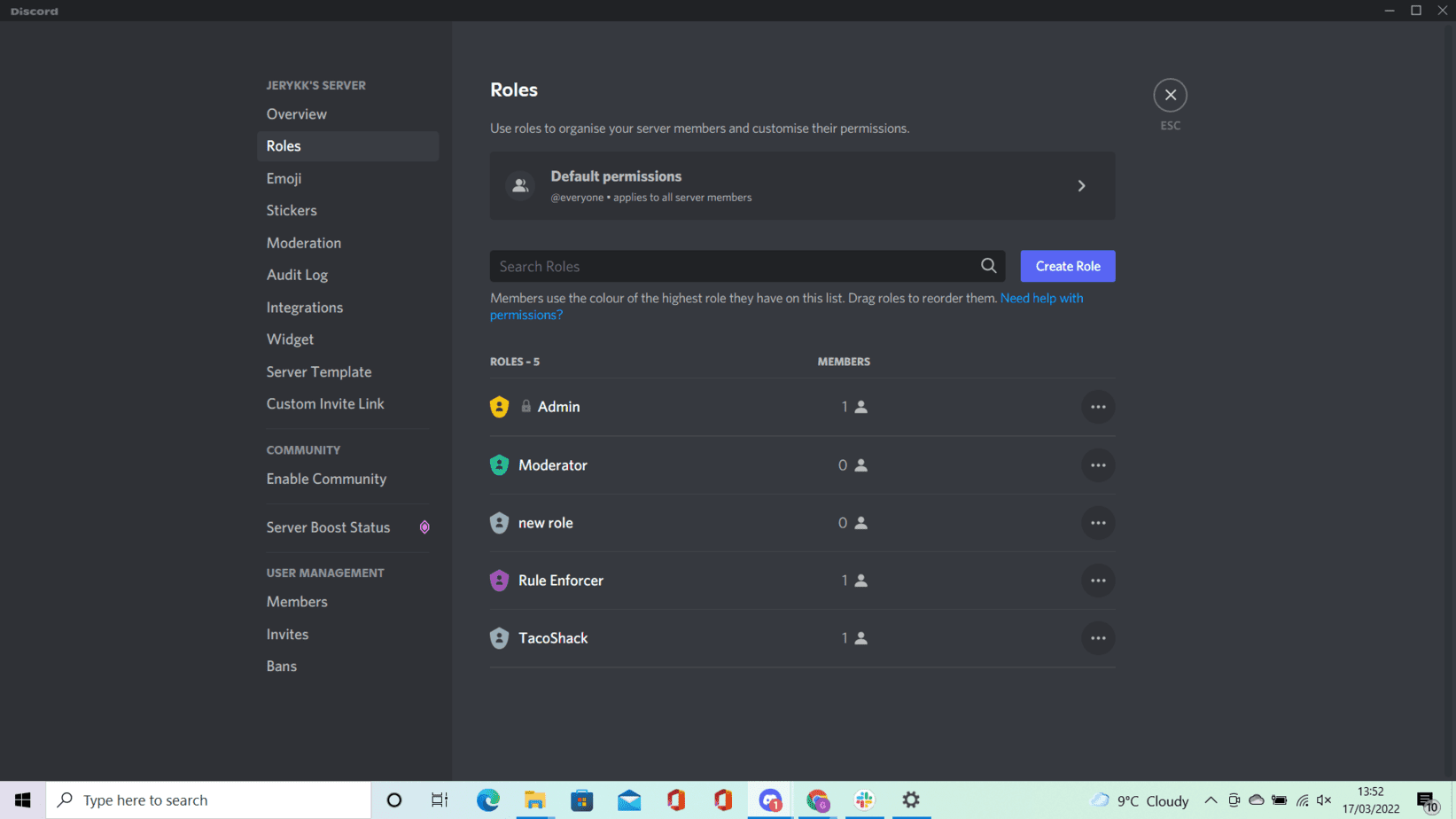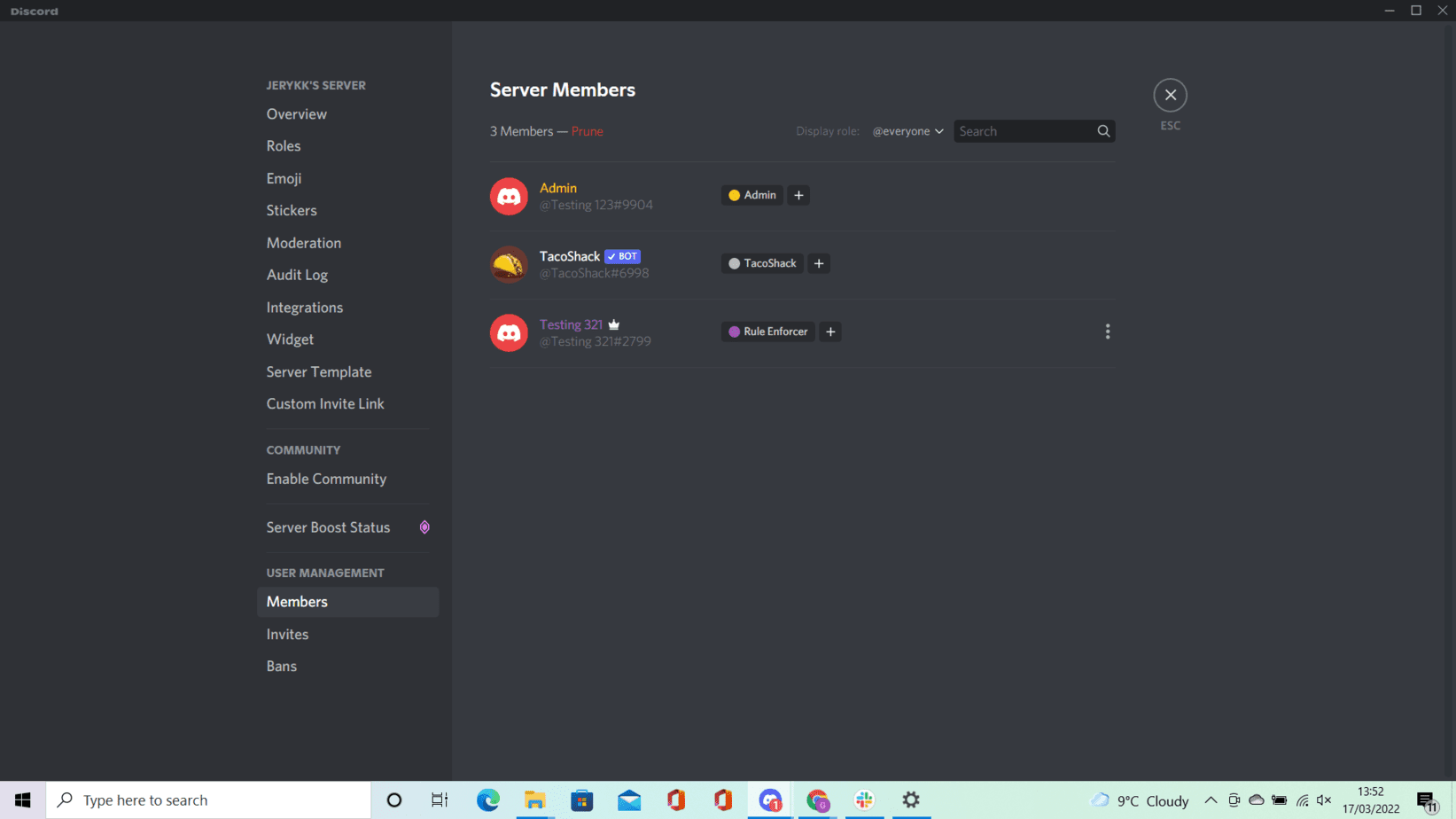How To Add Bots To Discord Server On Mobile

Table of Contents
There’s no denying how popular Discord has become; especially within the gaming community as a way to stream games, chat with friends, and join a community of your favorite games, genres, or franchises.
But sometimes the base package is not enough and you require a few extras to make the experience more streamlined.
Prime Day is finally here! Find all the biggest tech and PC deals below.
- Sapphire 11348-03-20G Pulse AMD Radeon™ RX 9070 XT Was $779 Now $739
- AMD Ryzen 7 7800X3D 8-Core, 16-Thread Desktop Processor Was $449 Now $341
- ASUS RTX™ 5060 OC Edition Graphics Card Was $379 Now $339
- LG 77-Inch Class OLED evo AI 4K C5 Series Smart TV Was $3,696 Now $2,796
- Intel® Core™ i7-14700K New Gaming Desktop Was $320.99 Now $274
- Lexar 2TB NM1090 w/HeatSink SSD PCIe Gen5x4 NVMe M.2 Was $281.97 Now $214.98
- Apple Watch Series 10 GPS + Cellular 42mm case Smartwatch Was $499.99 Now $379.99
- ASUS ROG Strix G16 (2025) 16" FHD, RTX 5060 gaming laptop Was $1,499.99 Now $1,274.99
- Apple iPad mini (A17 Pro): Apple Intelligence Was $499.99 Now $379.99
*Prices and savings subject to change. Click through to get the current prices.
One of these features is the use of bots for Discord which can add so much functionality and a bespoke experience to your server. They can also provide automated activities that are fun and can improve the overall experience for users.
Today we will show you how to add bots to Discord for mobile.
Find Your Bots
One thing to note before beginning is that there isn’t much difference between adding bots via mobile as it is with desktop.
So if you are already familiar with this method you can skip most of the steps.
There are many ways to add bots to the Discord server as there are many different types found online.
However, we are going to be sticking with top.gg today as it’s one of the most popular options.
Head over to the top.gg bot store and look for some of the top voting and top trending bots to use for Discord.
You can also check out the search function if you already know which bots you want to install.
Adding Bots To A Server
Once you are ready to select your bot, click the “View” option which will open the bot page.
From here, click the invite button which will send an invite for the bot to add to your server.
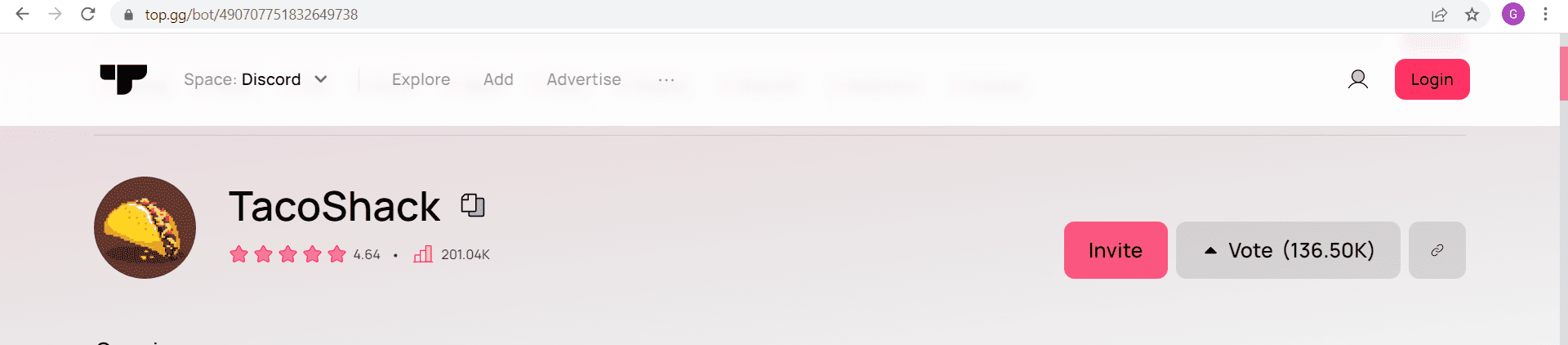
If you haven’t already logged in, you can log in now. After this, select which server you would like the bot to get added to.
If you cannot locate the server, this likely means you need permission from another person in that server, likely someone who has a higher role.
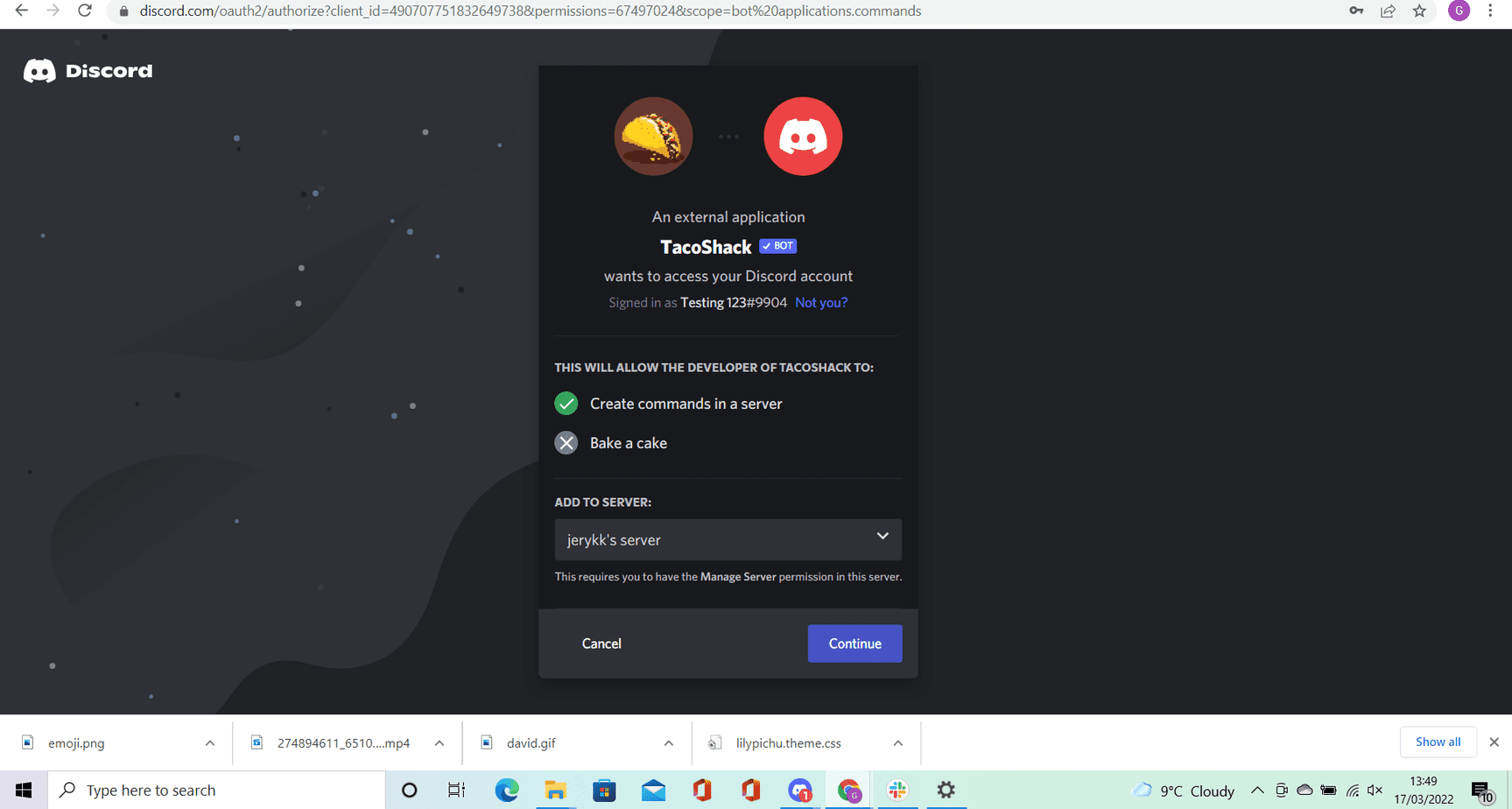
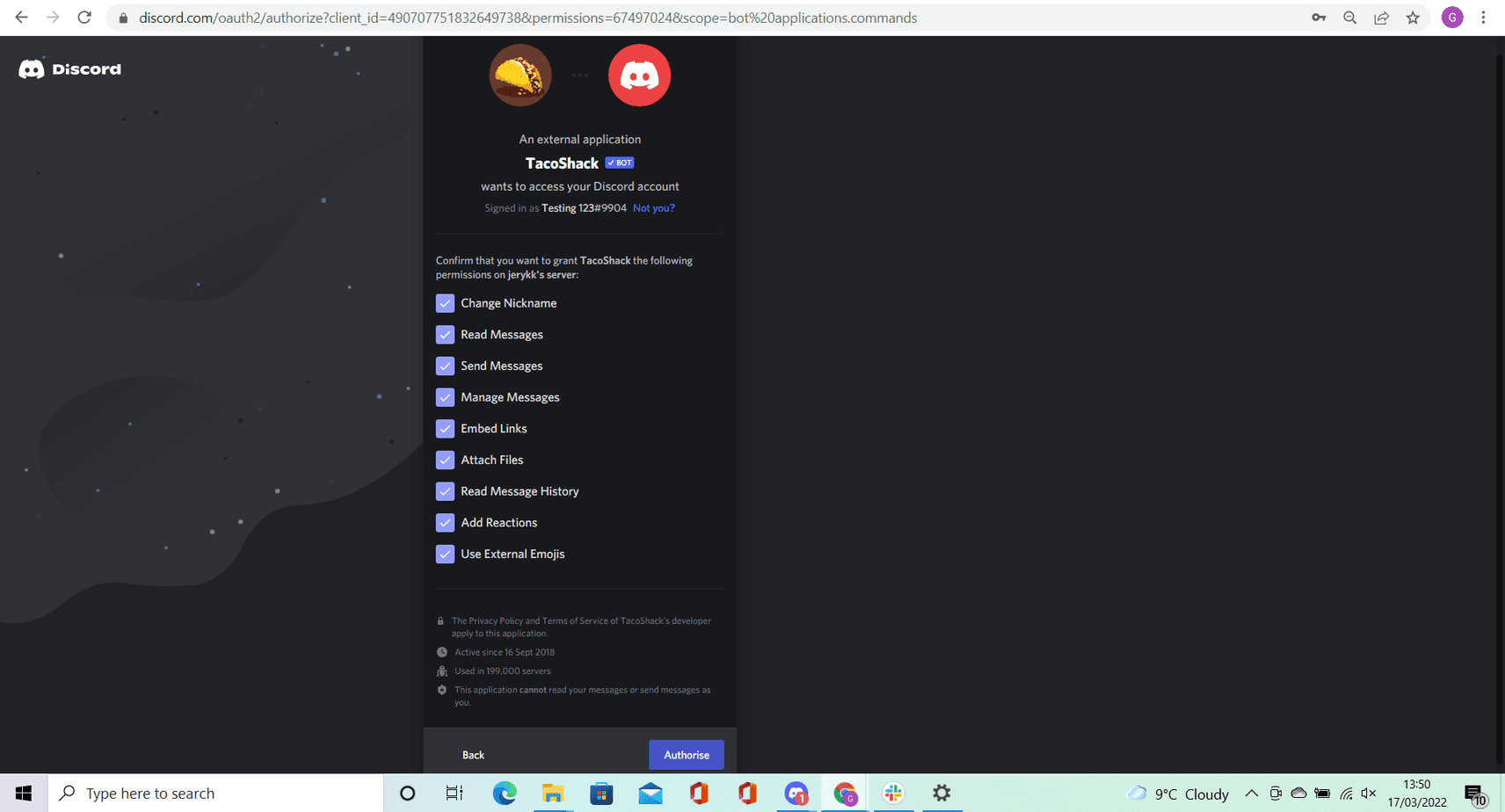
Head back to the dashboard and select the server name at the top. Tap “Settings” and then “Roles.” Tap the Plus button to create roles for your bots.
From here select the “Members” options where you can assign a bot to a particular role.
Final Thoughts
Although there is a little bit of leg work with adding bots to a Discord server using mobile, it won’t take long to get your bots assigned and operating smoothly.
The benefits of having them are endless, and they can really help improve your experience when playing games and chatting with others.
Frequently Asked Questions
What Are Discord Bots?
Bots are computer programs that interact with humans to perform certain functions without having to manually input these actions.
For example, some gamers will have a bot that regularly sends out a message to prompt community members to like, subscribe and join their social media pages and platforms they are established on.
Can You Add A Music Bot To Discord?
Yes, you can. There are many Discord music bots available that will automatically select a playlist and play it.
You can play your music if you wanted to, but half of the fun is sharing a playlist with your friends and family to make it feel more like a community.