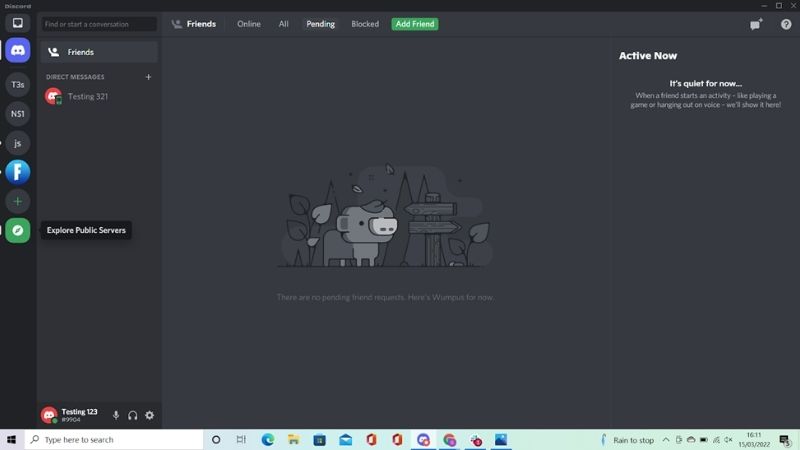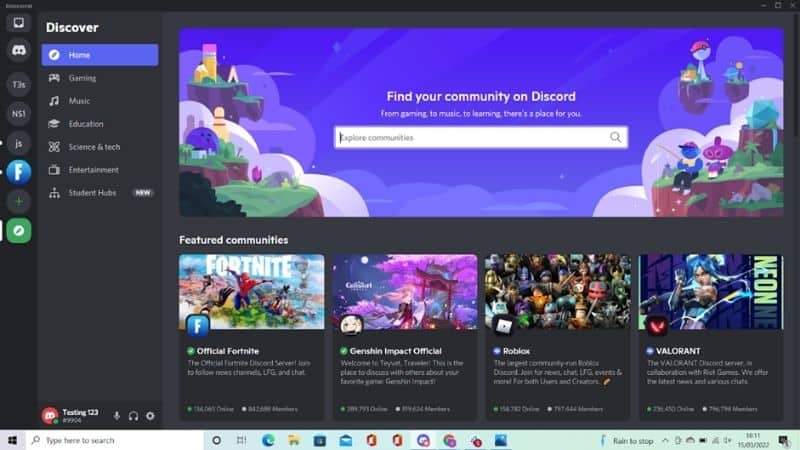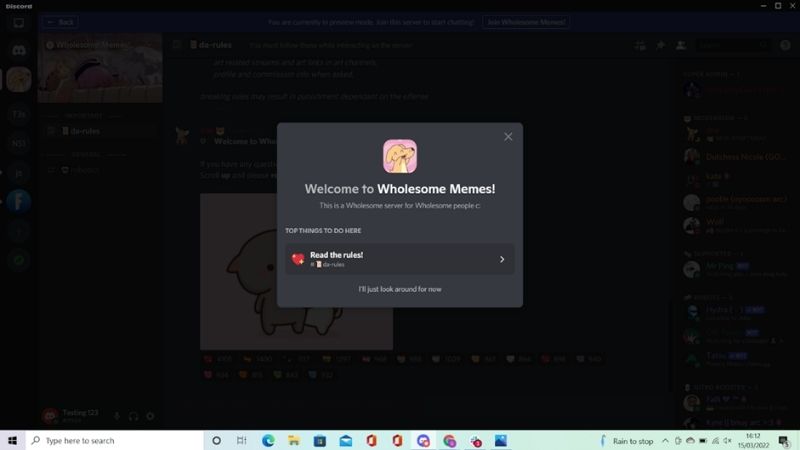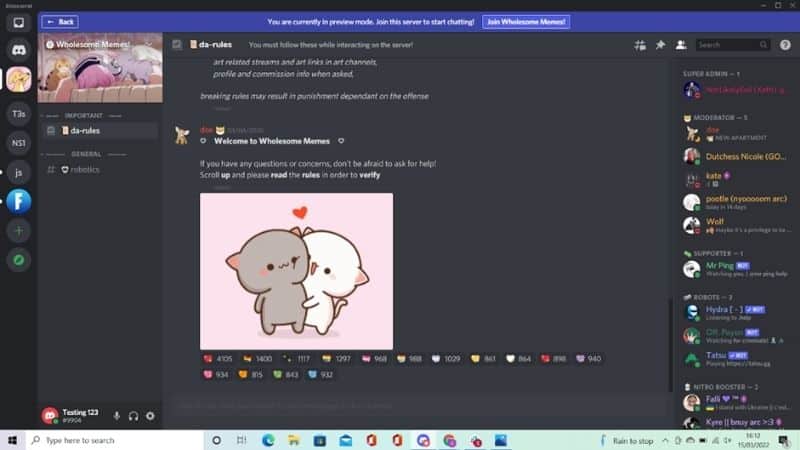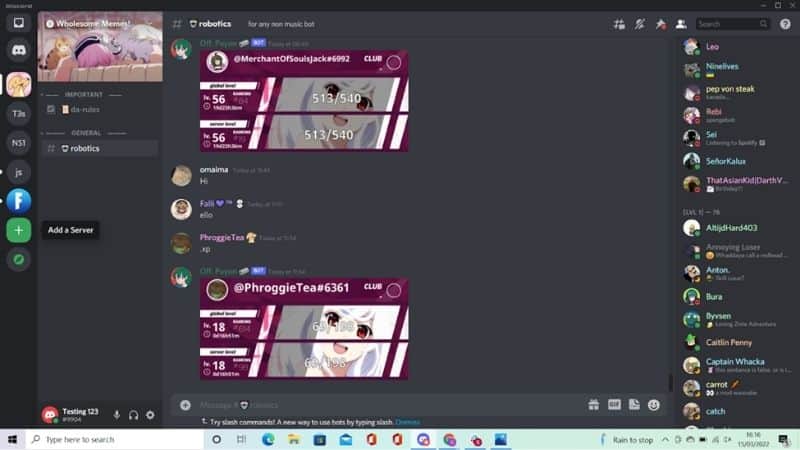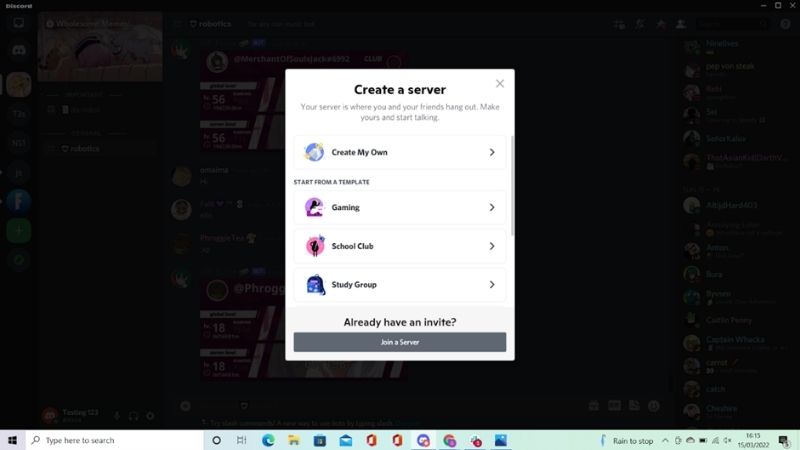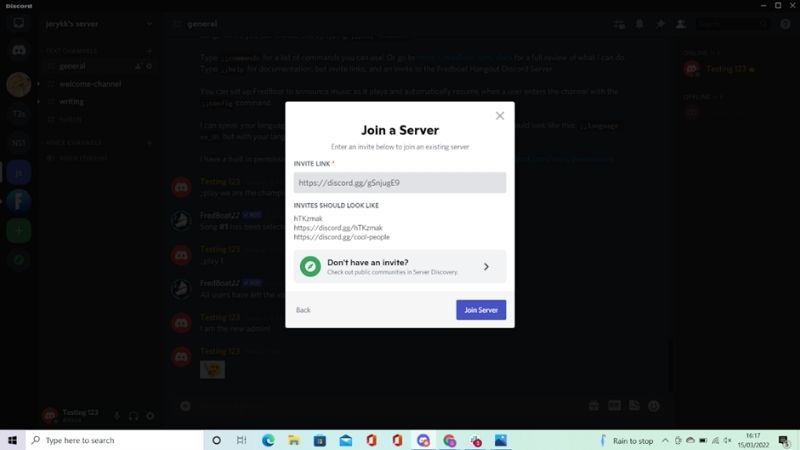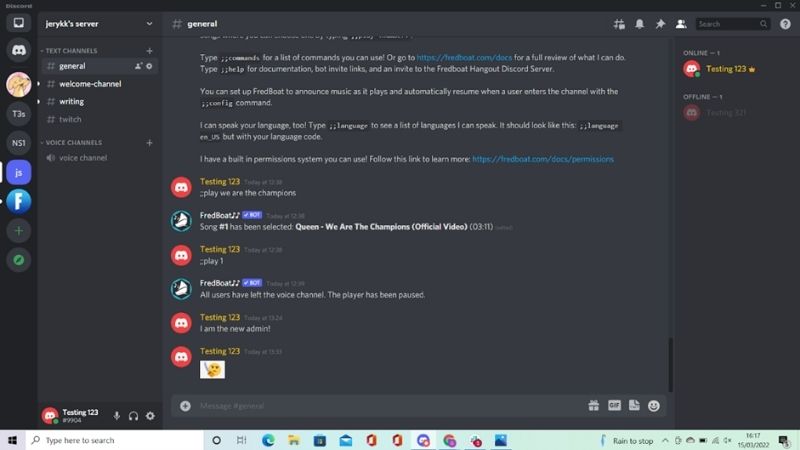How to Join a Discord Server

Table of Contents
Are you new to Discord and unsure how to join a server? This simple guide has you covered.
Discord is a powerful platform with unlimited servers for instant messaging, voice calls, video calls, and media sharing. Servers are where most of the excitement happens on Discord, so it's well worth checking out what servers there are and joining a few of them!
If Discord seems confusing and overwhelming, rest assured that this is normal at first.
Joining a Discord server will help you to understand what Discord is all about and how it works, so it’s one of the first things you should do after creating your Discord account.
So, below, keep reading to find out what Discord servers are exactly and how to join a Discord server with step-by-step instructions.
What Is A Discord Server?
A Discord server is like an online community. Discord servers can be small — just for you and your friends — or big, having hundreds of thousands of members with a shared mutual interest.
Discord servers can have administrators, moderators, members, and bots.
Servers are fully customizable and feature their own channels, which are places where you can find server information or live discussions about specific topics related to the server.
By joining a Discord server, you become a member of that server. This allows you to IM other members, join discussions, watch live streams, download files, and lots more.
How To Join A Public Server on Discord
Now that you know what Discord servers are, it's time to join one. First of all, there are two kinds of servers on Discord: public servers and private servers.
- Public Discord servers are open to the public and can be joined by anyone.
- Private Discord servers, on the other hand, are not public and require an invitation in the form of an invite link. This would be provided by an administrator, moderator, or member of that server.
You might already have an invite link to a private server or just want to browse public servers. Whichever it is, find out how to join public servers and private servers on Discord down below – step by step.
Quick note: Whether you are using a desktop app, mobile app, or browser, Discord looks and works similarly on all platforms. The following step-by-step instructions, however, apply to the desktop app and browser version of Discord.
Step
Explore Public Servers
On the Discord sidebar (left-hand side), click on “Explore Public Servers”. This is a green icon with a graphic illustration of a compass.
Step
Browse Featured Public Servers
Browse featured public servers by scrolling down or searching for public servers using the search bar at the top.
Step
Select A Public Server
Click on a public server that interests you. In most cases, you will be greeted by a welcome popup and welcome page for that server.
Step
Join The Server
Join the server by clicking on “Join server name” at the top of the page, which will be displayed with a dark blue bar.
And that's it – you have joined a public server! In some cases, you might be asked to read and agree to some server rules before proceeding.
How to Join a Private Server on Discord
Step
Add Server
If you have an invite link to join a private Discord server, click on “Add a Server” on the Discord sidebar (left-hand side). This is a green icon with a graphic illustration of a plus sign.
Step
Join Server
A popup will appear. Where it says “Already have an invite?”, click on “Join a Server”.
Copy and paste the invite link into the Invite Link box.
Click “Join Server”.
And that's it – you have joined a private server! Similar to public servers, you might be asked to read and agree to some server rules before proceeding.
Conclusion
Now that you have joined a server on Discord, explore the channels on the left-hand sidebar to find out more information about the server, join in with discussions, download files, and lots more.
Discord has an infinite amount of servers to join, so it's worth checking out what's out there.
There are servers for niche interests, including TV shows, video games, hobbies, and more, so get exploring to discuss topics, meet new people, and make friends!