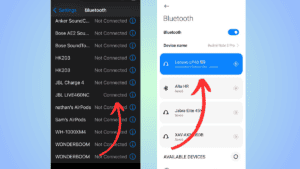How to use Bluetooth headphones on Discord mobile – Android and iOS
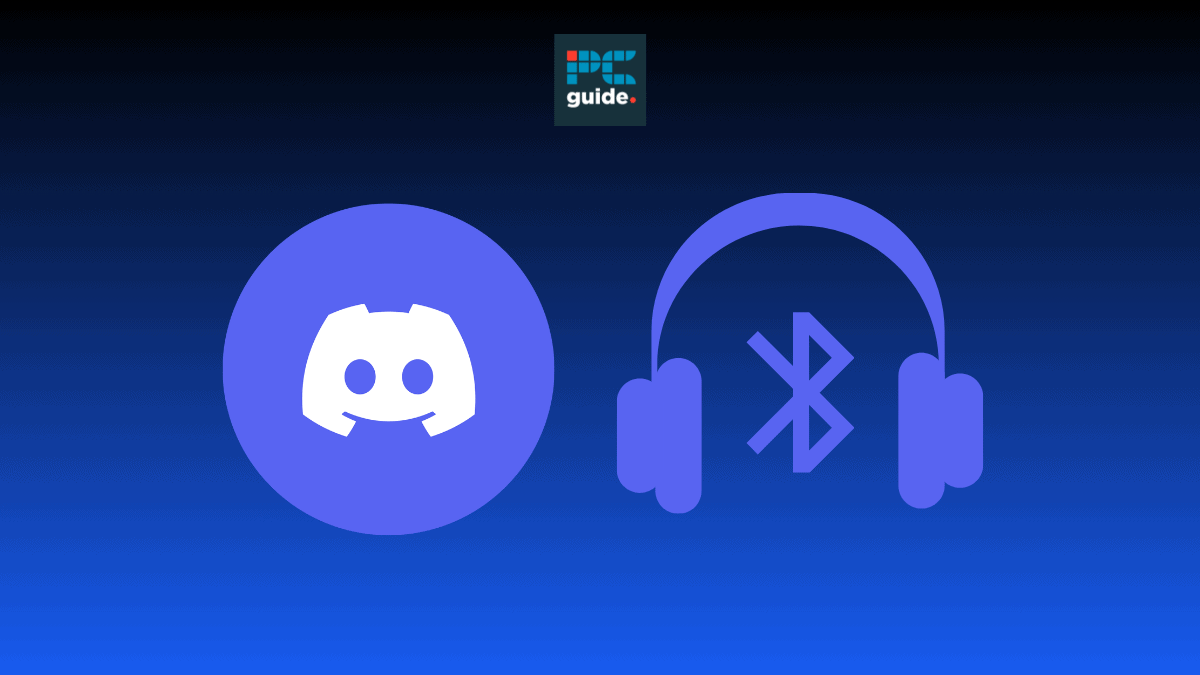
Table of Contents
Using your Bluetooth headphones on the Discord mobile app and adjusting the sound settings accordingly can be tricky, but don’t worry, we’ve got you covered. Follow the simple steps in this guide to use your Bluetooth headphones on both the iOS and Android Discord apps.
The handy Voice-sharing feature on the Discord mobile app allows you to chat with friends online, even when using headphones. Using Bluetooth headphones while in the app can be a helpful tool when you’re out and about and want to keep conversations private. In addition to this, you can adjust Discord’s sound features, including noise suppression, output volume, and voice processing, to tailor the audio to you and your headphones.
Quick Answer
Go to your phone settings > Bluetooth > pair with headphones > Discord app > ‘You’ page > user settings > Voice.
How to use Bluetooth headphones on Discord mobile and adjust audio settings
The steps below outline the simple process of connecting your Bluetooth headphones to both an Android and iOS phone, and then adjusting the audio settings in Discord so they suit you and your headphone’s preferences.
Step
Go to Bluetooth settings
Head to the settings in your phone and open Bluetooth settings.
Step
Connect to your headphones
Once you’re in Bluetooth settings locate the name of your headphones and ensure you’re properly connected.
Step
User settings
Once you’ve connected your headphones, you will be able to hear everything on Discord through them. You may find that the audio needs adjusting, so to do that just head to the app, go to the ‘You’ page and select the user settings icon in the top right corner of the homepage.
Step
Select ‘Voice’
Scroll through user settings to find and select the ‘Voice’ option.
Step
Adjust sounds settings
Once in the voice settings you can adjust a number of features including output volume, soundboard volume, noise suppression, and voice processing. This means you can tailor your Discord audio to best suit your headphones.
How do you disconnect Bluetooth headphones from Discord mobile?
Disconnecting your Bluetooth headphones from Discord mobile is a process that involves simply disconnecting your headphones from your phone. If you have adjusted your audio settings to suit your headphones you may want to revert them back or readjust so they suit your mobile speaker.
Conclusion
Using Bluetooth headphones while on the Discord mobile app is a handy way to allow you to chat with friends wherever you are and still have conversations remain private. Using the methods outlined above you can easily use your Bluetooth headphones and adjust the audio settings while on Discord using both iOS and Android. You’ll be able to tailor the sound settings to a preference that best suits you and your headphones and get back to chatting with friends in no time.