How to make text big on Discord with two simple methods
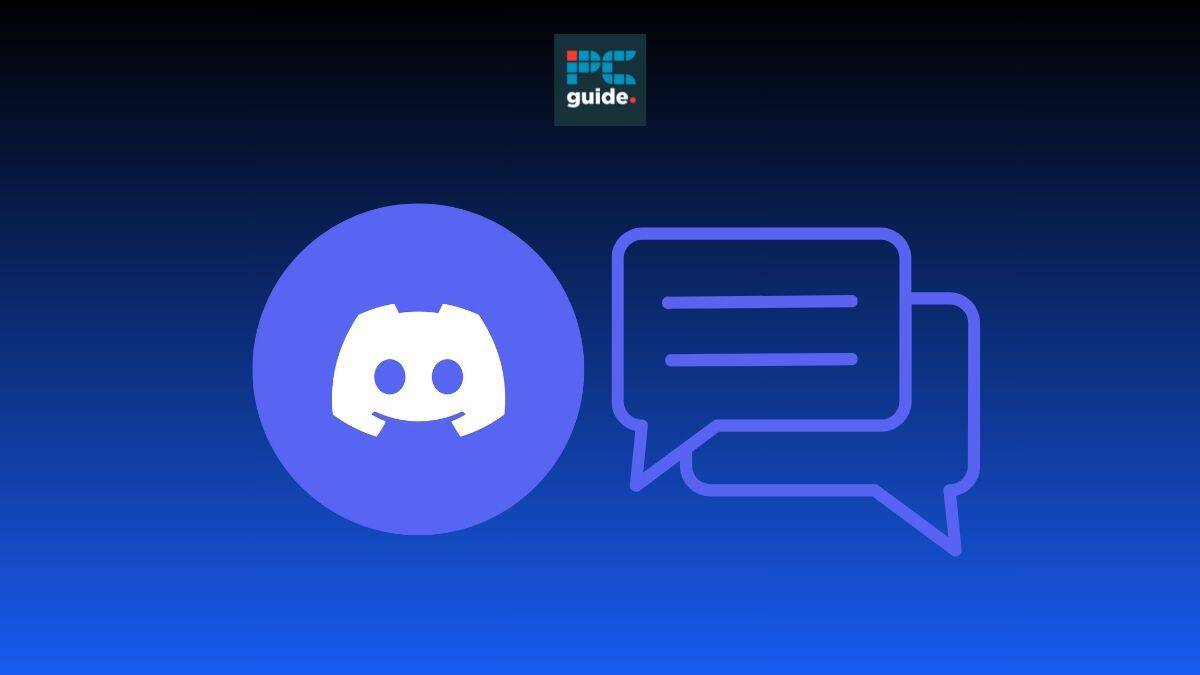
Table of Contents
If you’re having trouble reading messages on Discord or would like to emphasize a word by using a bigger font, you’ve come to the right place. In this helpful guide, we’ll show you two different methods of making your text bigger on Discord on your PC/laptop.
There are a number of text editing tools on Discord, including bolding or italicizing, in addition to these you can also change the font size of messages. Straining your eyes to read messages while in conversation on Discord is a thing of the past with the platform’s Chat Font Scaling tool. This feature allows you to adjust the font size of both your own and your friend’s messages, making communicating online a far more enjoyable process. Additionally, Discord allows you to emphasize words in a message by increasing the font size using a hashtag shortcut.
Quick Answer
Go to User settings > Appearance > Chat Font Scaling > Adjust scale. Or simply input a #, leave a space, and type your text into the message box.
How to increase the font size on Discord
Follow the simple methods below to increase the font size of your messages.
Hashtag shortcut
This method allows you to increase the font size of your messages by using a handy hashtag shortcut in the message box.
Step
Open Discord
Open Discord and navigate to any message box.
Step
Input Text
To enlarge your text all you have to do is is type #, leave a space, and then type your text.
Step
Send message
Finally, all you have to do is send the message and the text will appear in the conversation enlarged.
Navigate through settings
This method allows you to adjust the size of your font manually through the user settings.
Step
Open Discord
Open Discord and select the User settings icon, found in the bottom left corner of the homepage.
Step
Select Appearance
Scroll through the pop-up menu until you find the App Settings section. Then select the Appearance option.
Step
Find Chat Font Scaling
Scroll through the Appearance section until you find Chat Font Scaling. Then adjust the scale to the font size you require.
Step
Test font size
Exit settings and test your font size by sending a message.
Can I make the text big on Discord on mobile?
Yes! On both the iOS and Android mobile apps you can enlarge text size in Discord messages using the hashtag shortcut method listed above. Unfortunately, the second method outlined above, which involves using the Chat Font Scaling tool, is not available on the iOS app but can be found on Android.
Wrapping up
Making text bigger on Discord is a helpful way to ensure that you’re not straining your eyes when reading messages. You can achieve this on a PC/laptop through the two methods listed above. By using the hashtag shortcut or navigating through the user settings to find the Chat Font Scaling option, you’ll be able to increase font size in no time.







