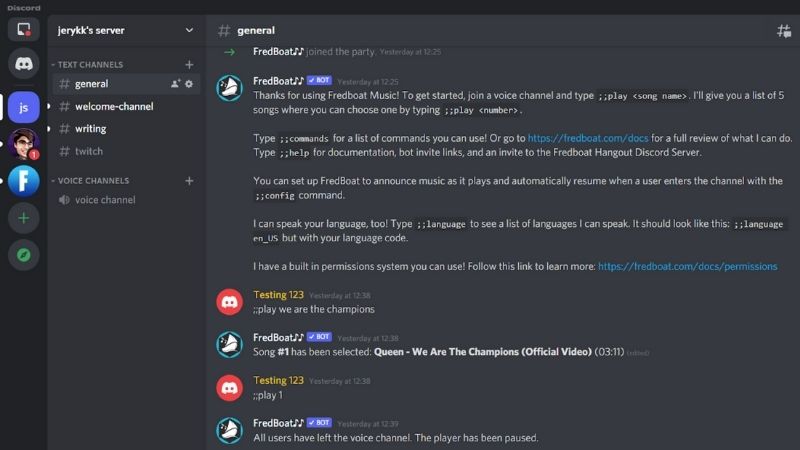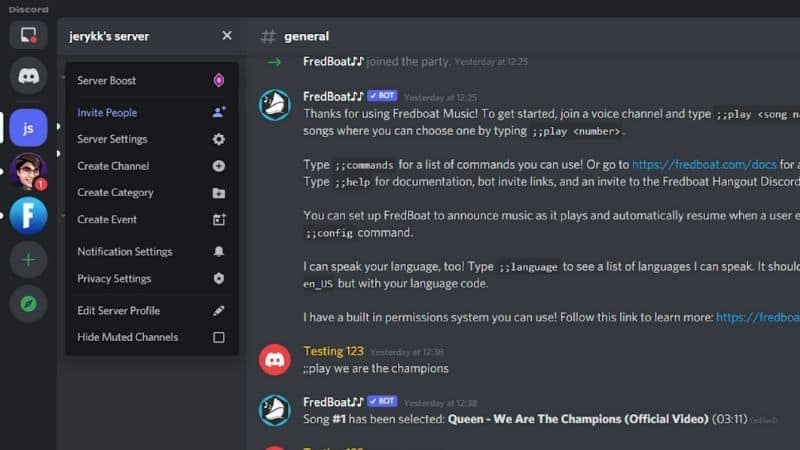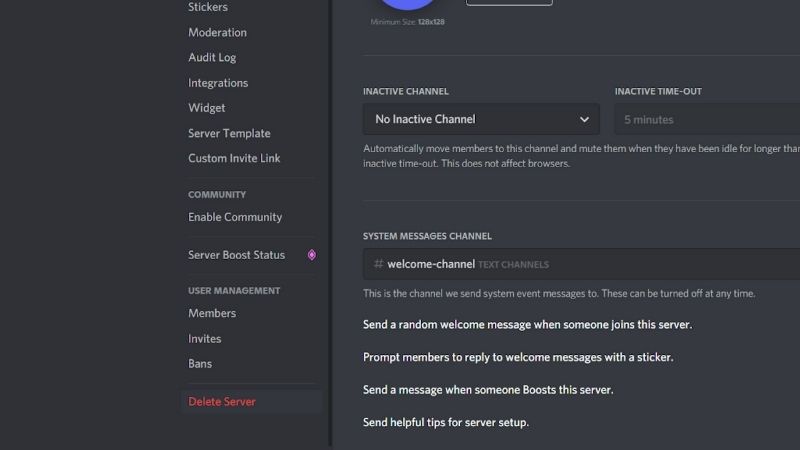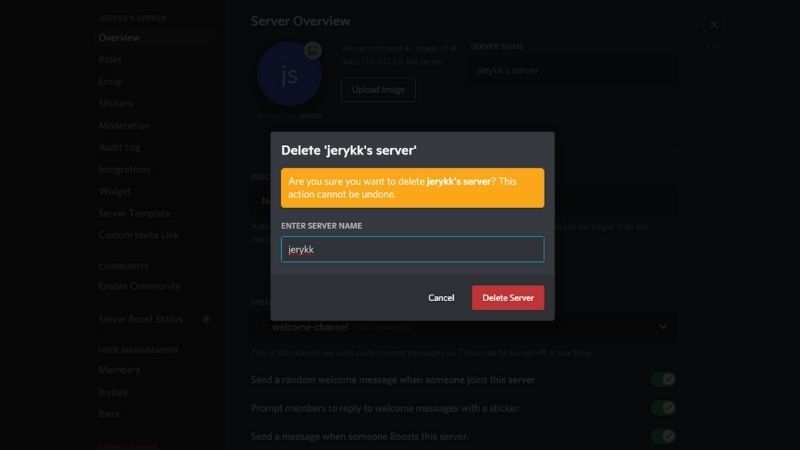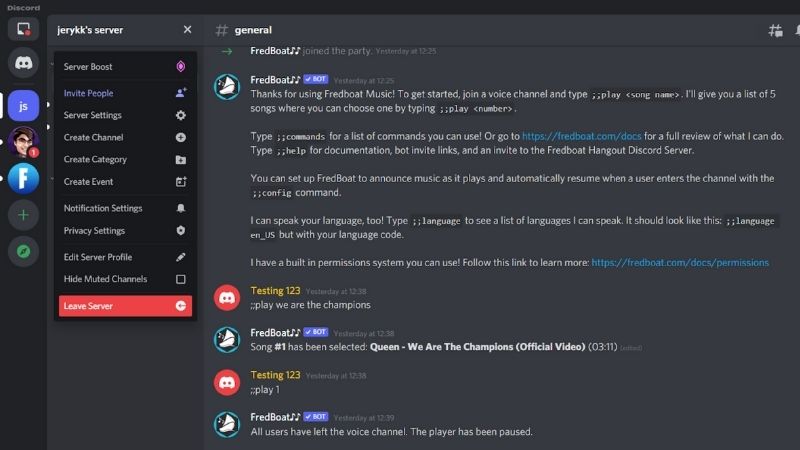How To Delete A Discord Server
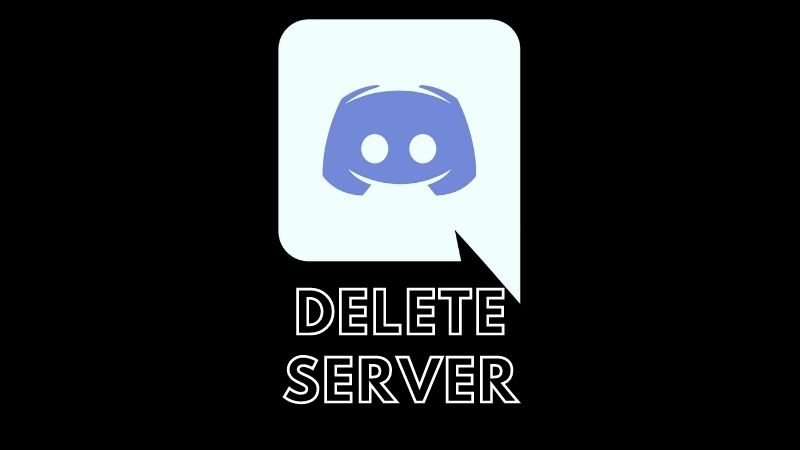
Table of Contents
Have you accidentally created a Discord server or own a server that is no longer used and active? Find out how to delete a Discover server in this simple step-by-step guide.
Discord servers can become inactive over time, with members leaving due to a lack of engagement or interest.
Prime Day may have closed its doors, but that hasn't stopped great deals from landing on the web's biggest online retailer. Here are all the best last chance savings from this year's Prime event.
- Sapphire Pulse AMD Radeon™ RX 9070 XT Was $779 Now $719
- AMD Ryzen 7 7800X3D Processor Was $449 Now $341
- Skytech King 95 Ryzen 7 9800X3D gaming PC Was $2,899 Now $2,599
- LG 77-Inch Class OLED C5 TV Was $3,696 Now $2,996
- AOC Laptop Computer 16GB RAM 512GB SSD Was $360.99 Now $306.84
- Lexar 2TB NM1090 w/HeatSink SSD Was $281.97 Now $214.98
- Apple Watch Series 10 GPS+ Smartwatch Was $499.99 Now $379.99
- AMD Ryzen 9 5950X processor Was $3199.99 Now $279.99
- Garmin vívoactive 5 Smartwatch Was $299.99 Now $190
*Prices and savings subject to change. Click through to get the current prices.
At the same time, Discord servers are limited to 100 servers (joined and created) per account, so it might be the case that you want to delete servers that are taking up space.
Whichever it is, follow the six simple steps below on how to delete a Discord server, complete with visual pointers for added convenience.
How To Delete A Discord Server Step-by-Step
Thankfully, it's quick and simple to delete a Discord server that you no longer use or want anymore. It only takes a few steps, which we detail down below.
For the record, it is not possible to delete a Discord server that you did not create. In other words, you have to be the owner (administrator) of a server to be able to delete it.
With that in mind, let's run through how to delete a Discord server with step-by-step instructions and visual pointers. The following instructions apply to the desktop Discord apps and the browser version of Discord.
Step
Left-Hand Sidebar
Via the left-hand sidebar in Discord, click on and open the server you wish to delete.
Warning: Once a server has been deleted it is impossible to retrieve it. Before following these steps, double check that this is something you would like to do!
Step
Top-Left Corner
In the top-left corner, click on the name of the server.
Step
Server Settings
Via the dropdown menu, click on “Server Settings”.
Step
Delete Server
Using the left-hand sidebar, scroll down to the bottom and click on “Delete Server”.
Step
Enter The Name
Enter the name of the server and confirm the deletion. And that's it – you have successfully deleted your Discord server.
It's worth mentioning that, before you delete your server, you should notify any existing server members of your plans to delete the server. This is good courtesy and will save any confusion down the line.
Step
Enter Your Two-Factor Authentication
This is an additional step if you have two-factor authentication enabled on your Discord account. If this is the case, once you click “Delete Server” you will be prompted to enter your two-factor authentication code.
Just pop that in and you’re done! Your server should now be deleted.
Can You Recover A Deleted Discord Server?
Unfortunately, the answer is no. Once you have deleted a Discord server, it is not possible to recover it.
As a result, you should be 100% sure that you want to delete a Discord server and will no longer use it before taking the above steps in deleting it, as this action is final.
If your Discord server still has existing members (active or not), it might be a good idea to inform them beforehand and, if desired, confirm the deletion of the server with them. This will prevent any future confusion, inconvenience, or complaints.
How To Leave A Discord Server
As touched on above, it is not possible to delete a Discord server that you did not create. You have to be the administrator of a server to have the option to delete it.
If you no longer want to be part of a Discord server, however, it is possible to leave the server.
Step
Top-Left Corner
To stop all communications and notifications from a Discord server, you can leave the server by opening the server in the desktop app or mobile app, clicking/tapping on the name of the server in the top-left corner, then selecting “Leave Server”.
Remember that if you leave a private server, you will need an invite link to rejoin. For public servers, you can rejoin by simply locating the server and selecting “Join” at the top of the server page.
Conclusion
Deleting a Discord server is straightforward and can help to free up the number of servers you can join and create. Deleting a server is also something to consider if the server has become inactive over time with a lack of general interest or engagement.
Server deletion on Discord is final (you cannot recover a deleted Discord server), so make sure that you are 100% sure that you, and its members, no longer want to use or communicate with each other on that server.