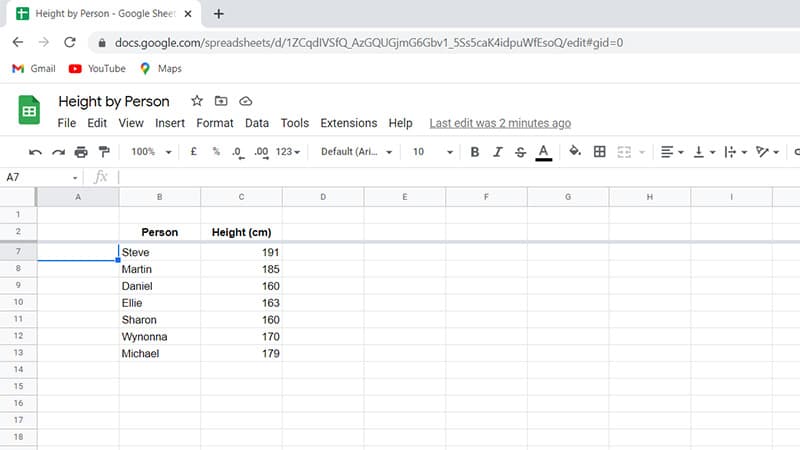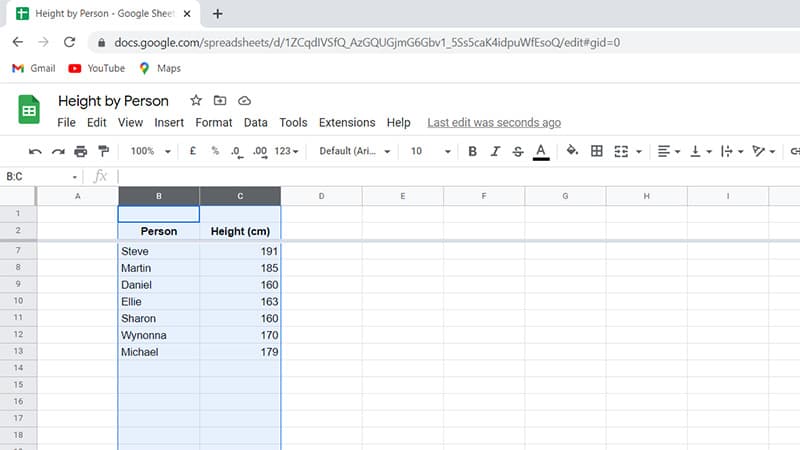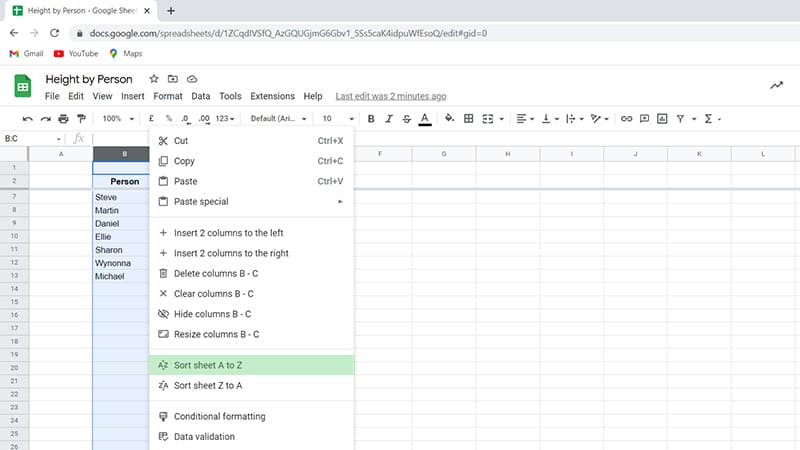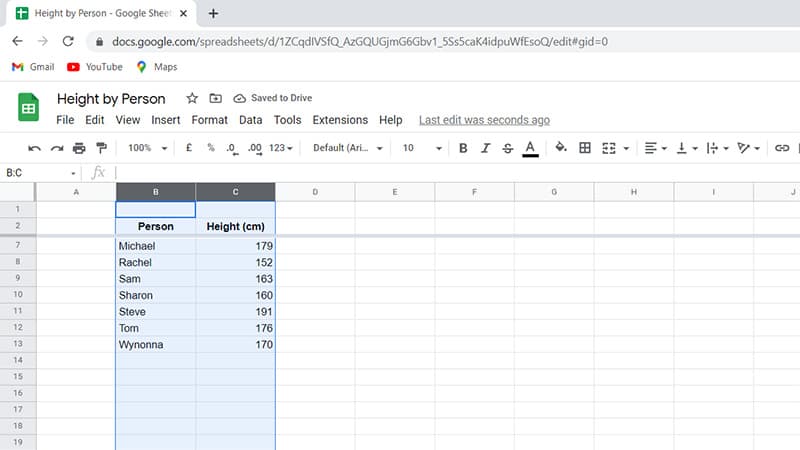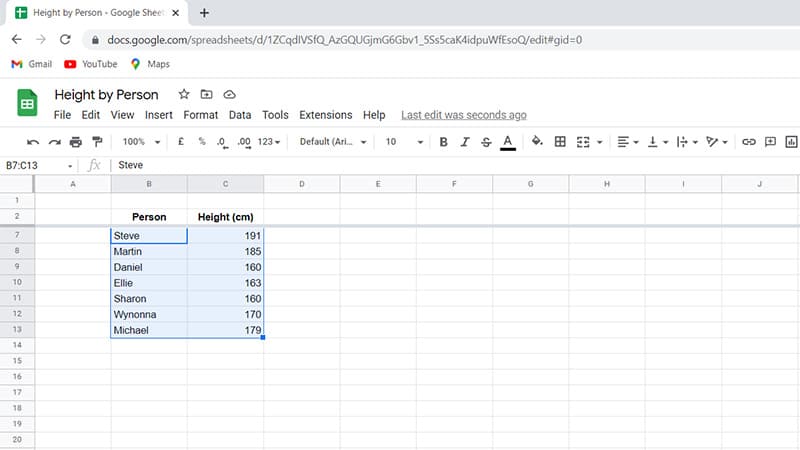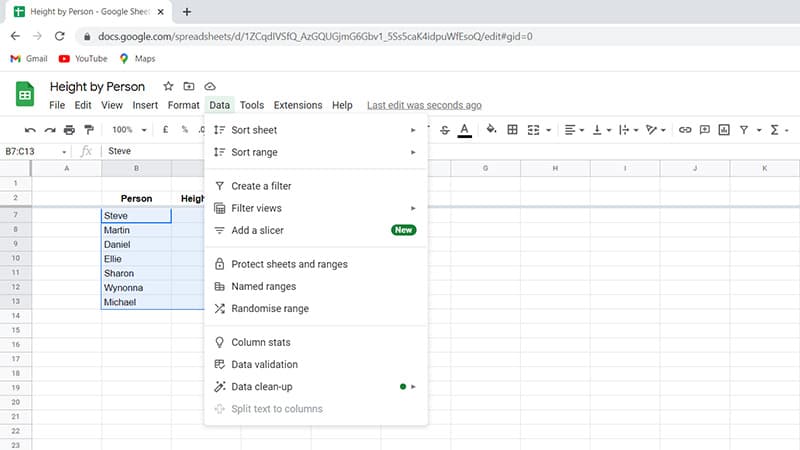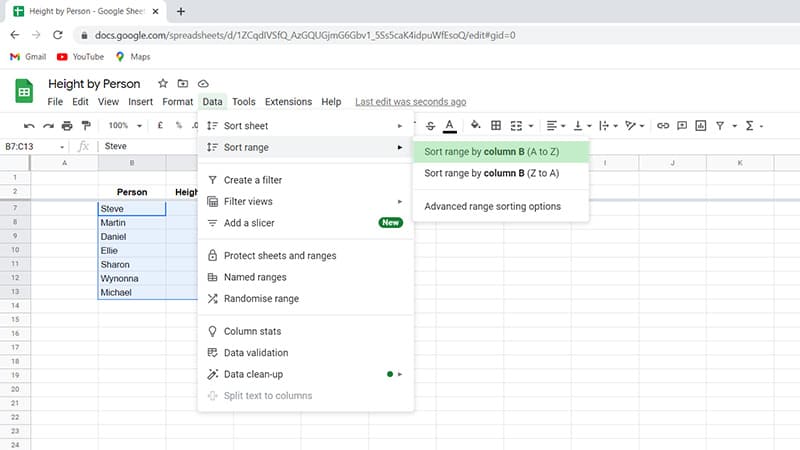How To Sort In Google Sheets
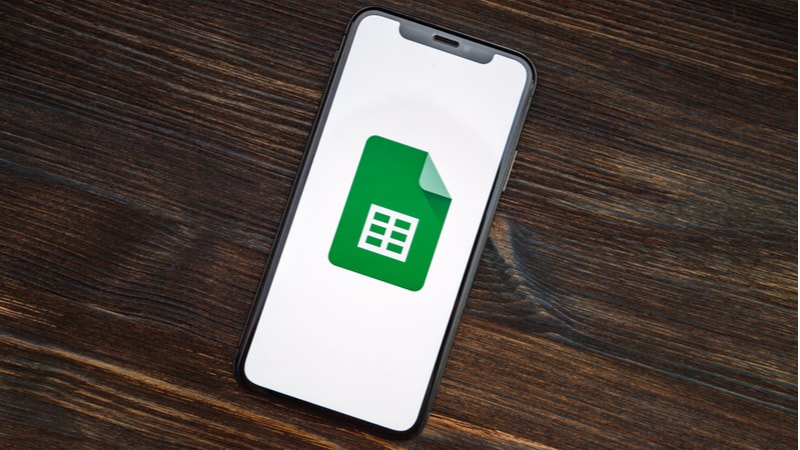
Table of Contents
Google Sheets is a great tool for organizing data and creating reports. It allows users to create and edit spreadsheets online. Spreadsheet applications allow users to organize information into tables and columns. The problem is sorting can get confusing.
Sorting is one of the most important functions of a spreadsheet. If you don’t know how to sort, you’ll spend hours searching through rows and columns to find the correct order. Fortunately, Google Sheets has several options to help you sort this data.
If you are unsure of how to do this, you are in luck. We have compiled some super simple instructions for sorting Google Sheets.
Method 1
If you want to sort the information in a specific order, here is what you need to do:
Step
Open Google Sheets
Open Google Sheets with whatever device you choose, including a computer, laptop, tablet, or smartphone. Either select a brand new sheet or one that you have already created depending on what information you wish to sort.
Step
Sorting
Select the column or columns that you plan on sorting. To do this, simply click on the letter at the top of the column.
If you want to select multiple columns, hold the mouse down and drag until the columns become blue. You should bear in mind that this method will select all the data in these columns.
If you wish to only capture a limited amount of data in a certain area, you can instead drag the mouse to cover this information.
For more information on this type of sorting, continue reading. If you want to prevent headings from being included in this selection, you must freeze them. This can be done by clicking “View” and then “Freeze”.
Step
Alphabetize Content
At the top of the column, right-click. Then click either “Sort sheet A to Z” or “Sort Sheet Z to A.” By doing so, you can alphabetize the content.
The first option will sort the columns according to alphabetical order. Meanwhile, the second option will do this backward.
Method 2
If you want to sort a narrower range of information, you can do so with these alternative instructions:
Step
Open Google Sheets
Like the instructions above, open Google Sheets.
Step
Select Cells
Using your mouse, drag to select a range of cells. Any cells that you have chosen will become blue.
Step
Activate Drop-Down List
Next, click on the “Data” button. This is located at the top of the screen. Clicking this button will activate the drop-down list.
Step
Sort Range
Then, select “Sort Range.”
Step
Sort
You can then choose from some selecting options. As with the last method, you can either sort by A to Z or the reverse. There are also some advanced range sorting options that you can use if you so desire.
Once you have done this, the data will automatically sort according to your selection.
Frequently Asked Questions
How Can I Sort Data Numerically?
If you want to sort the data according to the numerical value, simply follow the same instructions above. The A to Z function will sort numbers from smallest to biggest.
Meanwhile, the Z to A sort function will order the numbers from biggest to smallest. This will be useful in business settings.
What Are The Benefits Of Sorting Alphabetically?
There are many benefits to using the A to Z sort function. One benefit is that it allows users to easily see which items are the largest and smallest in their respective categories.
Another advantage is that it allows you to see what the top and bottom results are. Thus, you can draw conclusions from this data that will be useful in lots of circumstances.
Final Thoughts
I hope you found our article helpful. Navigating Google Sheets can be strenuous if you have limited experience with it. With this tool, you can find information much easier.
Plus, you can look for patterns within the data. Hopefully, we have helped clear up any confusion you may have had about how to sort in Google Sheets.