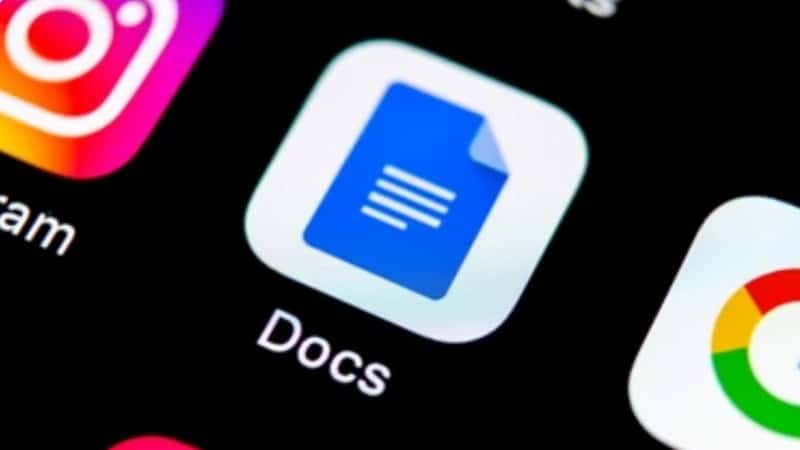Last Updated on
Google Docs has become a staple tool for anyone who is keen to collaborate on documents. It is an important platform for many professionals. With over 2 billion active users every month, it makes sense for Google to have created a dark mode for Google Docs.
Dark mode is a relatively new interface option on many websites and platforms. It allows for the usually white background on your phone or computer to be darker. Many people find dark mode to be more comfortable on the eyes while looking at a screen for a long time.
With many professionals looking at Google Docs throughout most of the working day, it is an excellent candidate for dark mode.
Here’s how to turn dark mode, depending on whether you’re using a phone or computer.
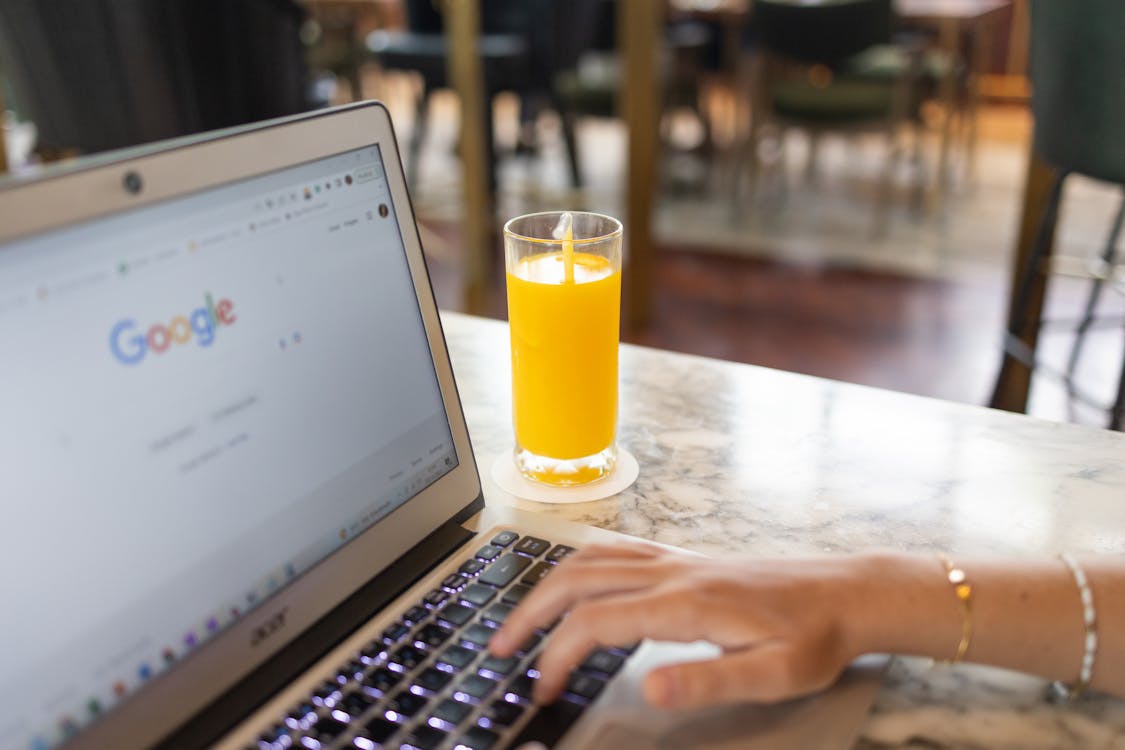
Turning Dark Mode On Google Docs For iPhone/iPad
Here are the steps to follow if you want to use dark mode on the Google Docs iOS app.
Step
Open Your Google Docs App
Open your Google Docs app on your iPhone or iPad.
Step
Click The Dropdown Menu
Click the dropdown menu in the top-left corner.
Look for the widget with three horizontal lines.
Step
Open Settings
Press settings to open this new menu.
Step
Locate The Theme
Locate the theme and click it to open a new menu.
Step
Activate Dark Mode
Choose Dark to activate dark mode. This will change the app to work in dark mode instantly.
Turning Dark Mode On Google Docs For Android
Follow these steps to activate dark mode on your android devices such as phones and tablets.
Step
Open Your Google Docs App
Open your Google Docs app on your Android device
Step
Click The Options
Click the options drop down menu in the top left corner. Look for the three horizontal lines.
Step
Open Settings
Click settings
Step
Choose The Theme
Now choose the theme before clicking dark. This will activate dark mode instantly on your app.
Turning Dark Mode On Google Docs For Computer
Unfortunately, there is no option for dark mode on Google Docs computer just yet. However, this does not mean that you cannot enjoy the benefits of dark mode on the computer at all. You can use dark mode while using a third party extension through Google Docs.
Using a third party extension to turn dark mode on Google Docs can be a little more long winded, but if you really benefit from dark mode then it’s worth the extra effort. Here’s how to turn dark mode on Google Docs on a computer.
Step
Open Google Docs
Open Google Docs on your browser.
Step
Look For Google Docs Dark Mode On Web Store
Open Google Docs Dark Mode on Chrome web store. Click Add to Chrome and then Add extension from the pop up.
Step
Add To Chrome
Click Add to Chrome and then Add extension from the pop up.
Step
Refresh The Page
Head back to Google Docs and refresh the page. You should now see it in dark mode.
Why Is Dark Mode So Popular?
The popularity of dark mode on computers and mobile devices is growing rapidly. In fact, some studies show that around 70% of people prefer dark mode. There are several reasons why dark mode is so popular.
It’s easier on the eyes. The light color of a website or app can cause strain on your eyes after a long period of time. Dark mode helps make things easier on your eyes by making everything darker.
It’s more relaxing. When you look at something bright like a white wall, it can be very distracting. By contrast, when you look at something dark, it’s much less likely to distract you.
Finally, dark mode also makes it easier to read text. Text is often written in black and white. When you have a dark background, it’s much easier to read text because it’s easier to distinguish between the two colors.
Summary
Dark mode has become one of the most popular features of modern technology. It’s easy to access and use, and it provides numerous benefits. If you haven’t already turned dark mode on, it’s well worth giving it a try.
We hope that our article has helped you successfully turn dark mode on, no matter which device you’re using Google Docs on.