How to install PKG files on PS4 over USB and FTP

Table of Contents
This is part of our Jailbreaking the PS4 series, if you've not done so and have a PlayStation 4 on 9.00 or below, then have a look at how to do it and install the Homebrew Store.
Jailbreaking your PS4 opens the world of possibilities to custom apps that will usually come in PKG files. As you’ve probably guessed – PKG is a shortened version of package and is used by the PS4’s operating system to install the data to the console. PKG files are commonly found on other systems and such, linking in the Playstation 4 with its UNIX and FreeBSD background.
Prime Day may have closed its doors, but that hasn't stopped great deals from landing on the web's biggest online retailer. Here are all the best last chance savings from this year's Prime event.
- Sapphire Pulse AMD Radeon™ RX 9070 XT Was $779 Now $719
- AMD Ryzen 7 7800X3D Processor Was $449 Now $341
- Skytech King 95 Ryzen 7 9800X3D gaming PC Was $2,899 Now $2,599
- LG 77-Inch Class OLED C5 TV Was $3,696 Now $2,996
- AOC Laptop Computer 16GB RAM 512GB SSD Was $360.99 Now $306.84
- Lexar 2TB NM1090 w/HeatSink SSD Was $281.97 Now $214.98
- Apple Watch Series 10 GPS+ Smartwatch Was $499.99 Now $379.99
- AMD Ryzen 9 5950X processor Was $3199.99 Now $279.99
- Garmin vívoactive 5 Smartwatch Was $299.99 Now $190
*Prices and savings subject to change. Click through to get the current prices.
Getting PKG files onto the PS4 is really easy, but there are a few ways to do it. Whether you want to go back and forth with a USB drive or do it over FTP (File Transfer Protocol), that’s up to you. Personally, I find going back and forth with a USB drive is the easiest way, but that’s also because my PS4 currently sits on the desk at work right in front of me. I also have an office level of fiber internet, so your transfer speeds over FTP might not be the fastest in the world.
We will not tell you where to acquire these PKG files from. PC Guide is fully assuming you already know and if you’re going to do it over Torrents, please at least use a Seedbox or a VPN while doing so.
You will need to get the following from the Homebrew Store:
Remote PKG Installer – Remote Package Downloader will look like it has crashed on launch, but it literally doesn’t do anything but stay on that icon. You can close out of it with the home button once you’ve started the transfer, but I just keep it open because I’m paranoid.
IPI/Internal PKG Installer – An app that will grab all your PKG files from the internal drive and begin installing them as if it were downloading from a server.
PS4 Xplorer – A basic file explorer and Package installer from the Homebrew Store. If you can’t be bothered reconnecting via FTP or your PC is in another room, you can always use this to manage your storage. It’ll also install packages, but it can be prone to failure.
Then on your PC, if you want to go through the FTP method, you’ll want get grab Package Sender 1.2 (made by Modded Warfare) and FileZilla.
I’m getting you to download and install FileZilla, as it is a really handy piece of software to have about when tinkering with the PS4, as you can see all your files on the PS4 on your PC and transfer things in and out as you see fit. So when you’re done with the PKG files on the PS4, you can delete them without having to fumble through the menus on it directly if you’re in the other room for example.
Modded Warfare’s Package Sender 1.2 is a little janky, but it does the job. It links with Remote PKG Installer to transfer and install the files as needed without any real need to do much.
If you’re going via USB, you’ll just want the fattest hard drive you can get.
You’ll also need a bit of patience. Games got big in the last few years, so don’t expect to suddenly have everything done and dusted in a few minutes. It’ll still be faster than PSN downloads but just set your expectations.
How to install PKG files over USB
Once you’ve downloaded your files onto your PC, drag and drop them onto your chosen portable drive’s root. Don’t split them by file, the Package Installer can’t find them that way. Once the transfer has been completed, plug it in and head into the GoldHEN menu and choose Package Installer. It’ll read your drive and give you the option to install all or just one PKG file. Once that has finished, back out and find your newly installed file on the bar.
How to install PKG files over FTP/Network
If you’re on a slow connection, I’d recommend you not do this one and deal with the USB drive method. You’re going to find that you hate this way of doing things because it’s a nightmare on a slow network.
Package Sender 1.2
Load up Package Sender 1.2 and head to your Network settings in the PS4. Take note of your IP address and put that into the blank box of Package Sender. Now back on the PS4, turn on the FTP settings in GoldHEN and you can begin transferring.


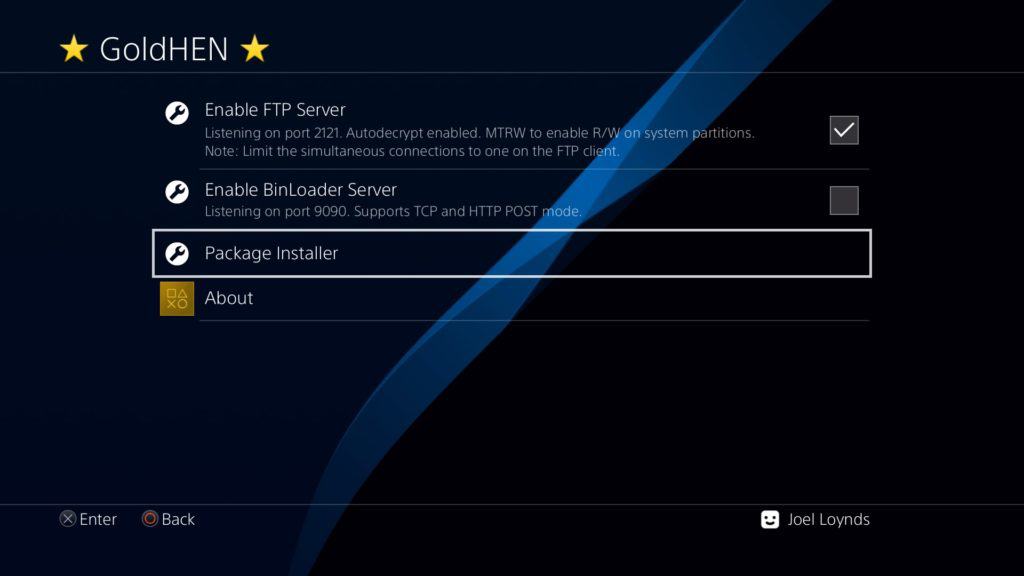
When you press test server on the app, it’ll ask to install Node.js if you don’t already have it. Just follow its lead and then install the http server as well. If it still can’t find Node.js, close the program and restart it to jog its memory.
Open Remote Package Installer and on Package Sender, you can either drag and drop the PKG files into it or right-click and import them via the explorer. Once in the program, highlight it with a left-click and press send. It should begin sending. If not, change one of the IP addresses in the other list. Not where you typed in your PS4’s.
We run a few devices here in the office, so I had to choose an alternative IP, but once done it began to send almost instantly. If you can’t find out which one it is, open Command Prompt, type in ipconfig and that should list every IP on your PC right now – virtual machines included.

Once you’ve pressed send, it’ll ping a notification over on the PS4 that it is “downloading”. Now as said above, I’m paranoid, but you feel free to go back to the main menu, just don’t suspend the app.
IPI (Internal Package Installer) and FTP
Download IPI from the Github page and put it onto the hard drive or USB you use to install PKG files. Head into the GoldHEN menu and then install it from the Package Installer.
So with FileZilla all set up, at the top next to “Host” you need to pop in your PS4’s IP address, and then the Ports are 2121. GoldHEN should tell you the ports underneath the FTP option. Press Quick Connect and you should then be able to see a big long list of files for the PS4.
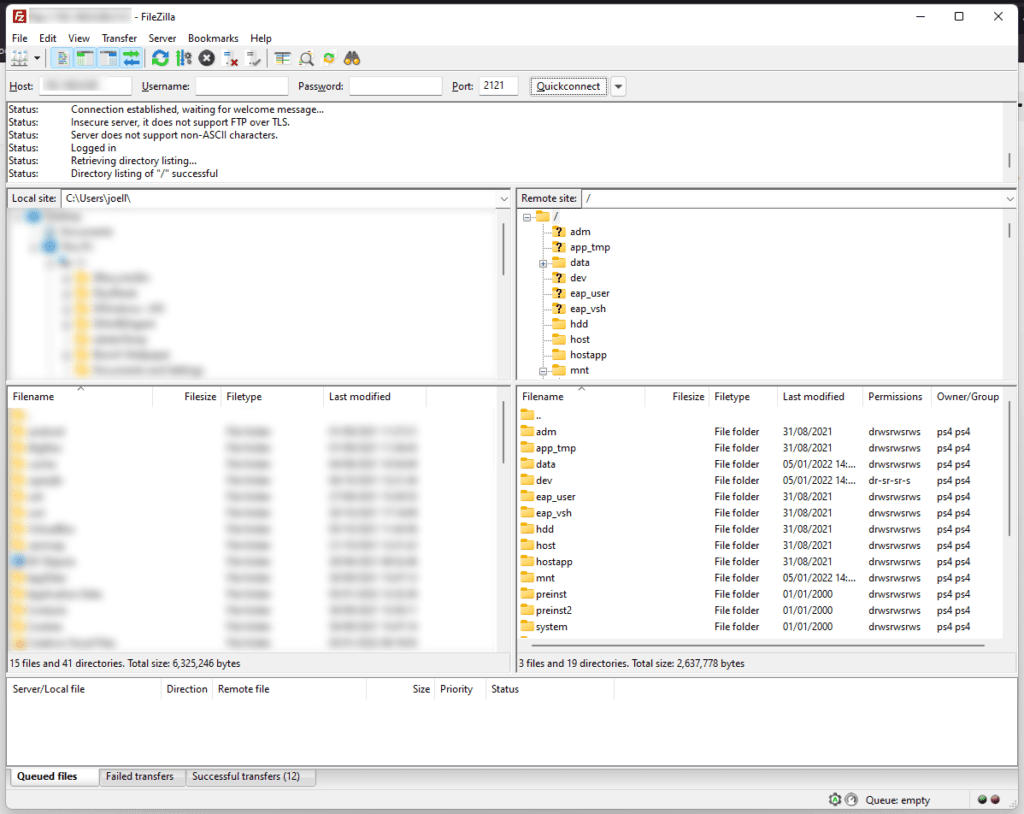
Here, we need to go to the Data folder. This is really the only folder you should mess with internally, but if you go digging you’ll find screenshots and stuff you’ve downloaded over the years. It’s actually really neat, but don’t go tinkering where you shouldn’t.
Pop the downloaded package into the Data folder, literally, drag and drop it in and your transfer should begin. Over a wireless connection, this will be slow. Over wired, it should be fine, but preferably you’d have the PS4 directly connected to the PC’s Ethernet port and configure the settings to share a connection with your wireless. (That’s coming soon.)
The file cannot have any other characters other than letters and numbers. If you’re installing a PS4 game PKG, it won’t recognize it if you’re installing the raw download with all the brackets and dots that are usually in there from the scene. Just rename it to whatever you want.
Load up IPI and it will find your PKG file. This method of doing things is a little long in the tooth, as once it has picked it up, it’ll simply install it the old way. If you have the PS4’s original hard drive in, this can be a little long. But stick with it and you won’t really ever have to move a USB drive or deal with odd programs again.
IPI isn’t as intuitive as Remote PKG Installer though, as it will just leave the PKG file on your PS4 rather than doing away with it after the fact. So make sure to delete files with PS4 Xplorer once you’re done.

