Install the Homebrew Store onto your Jailbroken PS4
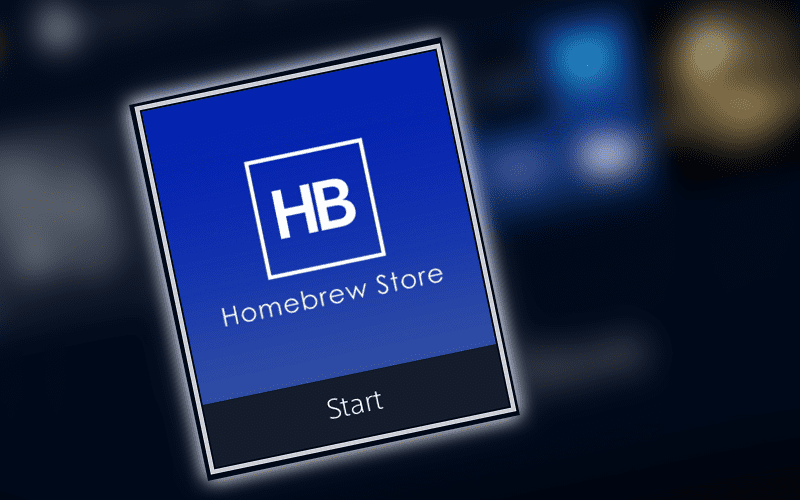
Now that you have Jailbroken your PS4, you’ll want to begin getting things onto it. This is actually a really easy process, but you’ll want to have an external hard drive free. Some files will be too big for a regular USB stick and having a larger, more reliable space to get things onto is always going to be the better option. Just don’t throw away the jailbreaking USB stick you made, because otherwise, you can’t actually do this in the future.
You’ll want to go to this LINK and then plop it onto your hard drive to install. This is the package file to install the application.

Now head into your settings and via the GoldHEN menu, choose Package Installer. This should then detect the package file for the Homebrew store to install. Let it do its thing and then back all the way out to the selection menu and head into your new icon, the Homebrew store.

When you head into it for the first time, it’ll need to update some things here and there, but this shouldn’t take too long. Any errors that occur, just assume the server it’s pulling from is down and wait it out. It should be fixed sooner than later.
From here, you have full access to the storefront, including installing emulators, Retroarch and even apps that you can’t really get hold of now that your PS4 is permanently offline while jailbroken. It’s pretty easy to navigate, so you shouldn’t find it too hard, but you can now do what you want!
I recommend grabbing some emulators and then heading to our other posts about how to install Retroarch, including all the cores, as well as how to transfer games over either via USB or FTP (file transfer protocol) via GoldHEN.
For more on emulation, you can also check out our guides on the Raspberry Pi side of things for a far easier, but lower-powered method of bringing retro joy to your home.


