How to Enter in Excel – our guide to adding a line break
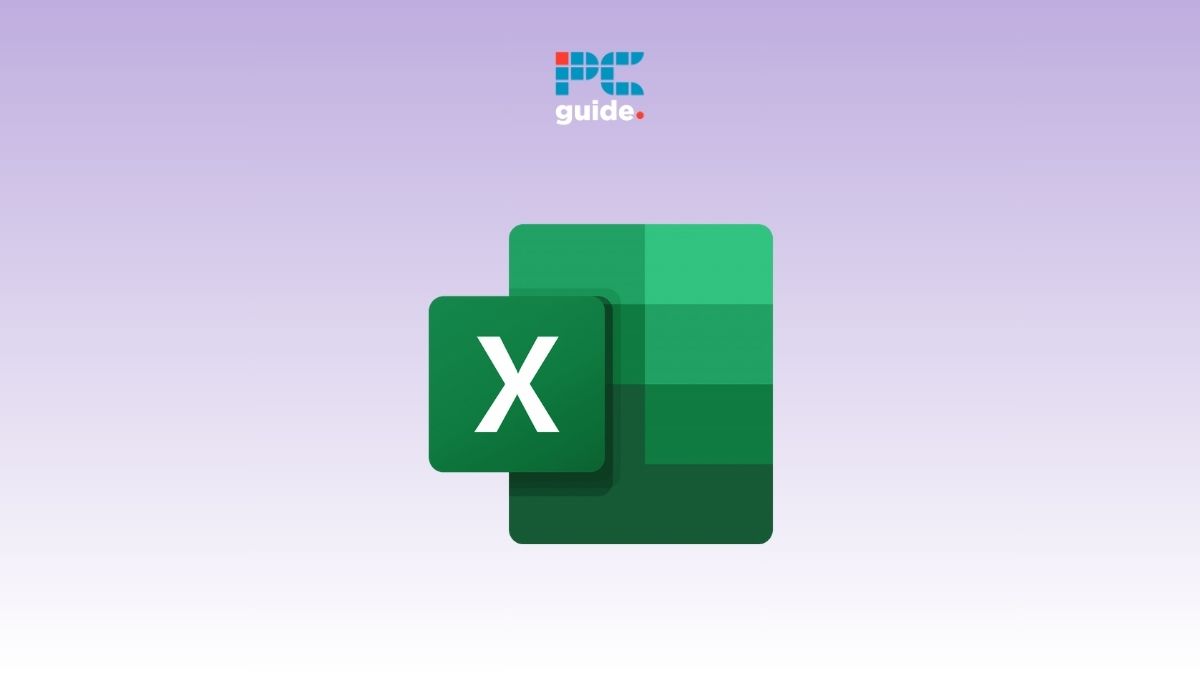
Table of Contents
If you want to learn how to Enter in Excel, you’ve come to the right place.
The Enter key in Excel doesn’t work like it usually should. Instead of breaking the line, it takes you to the next cell. Some users, especially the new ones, find this pretty annoying, as they are used to using the Enter key to go to the next line. But in Excel, things work differently.
To help you out, we’re going to explain how to Enter in Excel so you can add line breaks quickly in your text.
Adding a line break using Enter in Excel
It is possible to add a line break in a cell by using the Enter key, but you’ll need to pair it with another key.
Step
Click on any cell
First, select a cell which contains a line of text and then click where you want the line to break.
Step
Press Alt + Enter
Now, press Alt + Enter on your keyboard to add a line break, and the text should look like this.
If you’re using a Mac, you’ll need to press Ctrl + Option + Return.
Adding a line break through the Formula bar
Alternatively, you can also use the Formula bar to add a line break.
Step
Select the cell
First, select the Cell. Then, go to the Formula bar and click on where you want to add a line break.
Step
Press the keys
Now, press Alt + Enter on your keyboard, and the line will break.
Conclusion
This was all about how to Enter in Excel. Adding line breaks to cells that contain words and sentences in Excel isn't hard, but it can be confusing if you don't know how. Using Enter in Excel without this info can otherwise feel a bit odd. But, hopefully, you now know about some useful key commands for separating sentences in your cells.
To learn more about Excel, follow these helpful guides:




