Quick trick for boosting in-game performance when playing Fallout London on Steam Deck
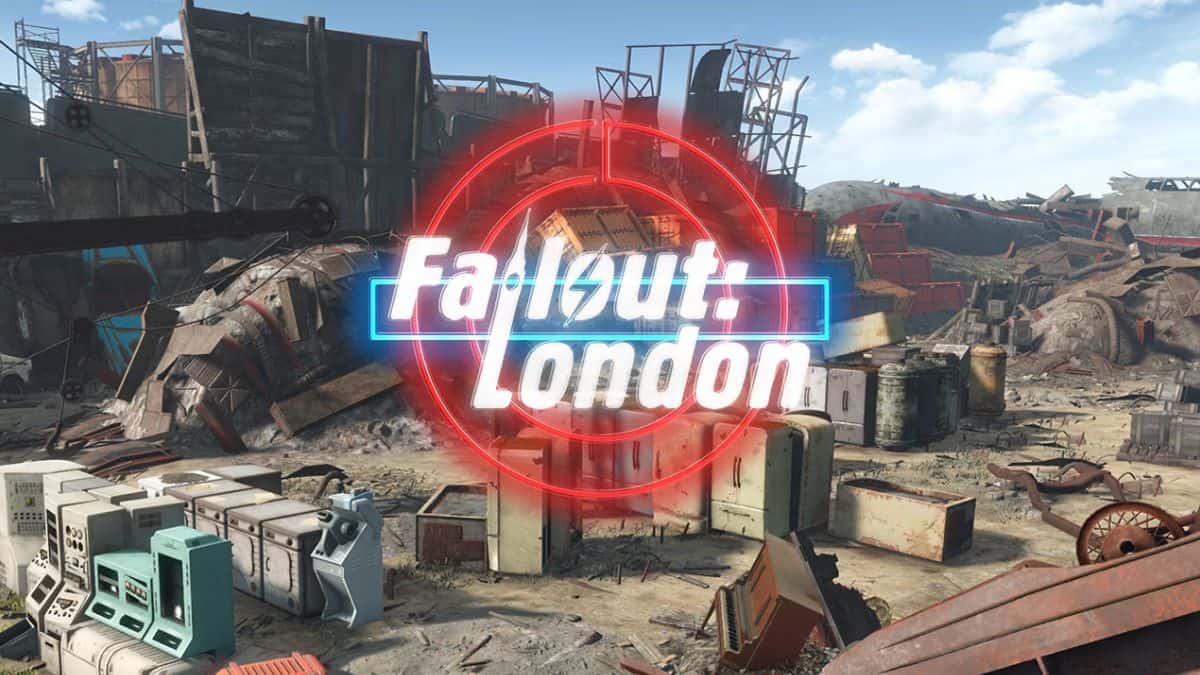
Table of Contents
Fallout: London, the highly anticipated fan-made expansion, has brought the post-apocalyptic world to the British capital. However, many players have encountered performance issues and crashes on the Steam Deck, especially as they begin to board the beginning train sequence.
Fear not, as there’s a relatively simple solution to enhance your gameplay experience – and we’re here to tell you exactly how to do it. So if you want a quick boost on your in-game performance, simply follow the below steps.
Boosting in-game performance on Fallout London: Steam Deck edition
To get started, you’ll need to switch your Steam Deck into Desktop Mode. Once there, open the File Browser and navigate to your Steam library. To access hidden files and folders, you'll need to enable this option in the File Browser’s settings. You’ll need to continue to the Fallout 4 folder, following this path: Home > .steam > steam > steamapps > common > fallout4.
Next, open a new tab in your File Browser and head to the Downloads folder. This is where you’ll acquire two essential mods: Buffout 4 and xSE Loader. Both are freely available on Nexus Mods, so you’ll need to create an account if you haven’t already. Once downloaded, extract both files to your Downloads folder.
It’s time to transfer these mods to your Fallout 4 game files. Copy both Buffout 4 and xSE Loader into the Fallout 4 folder you accessed earlier. Now, navigate to the Data folder within Fallout 4, then to FS4E and finally to Plugins. Return to your Downloads tab and copy the entire Buffout 4 folder. Paste this into the Plugins folder in the other tab.
Within the newly copied Buffout folder, locate the config.toml file. Open this file and find line 25. Here, you’ll see the word ‘true’ next to ‘memory manager’. Carefully replace ‘true’ with ‘false’ using either the on-screen keyboard or by copying and pasting the word. Save the changes to the config.toml file.
Enjoy the fruits of your labor
With these modifications complete, you can switch back to Game Mode and launch Fallout: London. As the iconic train journey begins, instead of encountering the dreaded crash, you should smoothly load into the bustling streets of London. By following these steps, you should experience a noticeable improvement in performance and stability while playing Fallout: London on your Steam Deck. Remember, modding can sometimes introduce unexpected issues, so always back up your game files before making significant changes. Happy exploring the Wasteland!
