HP OfficeJet Pro 9012e review: smart and convenient but unsurprisingly not ideal for photos

Table of Contents
In a sea of ink tank printers, you can consider plenty of cartridge models. That includes the HP OfficeJet Pro 9012e that we take a look at in this review. With the name implying a bit more professional use, it’s not quite the standalone home printer but a more expansive home office option. It has quite an array of features and options, including it still featuring fax on board. So we see what it is capable of and how it performs to see its worth.
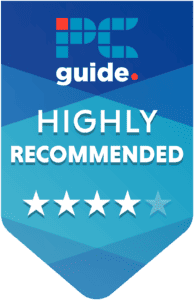
- Printer Output: Color
- Printer Type: InkJet
- Connectivity Technology: HP Thermal Inkjet
- Duplex Printing: Yes automatic
The HP OfficeJet Pro 9012e comes as a strong solution for an AIO where you want to get it and forget. Setting up the subscription is a good option for those printing plenty and not having to think about it. Getting the ink delivered to your door without having to think about it makes it a lot easier. But it is not the one-stop shop for everything, as it can be slow to print color and photos not coming out in the best light. Although as a lightweight and interestingly designed solution, it is simple and easy for the most part and has its place around.
- Good quality standard prints
- Easy auto-alignment features using the scanner bed
- Offers preview before copying
- On the lighter side making it easy to move
- Can run rather slowly in color printing
- Photo prints are bland and grainy
- Setting up on app pushed a lot of subscription options
- Installing cartridges can be sticky and tricky that took many attempts and cleaning out pins
Box contents and setup
When you get the printer and go to set it up, here are the things you get in the box.
Prime Day is finally here! Find all the biggest tech and PC deals below.
- Sapphire 11348-03-20G Pulse AMD Radeon™ RX 9070 XT Was $779 Now $739
- AMD Ryzen 7 7800X3D 8-Core, 16-Thread Desktop Processor Was $449 Now $341
- ASUS RTX™ 5060 OC Edition Graphics Card Was $379 Now $339
- LG 77-Inch Class OLED evo AI 4K C5 Series Smart TV Was $3,696 Now $2,796
- Intel® Core™ i7-14700K New Gaming Desktop Was $320.99 Now $274
- Lexar 2TB NM1090 w/HeatSink SSD PCIe Gen5x4 NVMe M.2 Was $281.97 Now $214.98
- Apple Watch Series 10 GPS + Cellular 42mm case Smartwatch Was $499.99 Now $379.99
- ASUS ROG Strix G16 (2025) 16" FHD, RTX 5060 gaming laptop Was $1,499.99 Now $1,274.99
- Apple iPad mini (A17 Pro): Apple Intelligence Was $499.99 Now $379.99
*Prices and savings subject to change. Click through to get the current prices.
- HP OfficeJet Pro 9012e All-in-One Printer
- HP 963 Setup Ink Cartridges (Black, Cyan, Magenta, Yellow)
- Regulatory flyer; Ink caution flyer; Setup poster; Reference Guide
- Power cord
The packaging is rather simple and straightforward, with foam inserts surrounding the plastic-wrapped printer. It does get the job done, although ours is a review sample it did come pre-opened and unpacked, with the front tray falling out. However, that’s unlikely to happen with your model as it comes with plenty of tape to hold it all together. Being a light device it’s then easy to lift and unpack the whole thing when you want to set it up.
Following the instructions you can get the app to help set up the printer, but to start you can follow the instructions on the screen. There I had trouble with installing the cartridges, the head for them moves nicely out for installation, but then you have the push each individual cartridge into its slot. The thin and lightweight blocks are quite easy to slide in but rely on being clicked into place with a spring compressing. This can get quite sticky as it did in our model, and uninstalling it was a bit delayed and occasionally sprung it out with quite some force ejecting out completely.
It then informed me that the magenta cartridge was damaged or empty, but being a new one, it was highly unlikely. So after reinstalling it and cleaning out the cartridge it still was throwing the error. Only after cleaning out the electrical contacts in the printer did it work, which is a downside of HP printers and their need for using legitimate toner that uses tech to verify its usable.
Then came the app, which threw up a few more subscriptions and add-on sales before you could use it. Thankfully you don’t have to make an account to start it off, but there is the Instant Ink and HP+ it offers up to entice you. These are meant to be useful features like automatically ordering in ink when you’re running low to save you time and money supposedly. But with a subscription, it might just depend on how much you use your printer if you need it.
Otherwise, it’s not too difficult to find it. You can also print an alignment sheet, which you can scan in and the printer adjusts accordingly. With that, we had no issues with the setup and the quality from that so it seems to have worked, but also there are adjustments and cleans you can do if needed.
Design
The design of the 9012e is certainly a lot more office-based, as the OfficeJet Pro name might suggest. The white and grey look of it makes it not too outstanding but suitable for a multi-functioning printer. It doesn’t take up the biggest amount of space either but can unfold to take up a bit more length with dimensions of 439.3 x 342.5 x 278mm and extending to 439.3 x 519.8 x 278mm. Although the output tray has a flap at the end that opens, it doesn’t automatically fold up so be careful when pushing it closed.
With that said it only has one input tray. At the front, you can find one cassette feeder that can fit 250 plain paper sheets, limiting the compatible sizes down to A4 or smaller. There are no photo trays or other loading places so you have to manage it all from one place. But it does allow it to run automatic duplex printing which makes it all that easier to print double-sided.
On the printer, you can find all the controls on the touchscreen display that has a size of 6.86 cm or 2.7 in. It does tilt up and makes it easier to use at different positions, especially if you’re standing over it. Sitting alongside the easy opening to the inside and accessing the internal parts that can be easy for clearing out any paper jams or the sorts.
The scanner on top is also a handy feature to utilize with both the scanner to get something onto your devices with the best quality, along with copying it to a new sheet. It also offers up a preview of what you are copying so you can check it’s going in correctly.
When it comes to the connections there are a few options to choose from. You have the option for USB to connect to a computer. Along with both ethernet and wireless as network options, as well as a USB host port so you can directly print from it. There are RJ-11 modem ports as phone lines for your faxing needs.
Print results and speed
Then we actually put the printer to the test to see how well it prints and how fast it does so. Using both plain paper and glossy photos, we were able to check both use cases along with the monochrome capabilities and the scanner quality. We then also timed a run of prints in both color and monochrome to see how fast those were.
So starting with quality in general, plain paper prints were quite good in quality. With clear and legible edges to the range of prints in both color and monochrome. Doing well with grids, gradients, and mixes. However in the longer prints, like the images and long lines, you get the occasional streak across it as we’ve seen with other printers as well. The color copy also does lose some quality and leaves some graining around the text and fuzziness around the colors, losing some of that quality.
The photos printed on glossy paper also suffer from a lack of quality. Now it isn’t a photo printer on its own and the does lower the quality. In general, they came out a bit bland and grainy, and that is especially on the smallest size we tested on 10x15cm prints. Where there are a lot of artifacts that make it less usable in the matter.
As for speed, it is a rather quick one. With individual sheets in color taking 14s and monochrome 12s. With our total 6-page range of 3 black and white and 3 color taking just around 59s. They spanned 6-15s and 6-14s respectively for the color print options. With the cartridge people color test and the monochrome image test taking the longest and extending these times.
Specifications and costs
- Printing Technology: HP Thermal Inkjet
- Maximum Print Resolution: Up to 4800 x 1200 (1200×1200 black)
- Ink Type: Ink cartridges
- Operating Systems: Windows 11, Windows 10, Windows 8, Windows 7, Windows Server, ChromeOS, macOS v10.14 Mojave, macOS v10.15 Catalina, macOS v11 Big Sur
- Dimensions (W x D x H): 439.3 x 342.5 x 278mm (439.3 x 519.8 x 278mm)
- Weight: 9.29kg (20.5lbs)
- Connectivity: 1x USB 2.0, 1x Host USB A, 1x Ethernet, Wi-Fi, 2x RJ-11 modem ports
- Mobile and Cloud printing: HP Smart app, Apple AirPrint, Wi-Fi Direct Printing, Mopria Certified
- Paper Sizes: A4, A5, A6, B5(JIS); Card (A4, Hagaki, Ofuku Hagaki); Photo (13 x 18 cm, 10 x 15 cm); Envelope (A2, C5, C6, DL)
- Input Paper Capacity: 250 sheet input tray, 35 sheet ADF
- Display: 6.86 cm (2.7 in) Capacitive Touchscreen CGD
There are some more in-depth specifications of the printer and what it has to offer, with a whole range of support and connection types. As for the costs, $290 in the US, and £220 in the UK. Which does make it a bit of a cheaper option for an AIO solution. But there are some ecotank alternatives that are more popular these days that might be more worthy of consideration even if the fax component might add up to more initially.
That is also the case for the running of the printer with the replacement cartridges. As the standard cartridges have rather low yields. The standard HP 963 black costs £31.99 for a supposed yield of 1000 pages. Each color one costs £23.99 with a yield of 700 pages. Leading to a cost of £0.03 per monochrome page and £0.10 per colored one, a lot steeper than the likes of an Epson EcoTank 2850 we reviewed. That is without whatever savings the subscription might provide otherwise it can get expensive if you’re doing a rather good amount of printing.
Final word
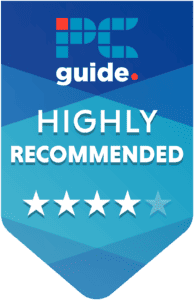
- Printer Output: Color
- Printer Type: InkJet
- Connectivity Technology: HP Thermal Inkjet
- Duplex Printing: Yes automatic
Overall, the HP OfficeJet Pro 9012e is a strong choice for a home office AIO. It has capabilities of duplex printing, faxing, scanning, copying, and with lots of capacity up to A4. But the lack of larger format printing, expensive upkeep, and drop in photo quality don’t make it an ideal solution for everything. There are other economical solutions that are more ideal home setups and show the reason cartridge options are less popular.




















