How to log in to AT&T router
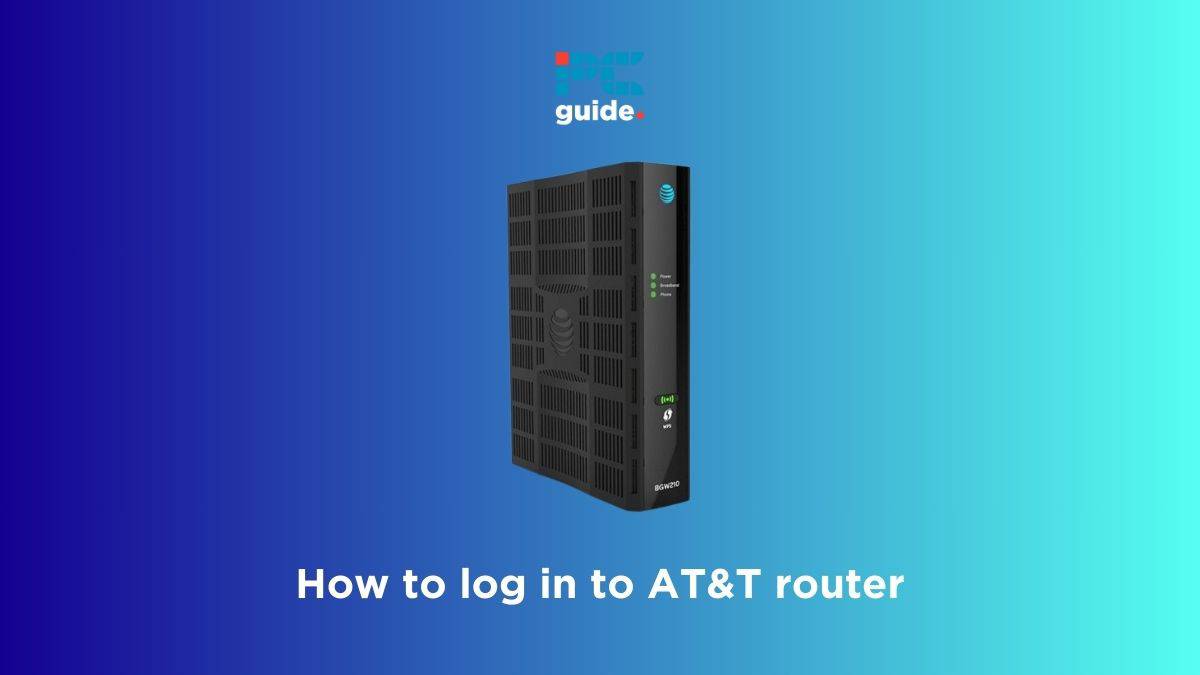
Table of Contents
If you’re wondering how to log in to AT&T router, we’ve got you covered.
To manage your network settings, you need to access the admin panel by logging in to your router. The admin panel allows you to change your WiFi username and password, access parental controls, and manage other settings.
In this guide, we’ll walk you through how you can log in to your AT&T router and what you can do in case you forget your AT&T router login password.
How you can log in to your AT&T router
Here are the steps that can help you log in to AT&T router.
Step
Connect your device
The first thing you need to do is connect your laptop, PC, tablet, or smartphone to your router. This can be done through WiFi or an Ethernet cable.
Step
Open your web browser
Next, open any web browser on your device, such as Google Chrome, Edge, Firefox or Safari.
Make sure you’re using the latest version of the browser.
Step
Open the AT&T router login page
In the browser, type 192.168.1.254 and press enter. This will take you to the AT&T router login page. If the page doesn’t load, restart your router.
Step
Enter the login details
On the login page, enter the username and password. The AT&T router default login username is ‘admin’ and password is either ‘password’ or ‘admin.’ Once done, press enter to access the admin panel. Form here, you can change your WiFi username and password, access parental controls, and do so much more.
How can you reset your AT&T router login password?
In case you forgot your login password, you’ll need to factory reset your device. To do this, find the reset button on the back of the router. Press and hold this button for around 15 seconds and let go. It can take a few minutes for the reset process to finish, after which you’ll have to set up everything from scratch.
What is the default IP address of AT&T router?
The default IP address of AT&T router is 192.168.1.254, which you can use to access the login page.
What are the default AT&T router login credentials?
The default username is ‘admin’ and the default password is either ‘admin’ or ‘password.’ Make sure to change these after logging in to the router for the first time to make the network secure.
Conclusion
The AT&T router login process, like any other router or internet service provider, is very simple. All you need is to ensure you have an active and stable internet access/connection and that the AT&T devices are connected to a PC, laptop, and any other smart device. However, the process can get tricky if you forget your login credentials, so make sure to note them down and keep them somewhere safe.
