Red globe on Verizon router – causes, meaning, and how to fix
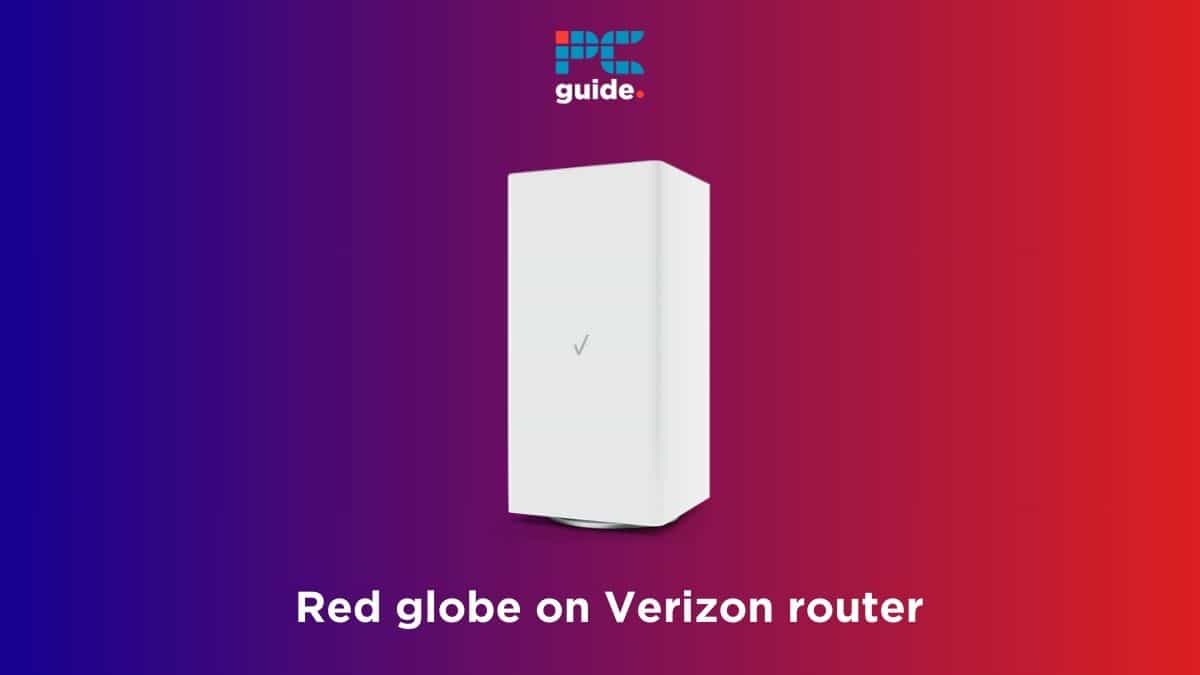
Table of Contents
Are you currently facing the Verizon router red globe issue and can’t seem to figure out how to make it go away? We’ve got you covered.
The solid red globe on Verizon router means the device cannot connect to the internet, which also sometimes gives a yellow light on the Verizon router. Similarly, if the red globe is blinking slowly or fast, it means there is something wrong with the gateway or the router is overheating. Either way, if the red globe does not disappear on its own after a few minutes, you’ll have to resort to some manual fixes.
This is where we come in. In this guide, we’re going to discuss several reasons why there’s a red globe on your Verizon router and how you can make it go away.
Why is there a red globe on your Verizon router?
These are the several issues that can cause the red globe on your Verizon router.
- Internet outage.
- Broken cables.
- Software glitch.
- Issue with the ONT.
- Overheating.
- Outdated firmware.
- Hardware-related problem.
How to fix the Verizon router red globe issue
Here are different methods that can help you fix the red globe on the Verizon router.
Step
Check for internet outages in your area
Since the red globe means the router cannot connect to the internet, this often suggests there’s an internet outage or scheduled maintenance in your area. In such situations, you can't troubleshoot anything. Your best course of action is to wait for Verizon to restore the connectivity. Check the service outage portal for any reported outages. You can also use the Verizon network status page to learn more about the network status in your area.
Step
Examine the cables for any damages
If everything is fine from Verizon's end, check your cables for any damages. Sometimes, a small cut, fray, or even a bend in the LAN cable can disrupt your internet connectivity – causing the solid red globe light on your router. Also, make sure that all the cables are properly inserted in their respective ports.
Step
Power cycle your Verizon router
A power cycle is a common fix for most router issues, as it restarts your device to clear all bugs and software glitches. Simply unplug your Verizon router, turn it off, and wait for about 5 to 10 minutes. After this brief pause, reconnect all the cables and power the router back on. The red globe on Verizon router should disappear once the router successfully reboots after a few minutes.
Step
Make sure the router isn’t overheating
If the red globe on your Verizon router blinks fast, it clearly indicates overheating. Make sure the router is getting proper airflow and is not placed in a closed compartment. Similarly, you should also clean your router to remove any dust or debris, as it can also cause overheating.
Step
Check the status lights on your ONT
If you're still stuck with the Verizon router red globe issue, something might be wrong with your ONT. First, check its status lights; if they indicate any issue, there is likely a problem with the network itself. However, even if everything is alright, you should still restart it to clear any bugs.
- Unplug the power cable of your ONT.
- Take out its backup battery and wait for a few minutes.
- Put the battery in.
- Connect it to the power outlet and turn it on.
You should also check all the ports of your ONT. Any loose connections can also cause the red globe issue on your router.
Step
Update its firmware
While Verizon automatically updates its firmware, sometimes a power outage during the update can corrupt the process, causing the router to throw the red globe error. In such a case, you need to update the firmware manually.
- Sign in to My Verizon using the app or website.
- Navigate to System Settings and check for updates.
- Install the latest firmware (if available).
Make sure you have a stable power source connected to the router during the update process. Otherwise, you can end up with more issues than before.
Step
Try a factory reset
If you're still getting the red globe on your Verizon router, your best bet is to reset it. However, a factory reset should be your last resort because it will wipe all your network configurations and settings.
- Find the reset button (a small hole) at the back of your Verizon router.
- Press it with a pin or a paperclip for 15 to 20 seconds.
- Release the pin and wait for a few minutes for the router to reset.
Once the router is back to its original settings, you can set it up again, and the red globe should not appear anymore.
Step
Get assistance from Verizon
If you’ve tried all these solutions, but the red globe is still there, the issue may be with the router itself or with the wiring outside your house. In this case, reaching out to Verizon support is your only option. They might initially suggest trying the troubleshooting steps we’ve discussed. After that, depending on the situation, they could dispatch a technician to your location or request that you send the router to them for further examination.
Conclusion
The Verizon router red globe issue is pretty annoying, but it can be resolved through simple methods. Start by checking about any local outages. If there aren't any, inspect your cables for damage. Your next steps should include power cycling your router, keeping it at optimal temperatures, restarting your ONT, updating the firmware, and, at last, doing a factory reset. However, if you're still stuck with the red globe, there is likely something wrong with the router, and only Verizon support can further assist you.
If there’s something wrong with your current device and you have to replace it, check out our top picks for the best Verizon routers. Also, you might want to learn about the Verizon router blinking white issue in case you ever run into it.
